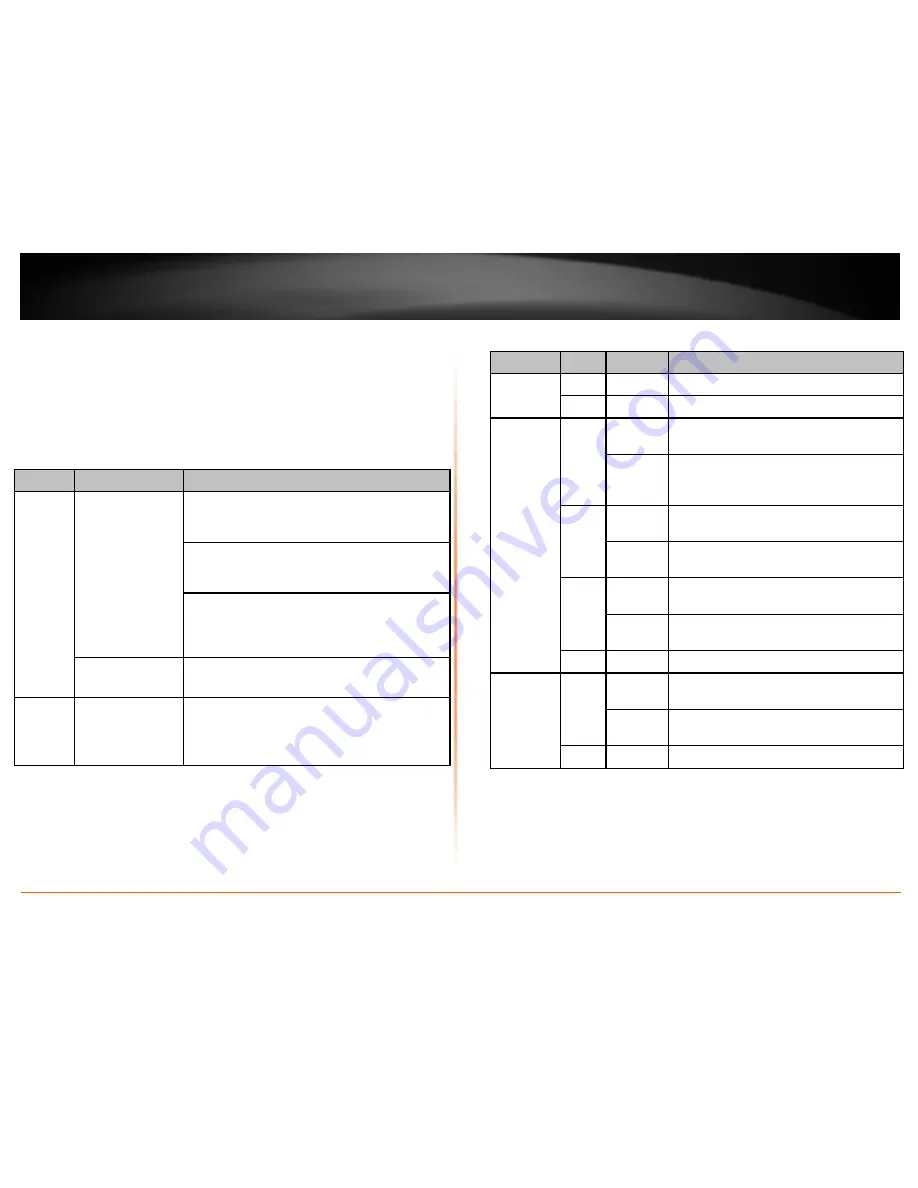
© Copyright 2012 TRENDnet. All Rights Reserved.
TRENDnet User’s Guide
TPL-405E
3
•
Gigabit Ethernet Ports (1-4) -
Connect an Ethernet cable (also called network
cable) from your Powerline adapter Ethernet port and to your computer or
network device.
•
Sync Button –
Changes the default encryption key.
•
Reset Button –
Resets the unit to factory defaults.
•
Power Prong
– Plugs into an available power outlet.
•
Diagnostic LEDs –
Indicates the device status and connectivity.
Note:
Powerline (PL) LED color indicates the strength and quality of the Powerline
connection through the electrical system.
Note:
The following factors may affect the Powerline network’s connection quality:
•
Noise
– Generated by appliances which use your electrical system (e.g.
Microwaves, ovens, blow dryer, iron, dishwasher, etc.). The quality of your
household electrical wiring may also cause additional noise on your electrical
system.
•
Distance
– Long lengths of electrical wiring through your electrical system
between connected Powerline adapters.
Button
Action
Function
Sync
(see Using
the Sync
Button
Section for
use
instructions)
Push/hold for 2
seconds
Initiate Sync/Connection and generate random
network name/key on first adapter (PWR LED will
start blinking).
Match network name/key on secondary or additional
adapter and connect to first adapter. (PWR LED will
start blinking)
Note: The secondary or additional Powerline
adapter’s Sync button must also be pushed within 2
minutes (120 sec) of pushing the Sync button of the
first adapter in order to establish connectivity.
Push/hold for 15
seconds
Erases the network name/key
(All LEDs will turn off and turn back on).
Reset
Push/Hold for 1
second only
Reset device to factory defaults (All LEDs will turn off
and turn back on).
Note: Will reset to the factory default private
network name “HomePlug AV”.
LED
Color
Sequence Definition
PWR
(Power)
Green
Solid
Device powered on
N/A
Off
Device powered off
PL
(Powerline)
Green
Solid
Powerline connected (Connection quality is
Best)
Blinking
Syncing or Powerline data
transmitting/receiving (Connection quality is
Best)
Amber
Solid
Powerline connected (Connection quality is
Better)
Blinking
Powerline data transmitting/receiving
(Connection quality is Better)
Red
Solid
Powerline connected (Connection quality is
Good)
Blinking
Powerline data transmitting/receiving
(Connection quality is Good)
N/A
Off
Powerline is not synced or connected
1-4
(Gigabit
Ethernet
Connection)
Green
Solid
10/20 Mbps , 100/200Mbps, 1000/2000Mbps
(Half/Full Duplex) connected
Blinking
10/20 Mbps , 100/200Mbps, 1000/2000Mbps
(Half/Full Duplex) data transmitting/receiving
N/A
Off
Port disconnected/no Ethernet link
Содержание TPL-405E
Страница 1: ...TRENDnet User s Guide Cover Page ...
Страница 30: ......






































