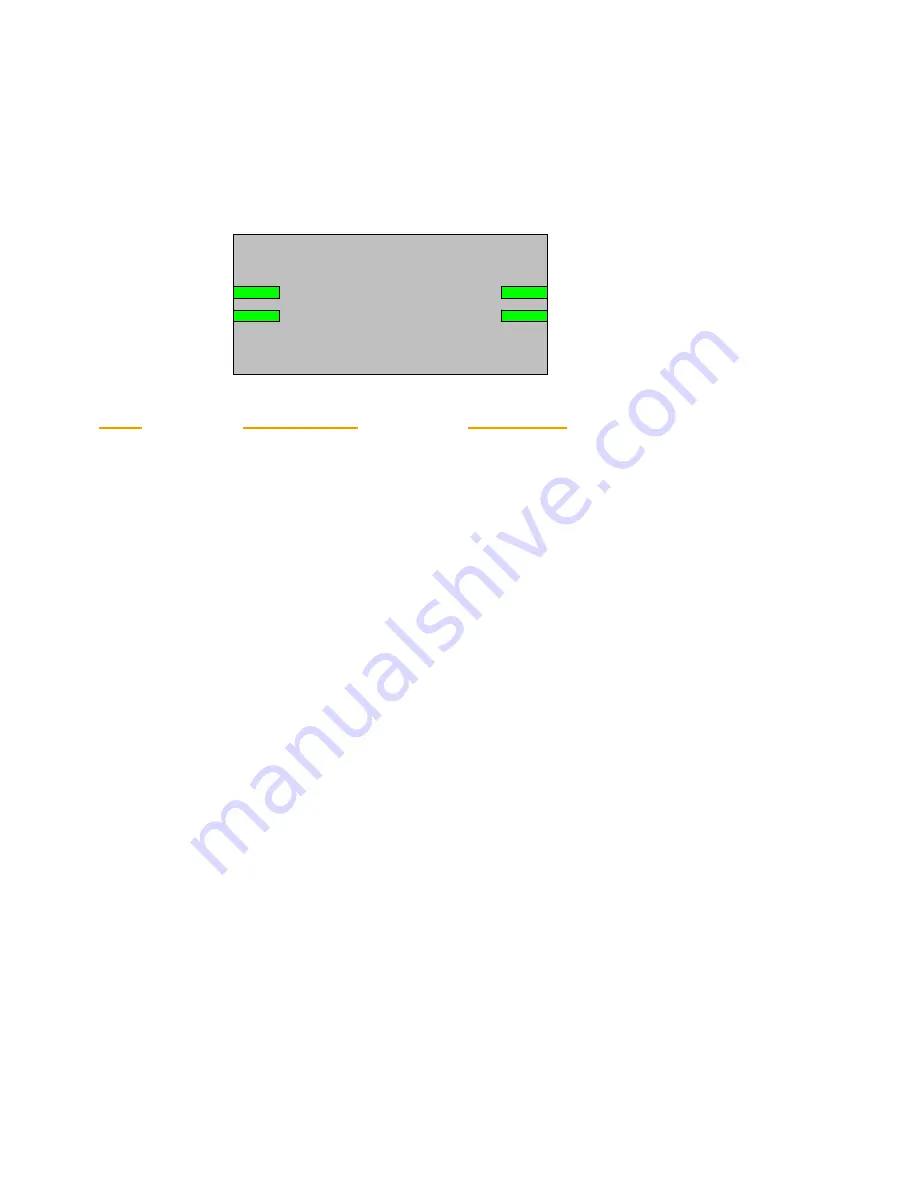
3
Getting start with your Powerline Device
Before installing your Powerline networking device, please examine and familiarize yourself with
it. Below is a diagram of the TPL-110AP along with a brief description of what each LED
and slot represent.
Collisions
Activity
Power
WLAN
Collisions
Activity
Power
WLAN
LED
LED STATUS
INDICATION
Collisions (COL)
Blinking Collisions Detected
OFF No Collisions Detected
Activity (ACT)
Blinking Looking for Powerline Devices
Fast Blinking Transmit/receive data
OFF No Network Traffic
Power
ON Power On
Off Power Off
WLAN
ON Wireless Connection
Blinking Transmitting/Receiving wireless data traffic
What This Package Contains?
Upon you receive your wireless access point, please check that
the following contents are packaged:
- HomePlug Wireless Access Point (TPL-110AP)
- CD-Rom (User’s Guide)
- Multi-Language Quick Install Guide
Necessary Equipment?
- One or more computers with wireless device, and it's software already installed
- Microsoft TCP/IP networking protocol installed on each PC
- Web browser installed on each PC
















