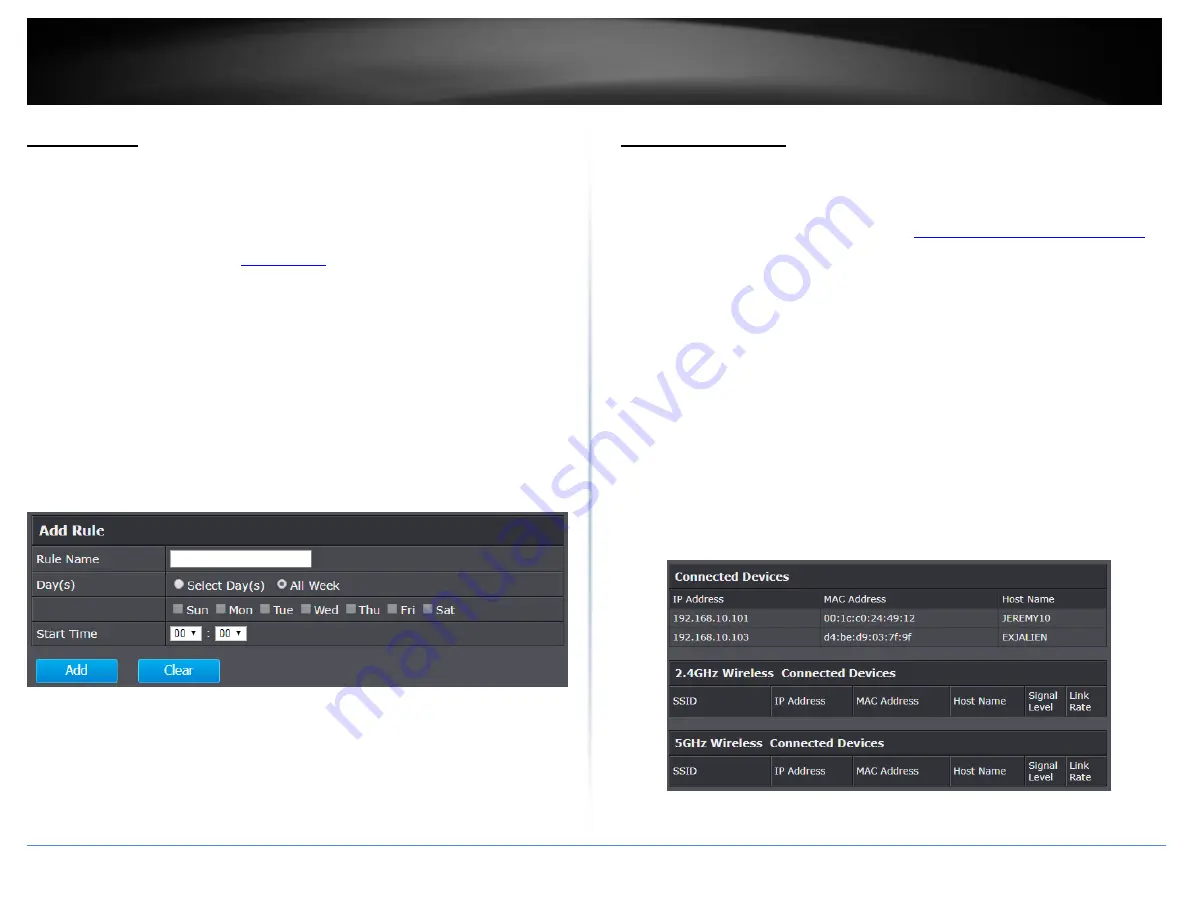
© Copyright 2017 TRENDnet. All Rights Reserved.
TRENDnet User’s Guide
TEW-827DRU
64
Auto Reboot
Advanced > Setup > Auto Reboot
The scheduled automatic reboot feature allows you to set a daily or weekly schedule for
the router to initiate an automatic reboot in an attempt to resolve any connectivity
issues or intermittent problems that may occur with your device. Before using the
scheduled automatic reboot feature, please ensure your Time settings are configured
correctly. See page 38 to configure
Rule Name: Enter a name for the schedule you would like to apply.
Day(s)/Select Day(s): Check Select Day(s) to select the days in the Select Day(s)
section or select All Week to set the schedule for all days.
All Day – 24 Hours – Check the option to set the schedule to 24 hours or define
the schedule under Start Time and End Time.
Start Time: Select the start time you would like the schedule to follow.
Note: The schedule defined will define the time/day the feature will be activated.
Commit your changes to the router by clicking on Apply/Discard Changes in the left-
hand menu, and click Apply & Reboot.
Wireless Client List
Advanced > Administrator > Client Status
You can view the list of active wireless devices currently connected to your router.
1. Log into your router management page (see “
Access your router management page
on page 10).
2. Click on Advanced and click on Administrator, then click on Client Status.
Connected Devices: Lists all of the currently connected devices via wired physical
connection through the four Gigabit LAN ports.
2.4GHz/5GHz Wireless Connected Devices: Lists all of the currently connected wireless
devices on either 2.4GHz or 5GHz band/radio.
IP Address: The current IP address of the client device.
MAC Address: The MAC address of the client device.
Hostname: The device host name of the client device
SSID: The SSID the client device is currently connected.
Mode: Displays the 802.11 mode associated with the client.
Signal Level: Displays the estimated signal strength (RSSI) of the client device to
the router.
Link Rate: Displays the estimated link rate of the client device connection to the
router.
.
Содержание TEW-827DRU
Страница 1: ...TRENDnet User s Guide Cover Page...
Страница 32: ...Copyright 2017 TRENDnet All Rights Reserved TRENDnet User s Guide TEW 827DRU 29...
Страница 83: ......






























