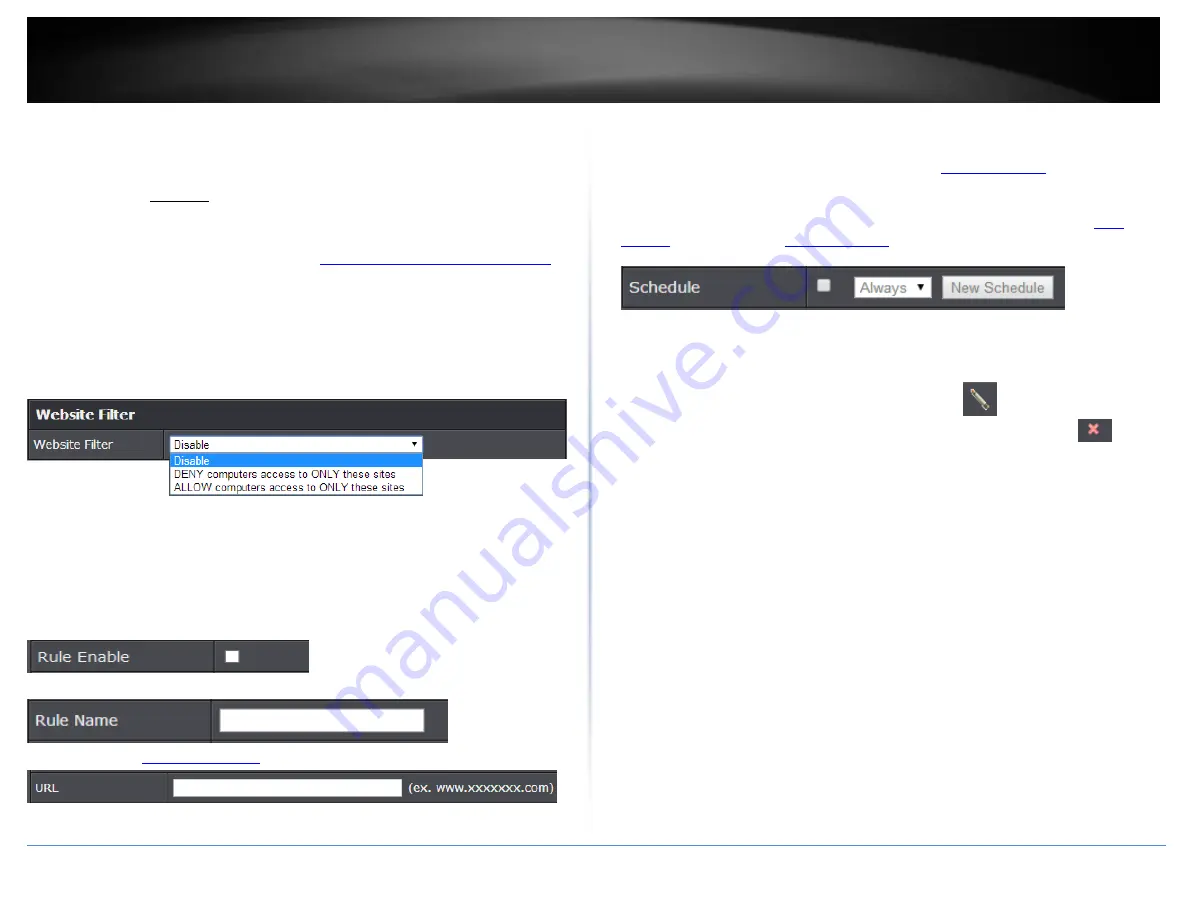
© Copyright 2015 TRENDnet. All Rights Reserved.
TRENDnet User’s Guide
TEW-824DRU
15
Website Filter
Basic > Parental Control
You may want to block computers or devices on your network access to specific
websites (e.g.
www.xxxxxxxxx.com, etc.)
, also called domains or URLs (Uniform Resource
Locators). You may also apply a schedule when these websites are allowed or denied.
1. Log into your router management page (see “
Access your router management page
on page 9).
2. Click on
Basic
and click on
Parental Control.
3. Under
Website Filter
, click the
Website Filter
drop-down list and choose one of the
following options.
Disable
disables website filtering.
DENY computers access to ONLY these sites
: Only
Deny
computers/devices access
to the listed websites and allow access to others.
ALLOW computers access to ONLY these sites:
Only
Allow
computers/devices
access to the listed websites and deny access to others.
4. Check
Enable
to enable the access rule.
5. Enter
a
Rule Name.
6. Enter a
URL
(ex.
) to apply for the filter or block
7.
Schedule (Optional) –
The schedule function allows you to define a schedule when
the access should be active and blocking the specified website. To define a new
schedule, click
New Schedule
”. After you have
created a new schedule, click the drop-down list and the new schedule will be available
for selection.
Note:
Before applying scheduling, please ensure your Time settings are
configured correct and you have defined a schedule. See page 38 to configure
and see page 39 “
” to create a schedule.
8. Click
Add
to add the access rule to the
Access Rule List
. Wait of the rule to be added.
Note:
Clicking
Reset
will discard your settings and clear all fields.
Note:
In the
URL Fille List
, you can edit a rule by clicking
under the
Edit
column
next to the rule you would like to edit. You can also delete a rule by clicking
under
the
Delete
column next to the rule you would like to delete.
Содержание TEW-824DRU
Страница 1: ...TRENDnet User s Guide Cover Page...
Страница 72: ......






























