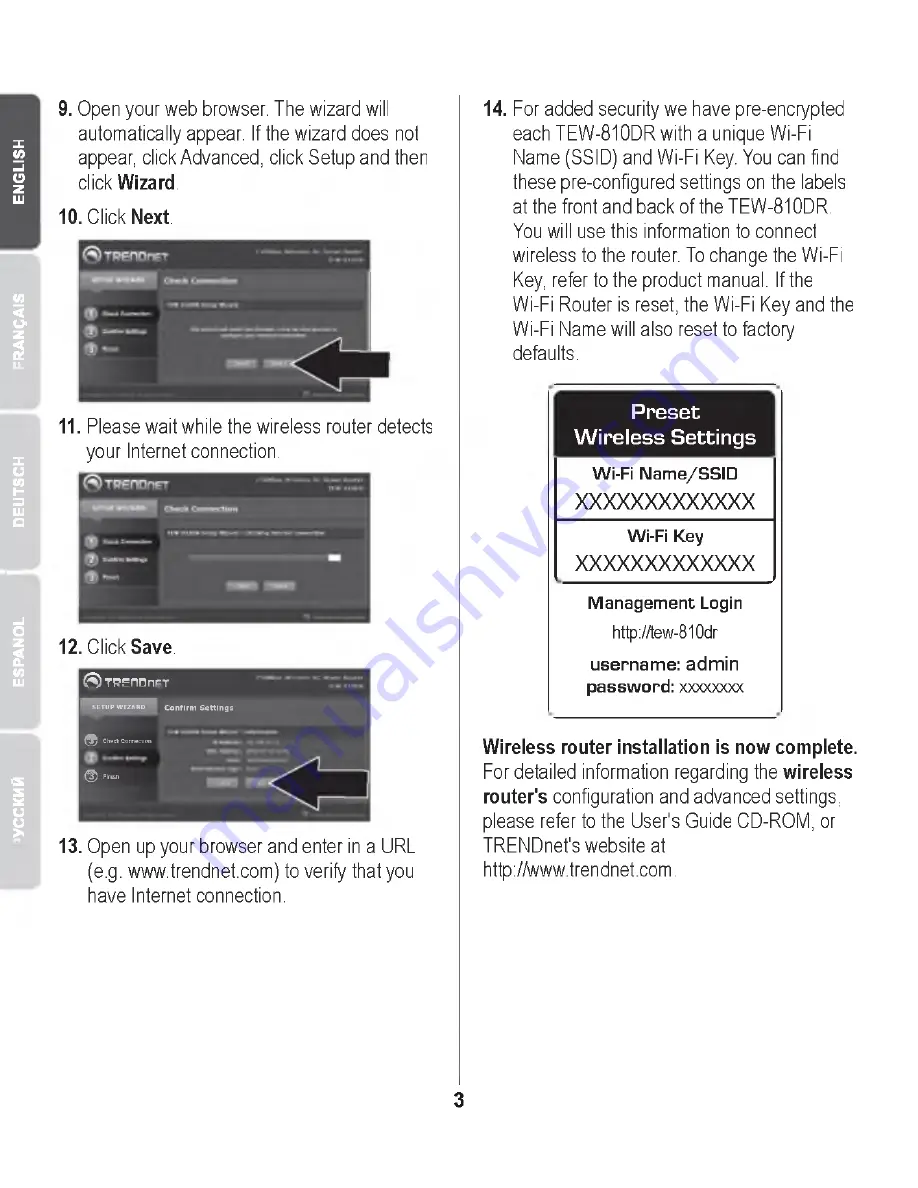
P
y
C
C
K
M
ft
E
S
P
A
N
O
L
I
D
E
U
T
S
C
H
F
R
A
N
Q
A
IS
E
N
G
L
IS
H
9. Open your web browser. The wizard will
automatically appear. If the wizard does not
appear, click Advanced, click Setup and then
click Wizard.
10. Click Next.
11. Please wait while the wireless router detects
your Internet connection.
12. Click Save.
( S ) T R E n D n E T
SETUP WIZARD
Confirm Settings
® CB9c* Connection
® Flnttli
13. Open up your browser and enter in a URL
(e.g. www.trendnet.com) to verify that you
have Internet connection.
14. For added security we have pre-encrypted
each TEW-810DR with a unique Wi-Fi
Name (SSID) and Wi-Fi Key. You can find
these pre-configured settings on the labels
at the front and back of the TEW-810DR.
You will use this information to connect
wireless to the router. To change the Wi-Fi
Key, refer to the product manual. If the
Wi-Fi Router is reset, the Wi-Fi Key and the
Wi-Fi Name will also reset to factory
defaults.
Preset
W ireless Settings
W i-F i N a m e /S S ID
X X X X X X X X X X X X X
W i-F i K ey
X X X X X X X X X X X X X
M a n a g e m e n t Login
http://tew-810dr
u s e r n a m e : a d m in
p a s s w o r d : xxxxxxxx
Wireless router installation is now complete.
For detailed information regarding the wireless
router's configuration and advanced settings,
please refer to the User's Guide CD-ROM, or
TRENDnet's website at
http://www.trendnet.com.
3









