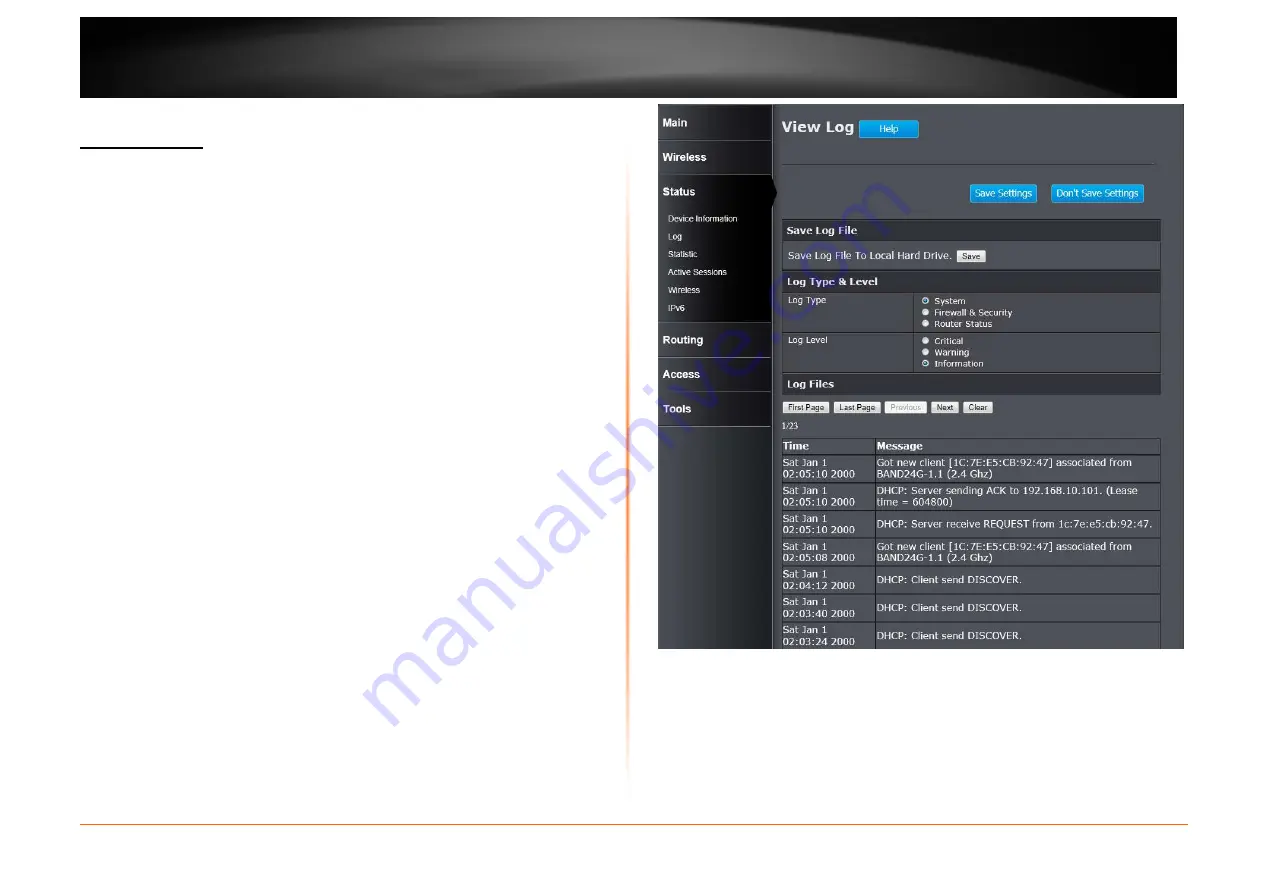
© Copyright 2013 TRENDnet. All Rights Reserved.
TRENDnet User’s Guide
TEW752DRU
44
Status > Log
This window allows you to view and configure the system log settings for this
router.
Save Log File
You can initiate the saving of the log file to the management computer. Click the
Save button to download the log file to the management computer.
Log Type & Level
This section allows you to configure the log type and level.
Log Type: Select the log type to displayed. Available options are System,
Firewall & Security, and Router Status.
Log Level: Select the log level to be displayed Available options are Critical,
Warning, and Information.
Log Files
The system log is displayed in the section.
Click the First Page button to view the first page.
Click the Last Page button to view the last page.
Click the Previous button to view the previous page.
Click the Next button to view the next page.
Click the Clear button to the log.
Click the Save Settings button to accept the changes made.
Click the Don’t Save Settings button to discard the changes made.






























