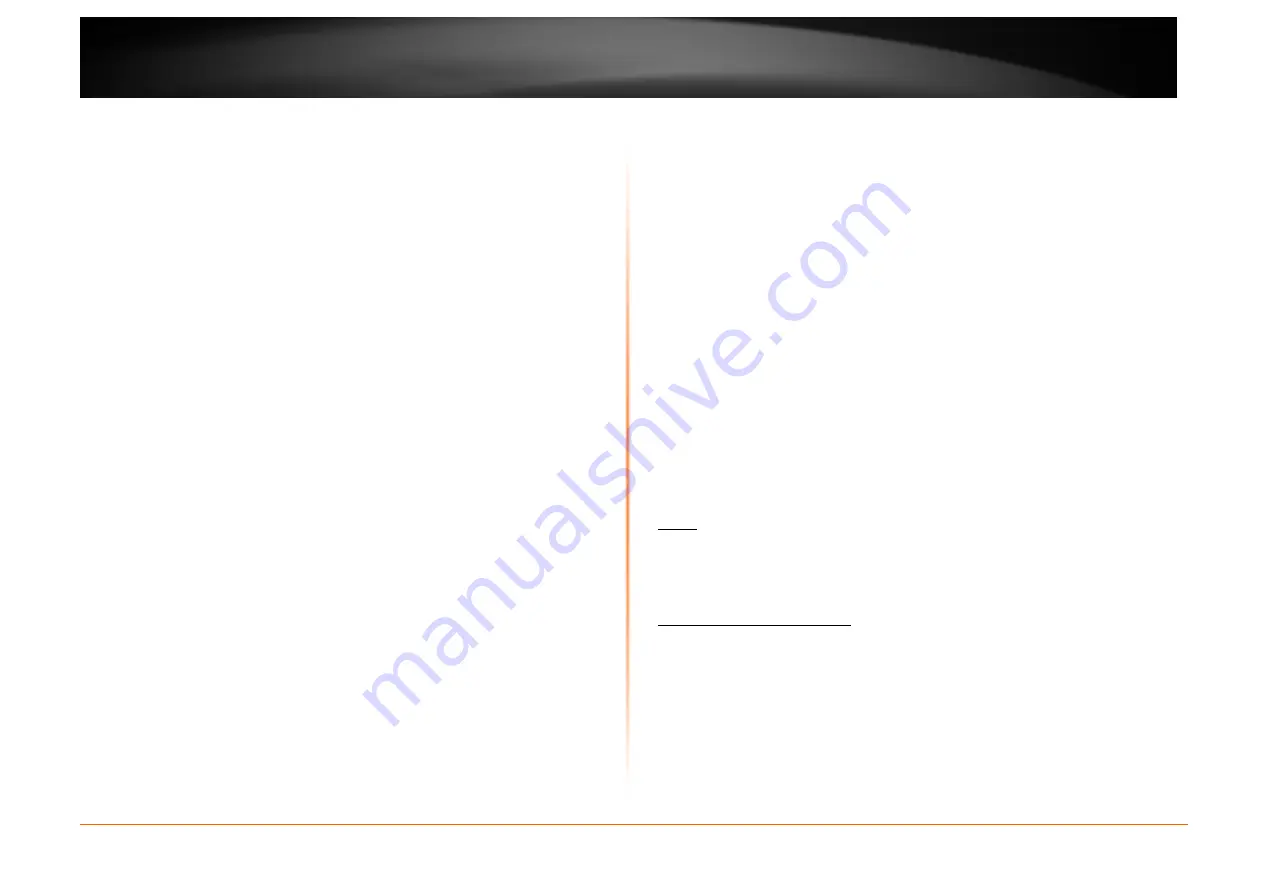
© Copyright 2013 TRENDnet. All Rights Reserved.
TRENDnet User’s Guide
TEW750DAP
31
Wireless Basics
Wireless products are based on industry standards to provide easy-to-use and
compatible high-speed wireless connectivity within your home, business or public
access wireless networks. Strictly adhering to the IEEE standard, the wireless
family of products will allow you to securely access the data you want, when and
where you want it. You will be able to enjoy the freedom that wireless networking
delivers.
A wireless local area network (WLAN) is a cellular computer network that
transmits and receives data with radio signals instead of wires. Wireless LANs
are used increasingly in both home and office environments, and public areas
such as airports, coffee shops and universities. Innovative ways to utilize WLAN
technology are helping people to work and communicate more efficiently.
Increased mobility and the absence of cabling and other fixed infrastructure have
proven to be beneficial for many users.
Wireless users can use the same applications they use on a wired network.
Wireless adapter cards used on laptop and desktop systems support the same
protocols as Ethernet adapter cards.
Under many circumstances, it may be desirable for mobile network devices to
link to a conventional Ethernet LAN in order to use servers, printers or an Internet
connection supplied through the wired LAN. A Wireless AP is a device used to
provide this link.
What is Wireless?
Wireless or Wi-Fi technology is another way of connecting your computer to the
network without using wires. Wi-Fi uses radio frequency to connect wirelessly, so
you have the freedom to connect computers anywhere in your home or office
network.
How does Wireless work?
Wireless works similar to how cordless phone work, through radio signals to
transmit data from one point A to point B. But wireless technology has restrictions
as to how you can access the network. You must be within the wireless network
range area to be able to connect your computer. There are two different types of
wireless networks Wireless Local Area Network (WLAN), and Wireless Personal
Area Network (WPAN).
Wireless Local Area Network (WLAN)
In a wireless local area network, a device called an Access Point (AP) connects
computers to the network. The access point has a small antenna attached to it,
which allows it to transmit data back and forth over radio signals. With an indoor
access point as seen in the picture, the signal can travel up to 300 feet. With an
outdoor access point the signal can reach out up to 30 miles to serve places like
manufacturing plants, industrial locations, college and high school campuses,
airports, golf courses, and many other outdoor venues.
Wireless Personal Area Network (WPAN)
Bluetooth is the industry standard wireless technology used for WPAN. Bluetooth
devices in WPAN operate in a range up to 30 feet away. Compared to WLAN the
speed and wireless operation range are both less than WLAN, but in return it
doesn’t use nearly as much power which makes it ideal for personal devices,
such as mobile phones, PDAs, headphones, laptops, speakers, and other
devices that operate on batteries.
Who uses wireless?
Wireless technology has become so popular in recent years that almost
everyone is using it, whether it’s for home, office, business, we have a wireless
solution for it.
Home
•
Gives everyone at home broadband access.
•
Surf the web, check email, instant message, etc.
•
Gets rid of the cables around the house.
•
Simple and easy to use.
Small Office and Home Office
•
Stay on top of everything at home as you would at office.
•
Remotely access your office network from home.
•
Share Internet connection and printer with multiple computers.
•
No need to dedicate office space.
Where is wireless used?
Wireless technology is expanding everywhere not just at home or office. People
like the freedom of mobility and it’s becoming so popular that more and more




















