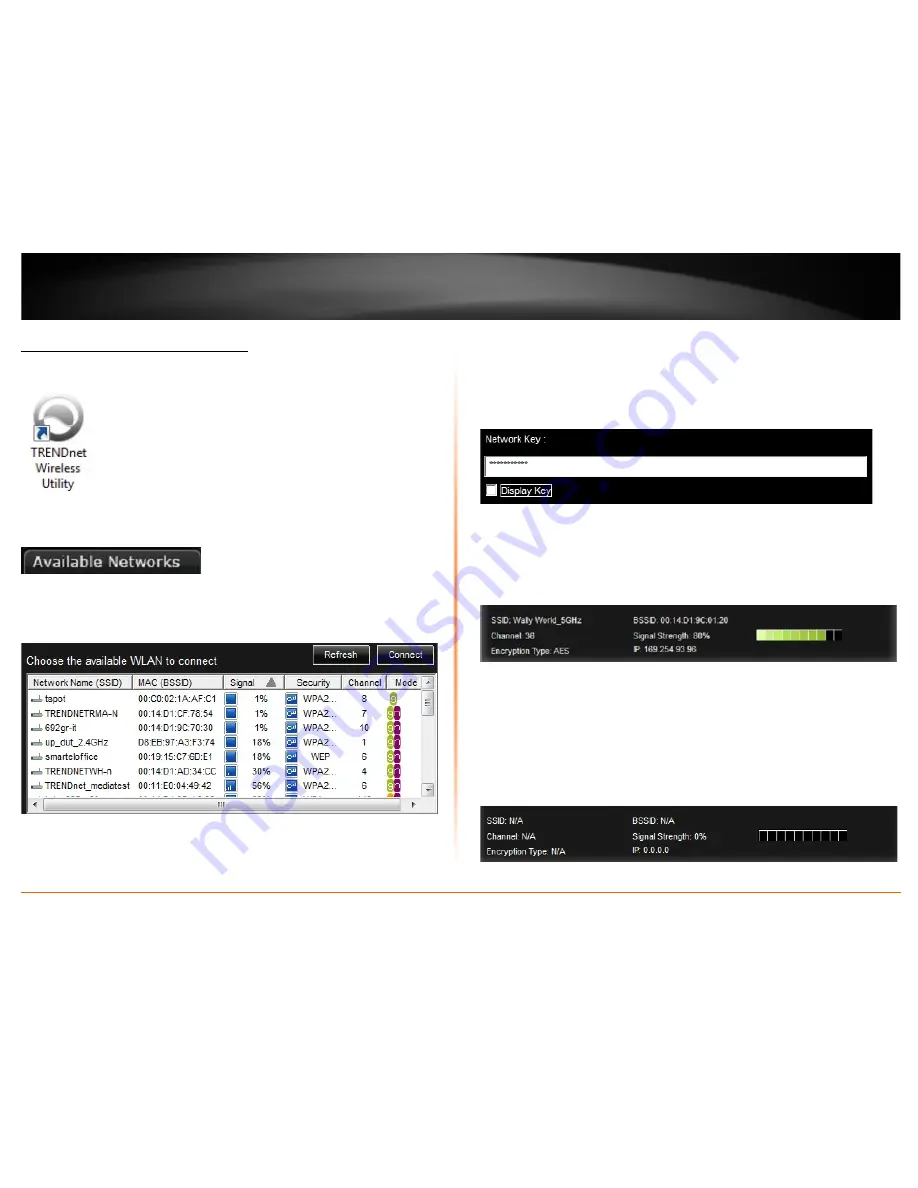
© Copyright 2013 TRENDnet. All Rights Reserved.
TRENDnet User’s Guide
TEW-726EC
11
Connect to your wireless network
1. Open up the wireless utility.
2. Click on the
Available Networks
tab.
3. In the list, double click on your wireless network or select y our wireless network and
click the
Connect
button.
3. If your network has security enabled, you will be prompted to enter the
Network Key
and the encryption type will be detected automatically
.
Enter the
Network Key
and click
Connect.
Note:
After entering the network key, you can click
Display Key
to show the characters
you typed in for the network key to verify it is correct.
4. The wireless network information will appear at the bottom of the utility of the
wireless network you are connected and the
Signal Strength/Link Quality
bars will turn
green to indicate a successful connection.
Connection Successful
Note:
If there is no information displayed and the bars do not turn green, you were not
connected to the wireless network successfully. Please delete the wireless network from
the
Profile
tab and repeat this process to verify if your key may have been entered
incorrectly. If you are still experiencing issues connecting to your wireless network, you
may need to verify the security settings of your wireless network to make sure they
correct key is entered.
Connection Unsuccessful
Содержание TEW-726EC
Страница 1: ...TRENDnet User s Guide Cover Page ...
Страница 27: ......



























