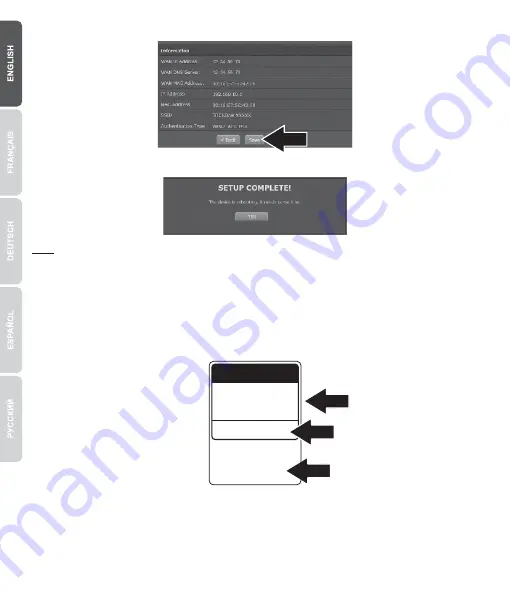
5
7.
Verify the settings are correct and click on
Save
.
8.
Please wait while changes are being applied to complete setup.
9.
Verify that the following status lights are on:
DSL
(Green) and
Internet
(Green).
10.
Open a new tab in your web browser and enter in a URL (e.g. www.trendnet.com) to verify that you
have Internet connection.
Preset
Wireless Settings
Wi-Fi Name/SSID
TRENDnetXXX_2.4GHz_XXXX
Management Login
http://tew-722brm
username:
admin
password:
XXXXX
Wi-Fi Key
XXXXXXXXXXXXX
Note:
Ÿ
For added security we have pre-encrypted each TEW-722BRM with a unique Wi-Fi Name (SSID)
and Wi-Fi Key (Password). You can find these pre-configured settings on the labels on the top and
bottom of the router. You will use this information to connect to the router wirelessly. To change the
Wi-Fi Key (Password), refer to the product manual. If the wireless router is reset, the Wi-Fi Key and
the Wi-Fi Name will also reset to factory defaults.
Ÿ
To log back in to the wireless router, you will need to know the router's username and password.
You can find the default user name and password on the labels on the top and bottom of the router.











