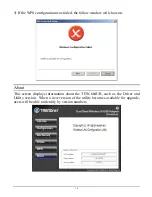1
INTRODUCTION
Congratulations on your purchase of this TEW-664UB.
This manual contains detailed instructions regarding the operation of this product.
Please keep this manual for future reference.
With the TEW-664UB, a desktop or laptop computer can communicate with
another computer wirelessly. An easy-to-use utility is bundled with the Wireless
USB Adapter for configuration, monitoring, and diagnostic purposes.
The TEW-664UB can wirelessly transmit and receive data, at a speed of up to 300
megabits per second.
The TEW-664UB provides users with access to real-time information anywhere in
their organization. The mobility of the TEW-664UB provides productivity and
service, which are not available under wired networks. The TEW-664UB can easily
adapt from peer-to-peer networks, suitable for a small number of users, to full
infrastructure networks of thousands of users that allow roaming around a broad
area.
Overview of this User’s Guide
Introduction.
Describes the TEW-664UB and its features.
Unpacking and Setup.
Helps you get started with the basic installation of the
TEW-664UB.
Hardware Installation.
Describes the LED indicator on the Adapter.
Software Installation.
Describes how to setup the driver and the utility setting.
Technical Specifications.
Lists the technical (general, physical and environmental)
specifications of the TEW-664UB.
Содержание TEW-664UB
Страница 1: ......
Страница 20: ...15 4 If the WPS configuration was successful the follow window will show on ...
Страница 24: ...19 ...