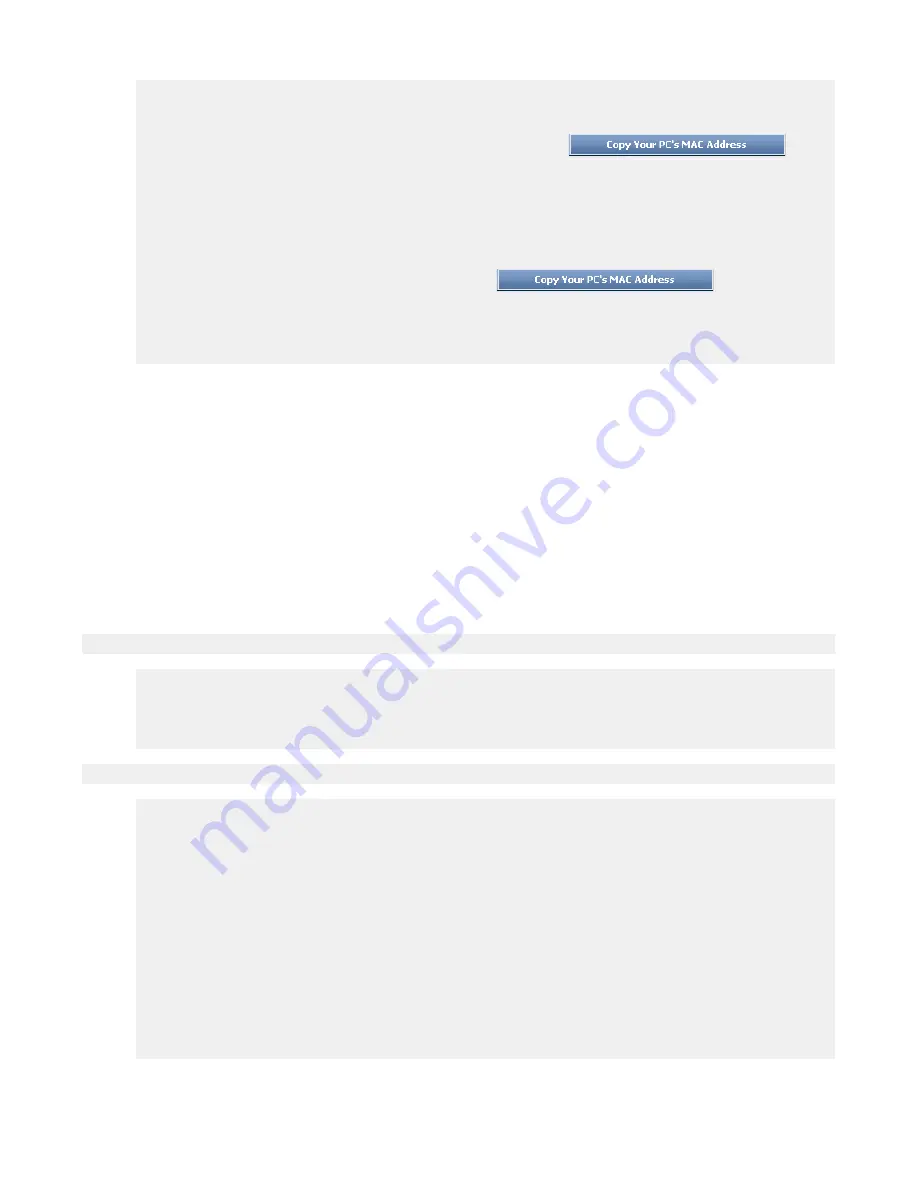
Page 25
MAC Address
To input the MAC address of your system, enter it in manually or connect to the Access Point's
Web-Management interface from the system and click the
button.
A MAC address is usually located on a sticker on the bottom of a network device. The MAC
address is comprised of twelve digits. Each pair of hexadecimal digits are usually separated by
dashes or colons such as 00-0D-88-11-22-33 or 00:0D:88:11:22:33. If your network device is
a computer and the network card is already located inside the computer, you can connect to
the Access Point from the computer and click the button to enter
the MAC address.
As an alternative, you can locate a MAC address in a specific operating system by following the
steps below:
Windows 98
Windows Me
Go to the Start menu, select Run, type in
winipcfg
, and hit Enter. A
popup window will be displayed. Select the appropriate adapter from the
pull-down menu and you will see the Adapter Address. This is the MAC
address of the device.
Windows 2000
Windows XP
Windows Vista
Go to your Start menu, select Programs, select Accessories, and select
Command Prompt. At the command prompt type
ipconfig /all
and hit
Enter. The physical address displayed for the adapter connecting to the
Access Point is the MAC address.
Mac OS X
Go to the Apple Menu, select System Preferences, select Network, and
select the Ethernet Adapter connecting to the Access Point. Select the
Ethernet button and the Ethernet ID will be listed. This is the same as the
MAC address.
DHCP Reservations List
This shows clients that you have specified to have reserved DHCP addresses. An entry can be
changed by clicking the Edit icon, or deleted by clicking the Delete icon. When you click the
Edit icon, the item is highlighted, and the "Edit DHCP Reservation" section is activated for
editing.
Number of Dynamic DHCP Clients
In this section you can see what LAN devices are currently leasing IP addresses.
Revoke
The
Revoke
option is available for the situation in which the lease table becomes full or
nearly full, you need to recover space in the table for new entries, and you know that some of
the currently allocated leases are no longer needed. Clicking
Revoke
cancels the lease for a
specific LAN device and frees an entry in the lease table. Do this only if the device no longer
needs the leased IP address, because, for example, it has been removed from the network.
Reserve
The
Reserve
option converts this dynamic IP allocation into a DHCP Reservation and adds
the corresponding entry to the DHCP Reservations List.
Содержание TEW-630APB - Wireless Access Point
Страница 1: ...1 ...
Страница 10: ...Wireless LAN Networking 10 Roaming in an ESS network diagram ...
Страница 11: ...11 ...
Страница 56: ...Page 56 ...






























