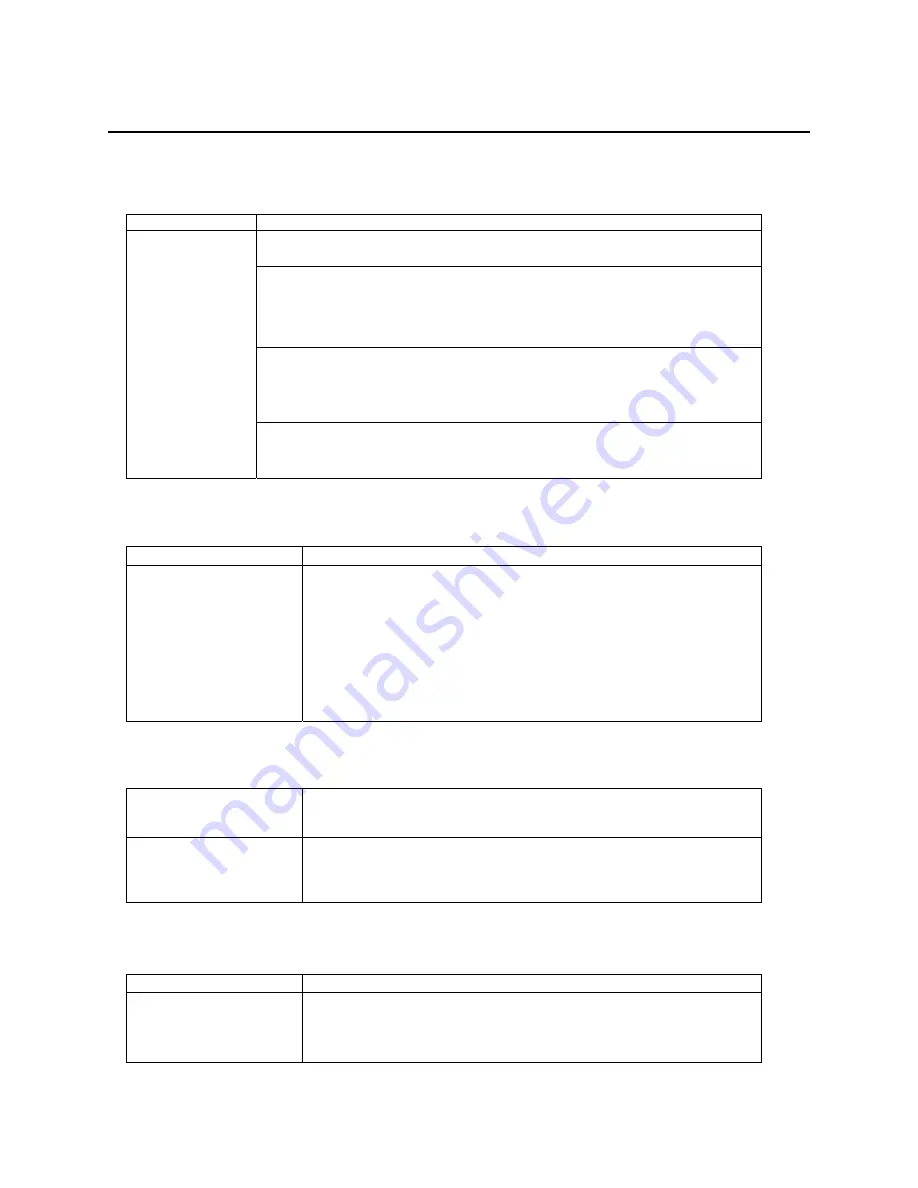
Appendix -- 33
Troubleshooting
P
ROBLEMS
S
TARTING THE
802.11g W
IRELESS
C
LIENT
U
TILITY
P
ROGRAM
PROBLEM CORRECTIVE
ACTION
Make sure the TEW-601PC power switch is turned off and properly inserted into
the PCMCIA slot and then restart your computer.
Perform a hardware scan by clicking
Start, Settings, Control Panel
and then
double-click
Add/Remove Hardware.
(Steps may vary depending on Windows
version).
Follow the on-screen instructions to search for the TEW-601PC and install the driver.
Check for possible hardware conflicts. In Windows, click
Start, Settings, Control
Panel, System, Hardware
and then click
Device Manager.
Verify the status of the
TEW-601PC under
Network Adapter.
(Steps may vary depending on the Windows version).
Windows does not
auto-detect the
TEW-601PC.
Install the TEW-601PC in another computer. If the error persists, there may be a
hardware problem. In this case, please contact your local dealer for support.
P
ROBLEMS WITH THE
L
INK
S
TATUS
PROBLEM CORRECTIVE
ACTION
The link quality and/or
signal strength is poor all
the time from the status
bar.
Search and connect to another AP with a better link quality using the
Site
Survey
screen.
Change the channel used by your AP.
Move your computer closer to the AP or the peer computer(s) within the
transmission range.
There may be too much radio interference (for example microwave or
another AP using the same channel) around your wireless network.
Relocate or reduce the radio interference.
P
ROBLEMS WITH
S
ECURITY
S
ETTINGS
“Disconnected” (meaning
authentication failure)
Shown in the Status Bar
Make sure your AP/Router has the same setting as your client adapter and
follow AP/Router’s security settings.
LED PWR and LINK are
on but cannot receive or
sending data and connect
to network
Make sure your AP/Router has the same setting as your client adapter and
follow AP/Router’s security settings.
Problems Communicating With Other Computers
PROBLEM CORRECTIVE
ACTION
The TEW-601PC
computer cannot
communicate with the
other computer.
Make sure you are connected to the network.



















