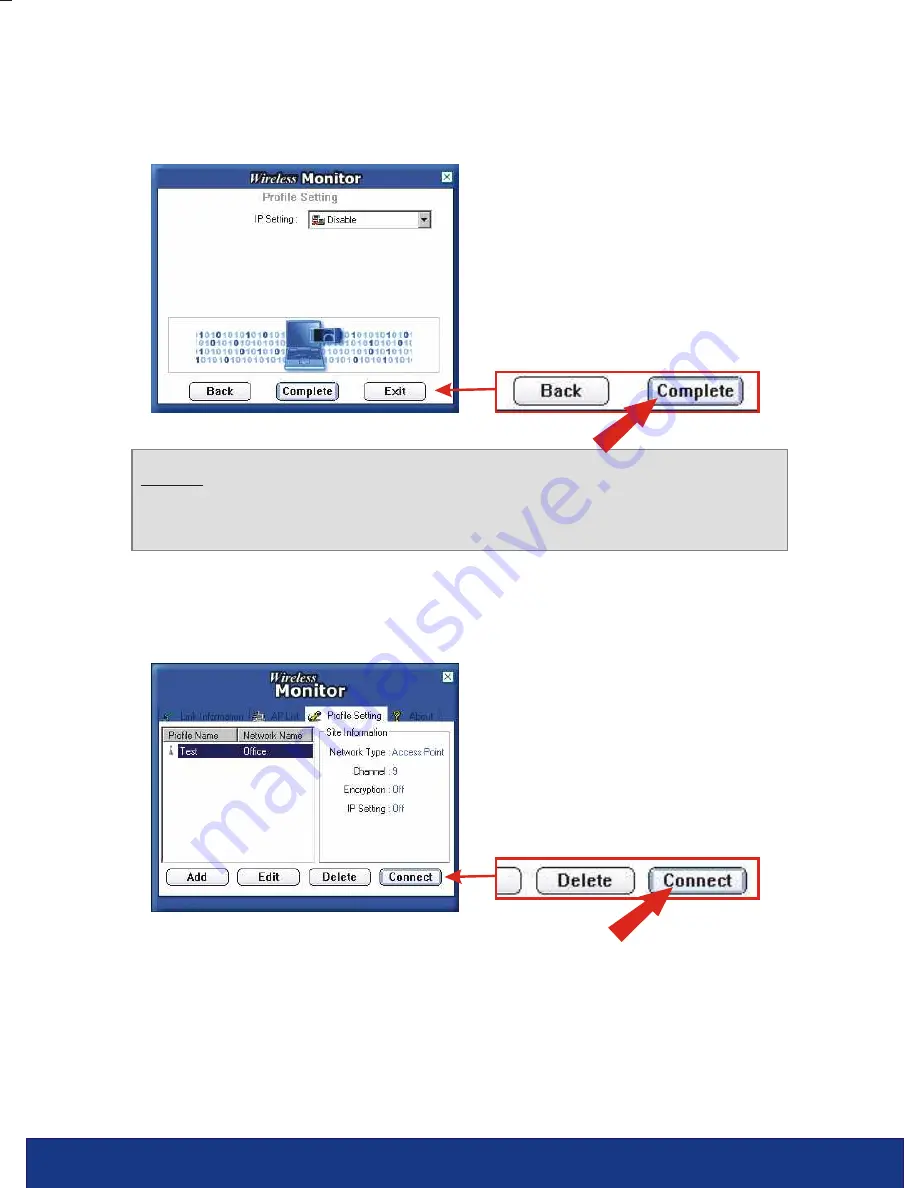
12
English
6.
If you do not need to configure IP settings, click
Complete
.
7.
Select the Profile you just created and click on the
Connect
button to
connect.
NOTE:
IP Setting is “Disable” means the wireless card will Obtain an IP
address automatically from a DHCP server. Otherwise, please specify
an IP address to meet your wireless network's configuration.







































