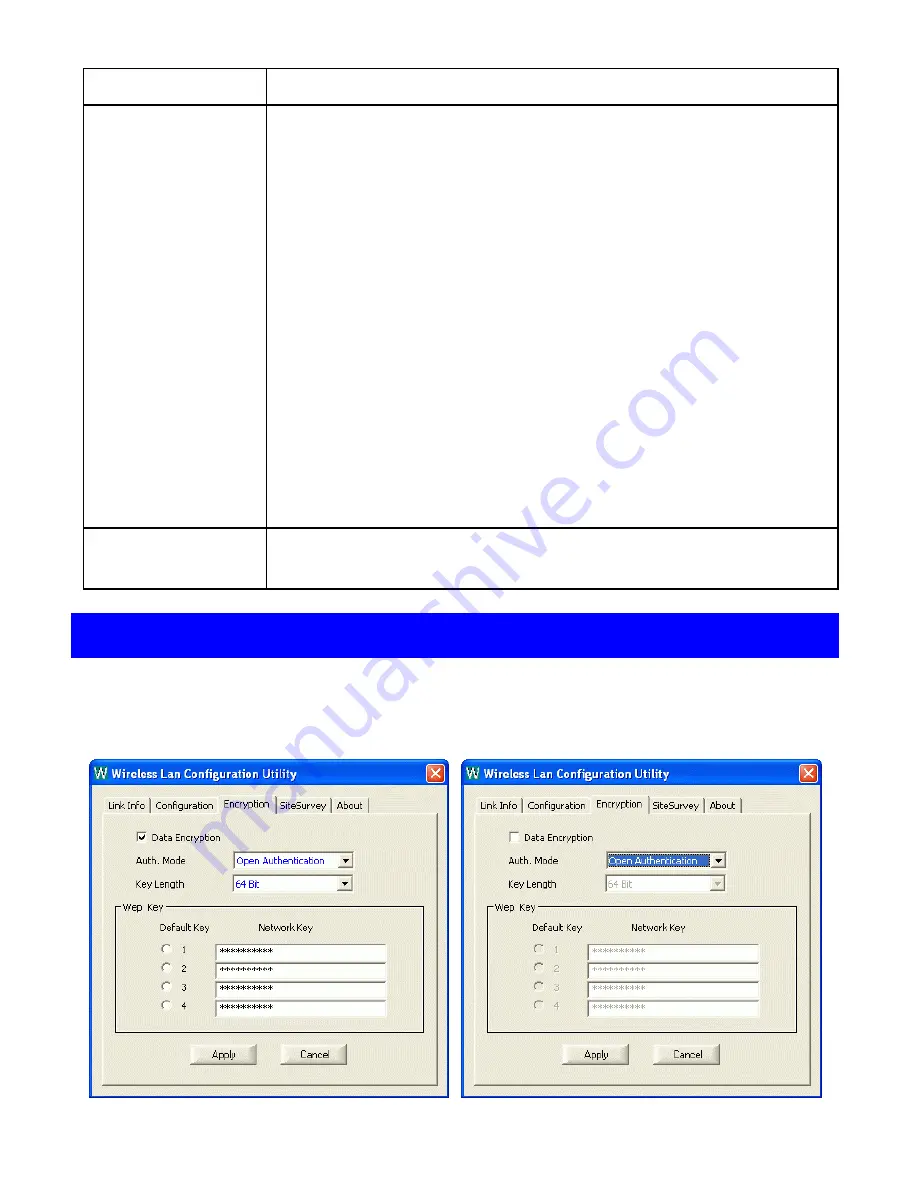
Item Description
Preamble
A preamble is a signal used in wireless environment to
synchronize the transmitting timing including
Synchronization and Start frame delimiter. (
Note
: If you
want to change the Preamble type into
Long
or
Short
,
please check the setting of AP. Some Access Points do not
support
Auto
Preamble.)
Auto
Select
Auto
for the Network adapter to select the Preamble
type automatically depending on the Access Point Preamble
type.
Long
Preamble
If in a "noisy" network environment, the Preamble Type
should be set to
Long Preamble
.
Short
Preamble
The
Short Preamble
is intended for applications where
minimum overhead and maximum performance is desired. If
in a "noisy" network environment, the performance would
be decreased.
Radio
Select
On/Off
from the pull-down list to
enable/disable
the
Radio Module function of the Wireless Network Adapter.
Encryption
WEP (Wired Equivalent Privacy)
encryption can be used to ensure the
security of your wireless network.
-
28 -
Содержание TEW-223PI
Страница 1: ...Doc No 102202 02 802 11b Wireless PCI Card User Manual...
Страница 12: ...8 4 Click Finish to complete the installation 5 When Windows prompts you to restart your computer click Yes...
Страница 17: ...13...
Страница 21: ...17 6 Click Finish...
Страница 35: ...31 About You can view basic information about the Utility like the Driver and Utility Version...
Страница 44: ...40 3 Click OK 4 The system will prompt you to restart your computer Click Yes...





























