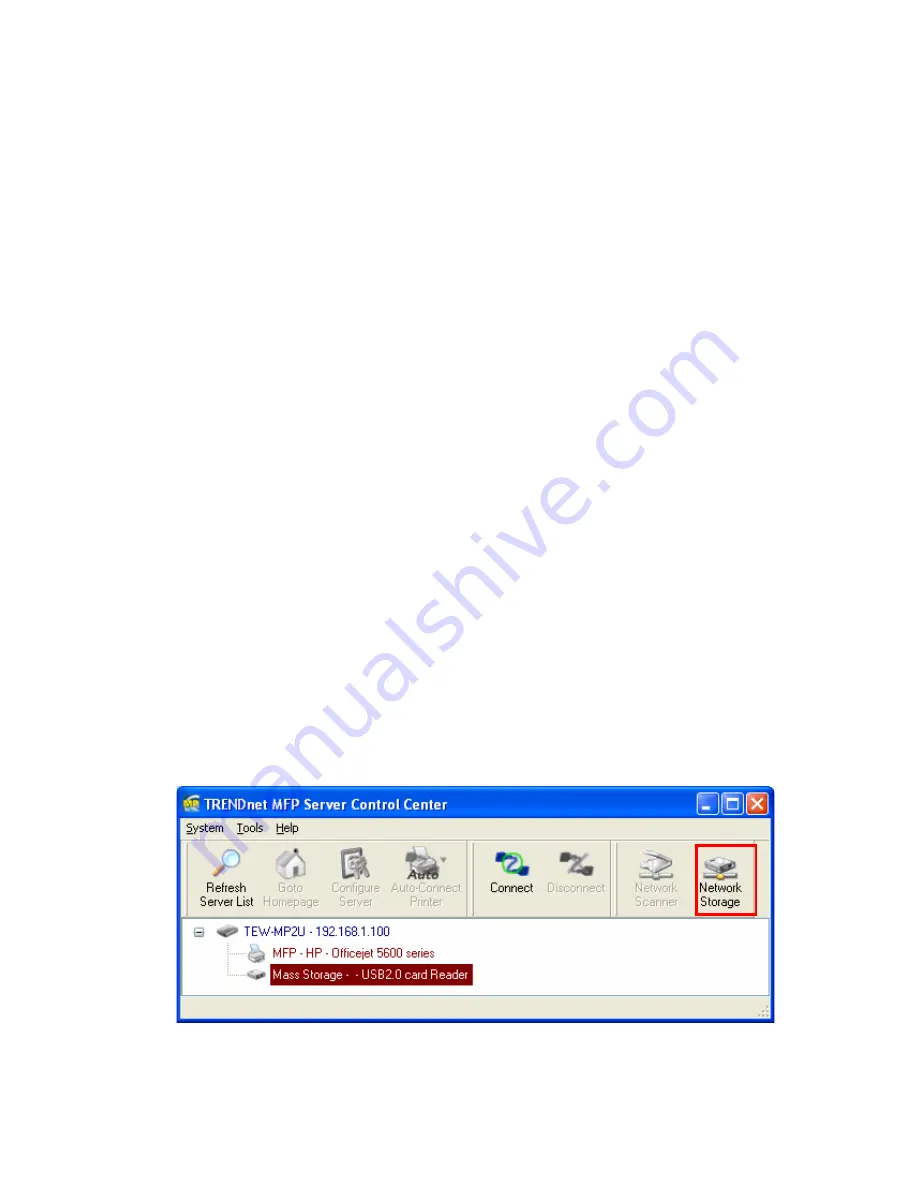
53
3.
Click Display the Computers of Workgroup
4.
Double click Microsoft Windows Network icon.
5.
Double click the Workgroup that the Server belongs to. The default
Workgroup name is “WORKGROUP”. You can refer to Control Center or the
Server’s web pages to get it. You will see that the Server is displayed as its
server name.
6.
If you cannot find Workgroup name of the Server in Microsoft Windows
Network, you can select Search for Computer… in My Network Places and
enter the Server Name of the Server to find it.
7.
Double click this Server Name icon.
8.
If you clear Enable SMB/CIFS Print/File Server Authentication in
Supported Protocols, you login to the SMB server without requiring
authentication; otherwise you have to enter user name and password to login
to the Server. You can add user name and password in User Account box by
the Control Center or the Server’s Web page.
#
Note:
If you use SMB on Windows 98 SE/ME, you must login to your Windows 98
SE/ME using the same user name as in the Server’s User Account.
9.
The shared folders will be listed as USB1_DyPz, and USB2_DyPz where Dy
represents the y-th disk and Pz represents the z-th partition with respect to
USB1 port and USB2 port.
10.
Perform Open, Paste, Remove or Copy the files to the shared folders.
Note: Another way to use shared storages by SMB/CIFS method : In Control Center,
click the “Network Storage” button, as the following figure.
6.5.4 Using Shared Storage by FTP Methods for Windows
A.
Use Microsoft IE to the shared USB Mass Storages
Содержание TE100-MP1U - Multi-Function Print Server
Страница 1: ...1...
Страница 4: ...4 CHAPTER14 UPGRADE FIRMWARE 86 CHAPTER15 THE INIT BUTTON 89...
Страница 11: ...11 8 If the wireless network is secured by WPA PSK TKIP the shared key must be set correctly...
Страница 15: ...15 7 If the wireless network is secured by WPA PSK TKIP the shared key must be set correctly...
Страница 27: ...27 9 Click Finish...
Страница 37: ...37 5 Click Next and then continue Windows Add Printer Wizard...
Страница 45: ...45 8 Click Finish button...
Страница 80: ...80...
Страница 91: ......






























