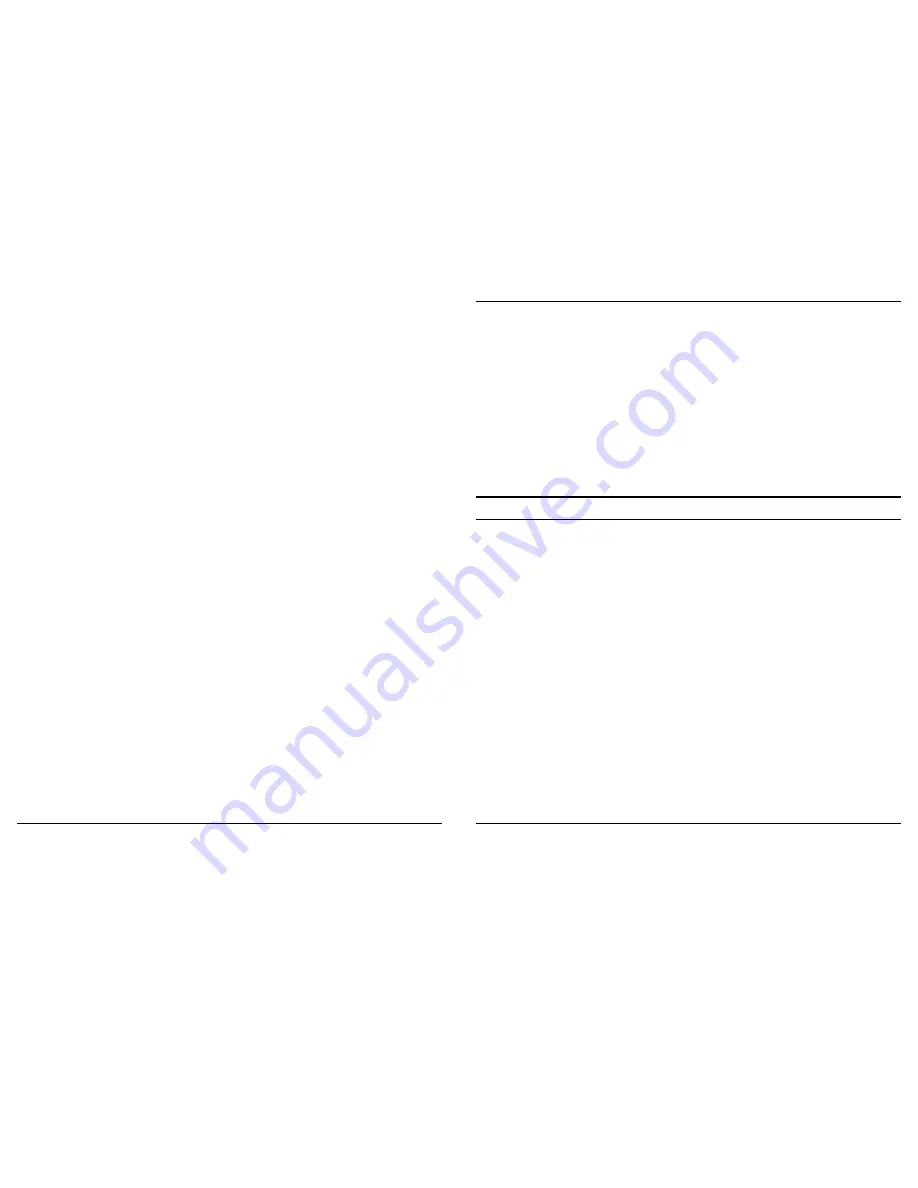
48
Option Two:
1.
From the Windows Control Panel, select Printers
Æ
Add Printer
Æ
Next
Æ
Local printer
Æ
Next.
2.
On the Select the Printer Port screen of the wizard:
a.
Select Create a new port
b.
Select Bluetooth Printer Port, and then click Next.
3.
On the next screen, select the printer by name, and then click
Connect.
4.
Select a printer make and model.
If your printer is not in the list of options, click Have Disk…, insert
the driver disk for the printer, and then navigate to the drive and
directory that contain the driver file (*.inf) for the printer.
5.
Follow the on-screen instructions to complete the installation
Delete a printer
Click Start
Æ
Settings
Æ
Printers, right-click the printer to be deleted, and
then select Delete from the shortcut menu. or
In Entire Bluetooth Neighborhood, right-click an installed Bluetooth printer
and select Delete Printer from the shortcut menu.
49
B
LUETOOTH
S
ERVICE
Common Configuration Settings
These properties can be set individually for each Bluetooth service:
Service Name -- the default name of each service can be changed.
Secure Connection -- requires that remote devices provide proof of
identity and that all data be encrypted.
Startup Automatically -- starts the service automatically when
Bluetooth is started.
Notifications -- provides visual and/or audio notification that a remote
device is attempting to connect (or has connected) to a service on this
computer.
Notifications Service
Overview
There are three types of notification:
Authentication request, also called a PIN code request -- this
notification appears automatically in a balloon over the System tray if a
Personal Identification Code is required before a connection can
proceed. An audio file can also be associated with the notification.
Authorization request, also called a connection request -- this type of
notification can be visual, audio, or both. It notifies you of attempts to
access a Bluetooth service on this computer. The connection will not
proceed until you click the balloon that appears over the System tray. If
the notification balloon is ignored, the connection request will time out
and fail.
Notification only -- this type of notification does not affect access in
any way. Its sole purpose is to alert the user that a connection has been
established.
Содержание TBW-105UB
Страница 40: ...74...




























