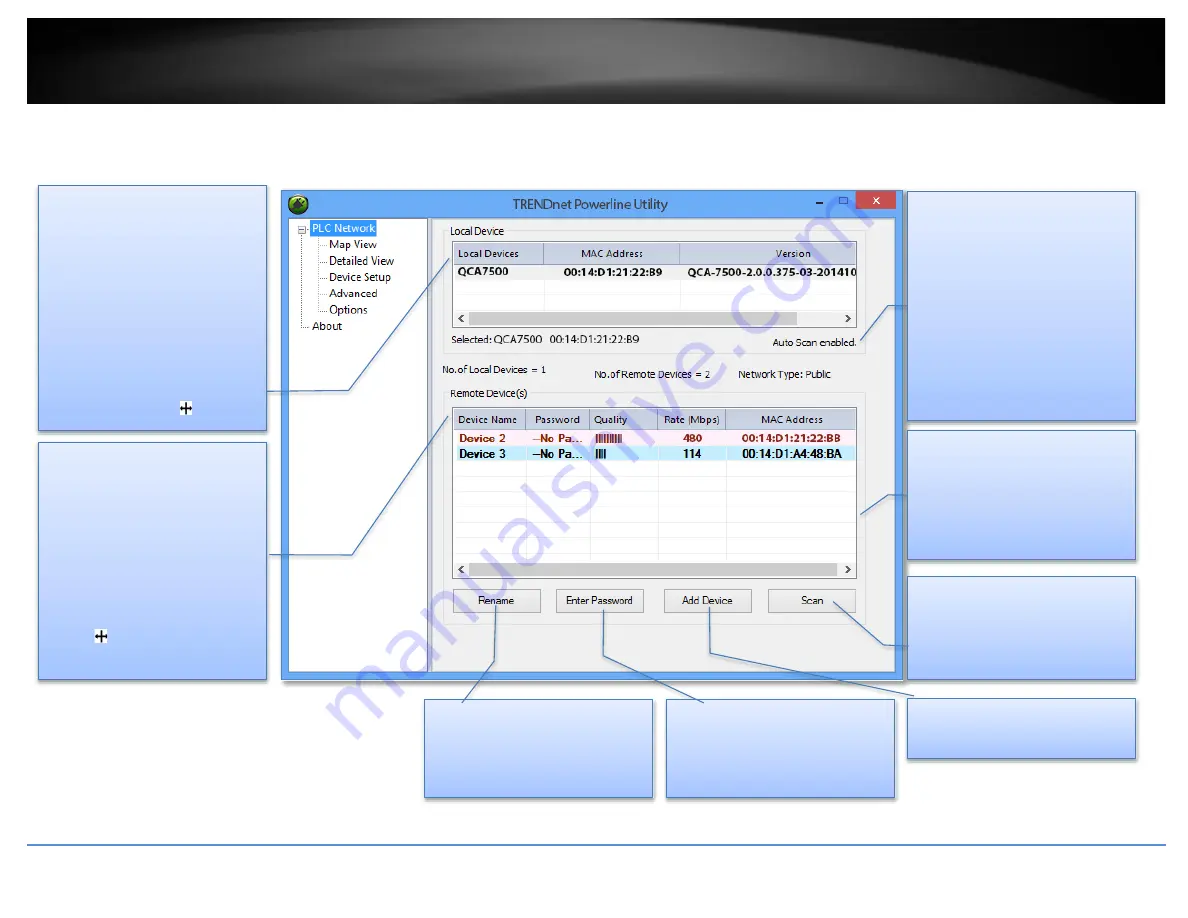
© Copyright 2018 TRENDnet. All Rights Reserved.
TRENDnet User’s Guide
TPL-423E / TPL-423E2K
13
Powerline Utility
–
Map View
Local Device
All Powerline adapters
connected to the same network
as your computer will be listed
here.
The default device name is main
chip number, followed by the
MAC address and firmware
version number. You can mouse
over the header and adjust
column width by clicking and
dragging this cursor .
Remote Devices
These are Powerline adapters
in remote locations connected
to a selected local Powerline
adapter on the electrical
system.
You can mouse over the header
and adjust the column width by
clicking and dragging this
cursor to see more
information.
Auto Scan
Auto Scan is selected by default.
The utility will scan for remote
devices in specific intervals
(default: 2 sec, you can change
it from 2 to 60 secs). Auto scan
can be disabled by deselecting
it. Remote adapters can be
scanned manually by clicking
the Scan button below.
Network Type
The default network type is
public. When the network name
is customized and changed, it
becomes private.
Rename
Change device name to
meaningful names such as
“living room”
Enter Password
Enter device DPW here. You
can manage the remote adapter
if only you enter the DPW.
Scan
Manually scan remote
Powerline devices which have
the same network name
Add Device
Add remote Powerline adapter
Manage your device
Highlight a device by clicking the row and
click buttons below
* DPW
(Device Password) is shown on device label
** TPL-423E has a Power Save Mod. The device setting can only be changed when the device is active. To keep remote Powerline adapter in an active state, you can power cycle the device or
connect it to a network device, such as a router or a computer.
Содержание Powerline 1300 AV2 Adapter with Built-in Outlet
Страница 1: ...TRENDnet User s Guide Cover Page...
Страница 26: ......












































