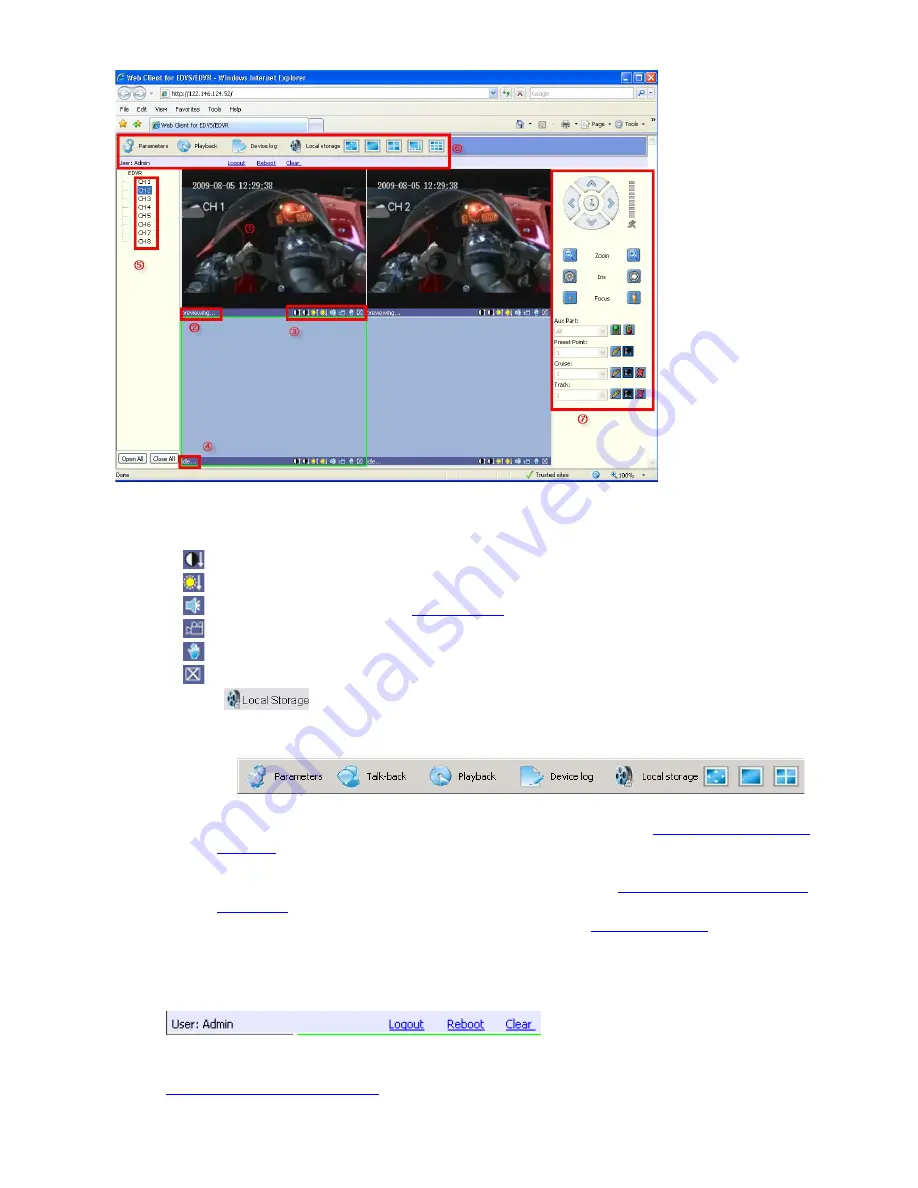
1
Camera view window , 1 camera/ 4 cameras / 8 cameras
2
Camera view is previewing
1
3
Camera view tools
:
Adjust image contrast up/down.
:
Adjust brightness up/down.
:
Start/stop voice monitoring(
Chapter 5.3.5
). The icon will turn to green when recording.
:
Start/stop recording. The icon will turn to green when recording.
:
Click to snapshot.
:
Stop preview.
Click
to set the storage directory of record files and pictures captured.
4
Camera view is idle.
5
Available Camera list
6
Tools Bar
The description of icons from left to right is:
Parameters: configure device parameters(set up), please refer to
6.4 Device Parameters
Settings
Talk-back: Future growth
Playback: Search and playback record files, please refer to
6.5 Video Files Playback &
Download
Device log: View logs and export them, please refer to
6.5.3 Device Log
Local storage: Set the storage directory of record files.
Talk-Back: use channel 1 only, please open PC microphone and speakers
Click to switch camera view modes among full-screen, single split view mode and 4/9
splits view mode.
Current Account, Log-out, restart device, Clear alarm
7
PTZ Control
Please refer to 4.8 PTZ Control
52





























