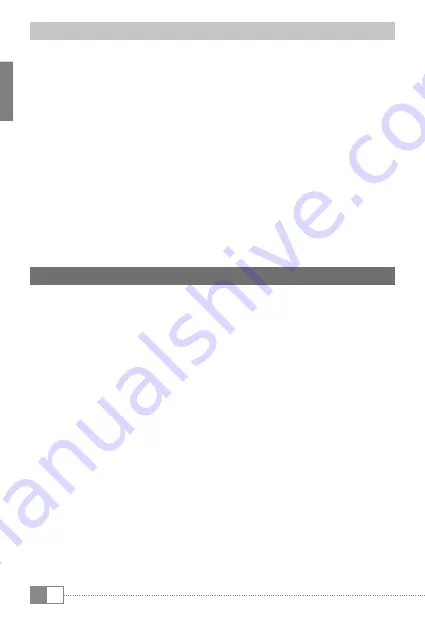
EN
32
17.3) Connecting Devices via Bluetooth®
a) Go to the application menu (9 G) to
"s
Ettings
"
. In the left menu column,
you will find the option "
B
luEtooth
".
b) Tap "
B
luEtooth
". The menu option now appears backed with colour.
c) Tap the on/off-switch for Bluetooth at the right part of the colour
highlighted option from "
o
ff
" to "
o
n
".
d) Activate the Bluetooth function of the device to be connected,
and if necessary, enter the visibility of the device to be connected
to other Bluetooth devices. Follow the instructions of the device.
e) Tap "
s
Earch
for
dEvicEs
"
at the top right. A list of all available Bluetooth
devices appears.
f ) Tap the device to be connected and confirm by tapping "
P
air
"
in the right menu column.
g) If necessary, confirm the pairing on the device to be connected.
18) Activating the Standby Mode
If you do not want to use the SurfTab for a while, briefly press the power
button to put the tablet in the standby mode and save energy. To exit
the standby mode, briefly press again the power button.
Once you have reactivated the screen, the SurfTab first displays the screen
lock. Tap the lock icon and pull the icon to the right edge of the circle onto
the open lock. Your SurfTab shows the home screen.
i
The SurfTab is locked automatically when it is not used for a certain
time. A change of the interval, from when the SurfTab is supposed to go
automatically into the standby mode, can be individually adjusted under
"
s
Ettings
"
+
"
d
isPlay
"
+
"
s
lEEP
".






























