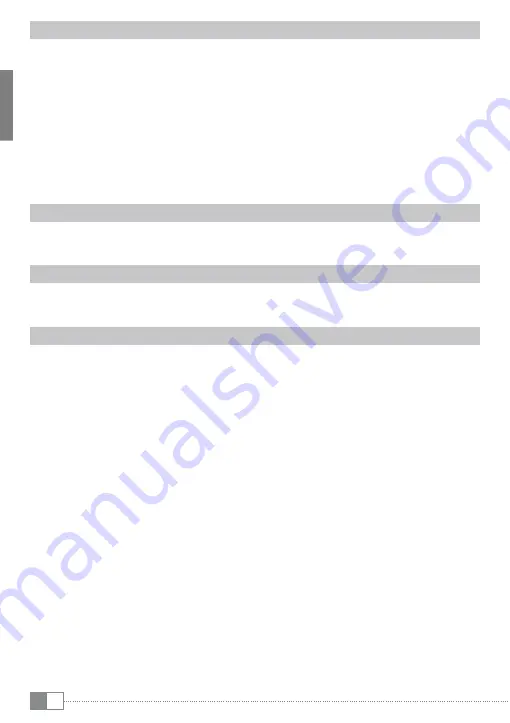
en
18
5.4) Logging off and disconnecting the eBook Reader from the computer
i
Please follow the recommended logging off procedure to avoid damages to the device or
the loss of data!
Windows® 8/7/Vista™/xP
At the bottom right on the task bar, left-click the "
s
afEly
r
EmovE
H
ardwarE
" icon.
In the popup menu that appears, left-click "
s
afEly
r
EmovE
m
ass
s
toragE
d
EvicE
– d
rivE
"
and disconnect your eBook Reader from the computer.
Mac® OS x from 10.6
Please remove the drive "
t
rEk
s
tor
" from the "
d
EsktoP
" by clicking the drive icon and drag
it to the trash icon. Now you can disconnect the eBook reader from your computer.
5.5) Switching eBook Reader to standby mode
Slide the power switch
ä
briefly to the right to activate the standby mode. The standby screen
will appear. To read further at the same place, slide the power switch
ä
briefly to the right again.
5.6) Turning off the eBook Reader
To turn off your eBook Reader, slide the power switch
ä
to the right and hold for 3 seconds.
Confirm by pressing the OK button. Your eBook Reader will turn off.
5.7) Resetting / Load default settings
If your eBook Reader no longer responds, you can restart it by pressing the reset button on
the back of the device. To do this, you will need a small pin or a paper clip.
i
Attention: Please do not use needles or similar sharp objects, because you can damage your
eBook Reader.
Содержание Pyrus maxi
Страница 1: ...DE FR IT PT EN PL NL ES SE UA eBook Reader Pyrus maxi...
Страница 2: ...A C D E I J K L F G H B...
Страница 3: ...Index DE 4 EN 12 IT 20 ES 28 FR 36 NL 44 PT 52 SE 60 PL 68 UA 76...
Страница 78: ...UA 78 2 1 Explorer 2 4 3 eBook Reader Pyrus maxi h Explorer DRM...
Страница 80: ...UA 80 Adobe Digital Editions Adobe Digital Editions My Digital Editions Windows 7 Windows XP TrekStor...






























