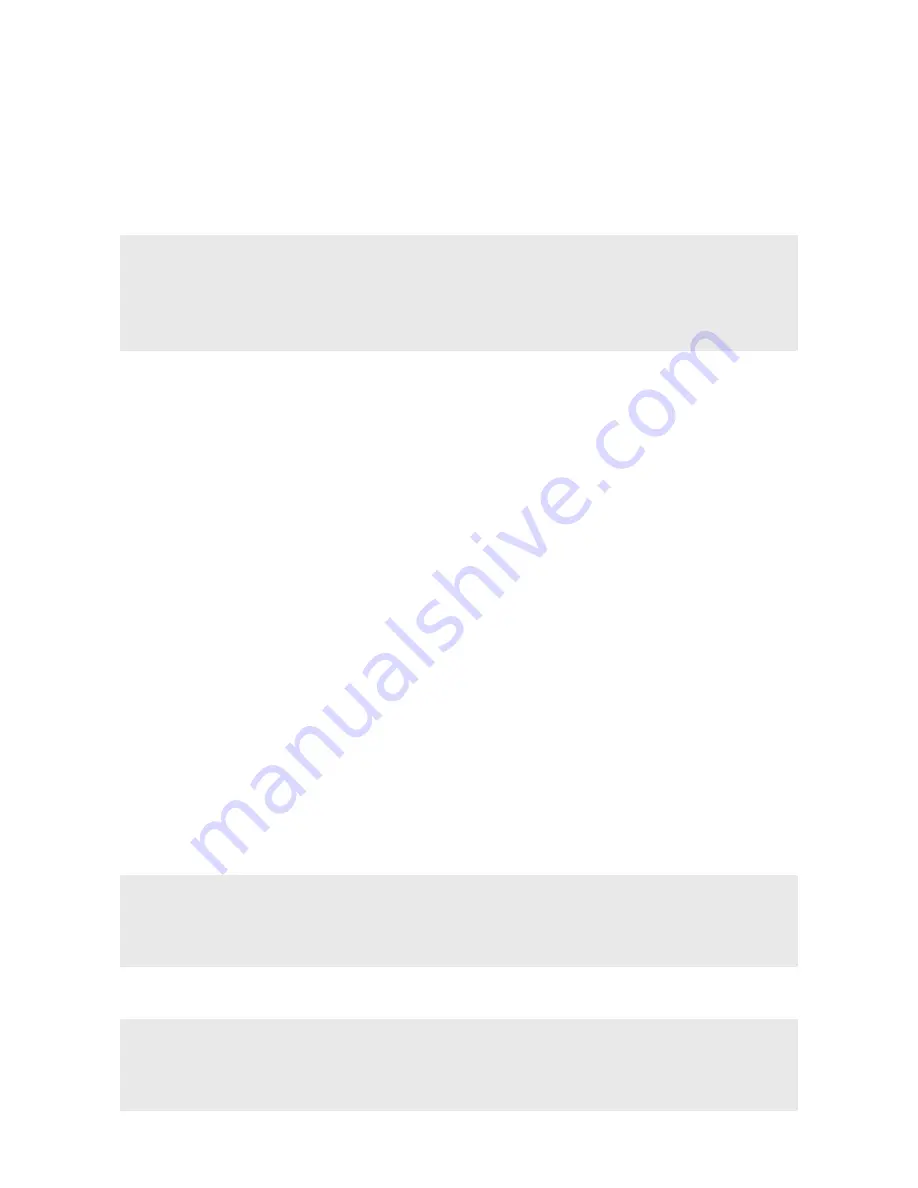
21
Changing the screen background
a) Touch an empty area of the screen background until the word
"
Wallpapers
" appears at the bottom of the screen.
b) Tap the word. A view of all the background images saved on the Primetab
will be displayed.
i
NOTICE
If you tap "
My photos
"in the row of available background images, this will take
you to the image gallery of your photos and you can select one of these photos as
your background.
c) Select your image and confirm your selection by tapping "
Set wallpaper
"
at the upper left of the screen.
d) Select which screen your background image should be used for
("
Home screen
", "
Lock screen
" or "
Home screen and lock screen
").
12. Opening Settings
The button for opening Settings can be found in the Applications menu. It can be
identified by its icon, a cogwheel symbol.
Tap the icon to open Settings.
13. Setting up an identification method for screen lock
To make the data on your Primetab more secure, we recommend that you set
up an identification method for the screen lock. To do so, proceed as follows:
a) Call up Settings (see Section 12).
b) Scroll down in Settings and tap "
Security
" (padlock symbol).
c) Tap "
Screen lock
" in the following view.
d) Select the required identification method from the options offered by
tapping it.
i
NOTICE
The following options are available for selection: "
None
", "
Swipe
", "
Pattern
", "
PIN
"
and "
Password
".
An assistant guides you through the process of setting up the identification method.
i
NOTICE
Once setup is complete, you will need to identify yourself using the selected
method every time you want to unlock the screen.
Содержание PRIMETAB P10
Страница 1: ...PRIMETAB P10 EN OPERATING INSTRUCTIONS...
Страница 13: ...13 7 Controls Ports A B C C D E F G H I J K...






























