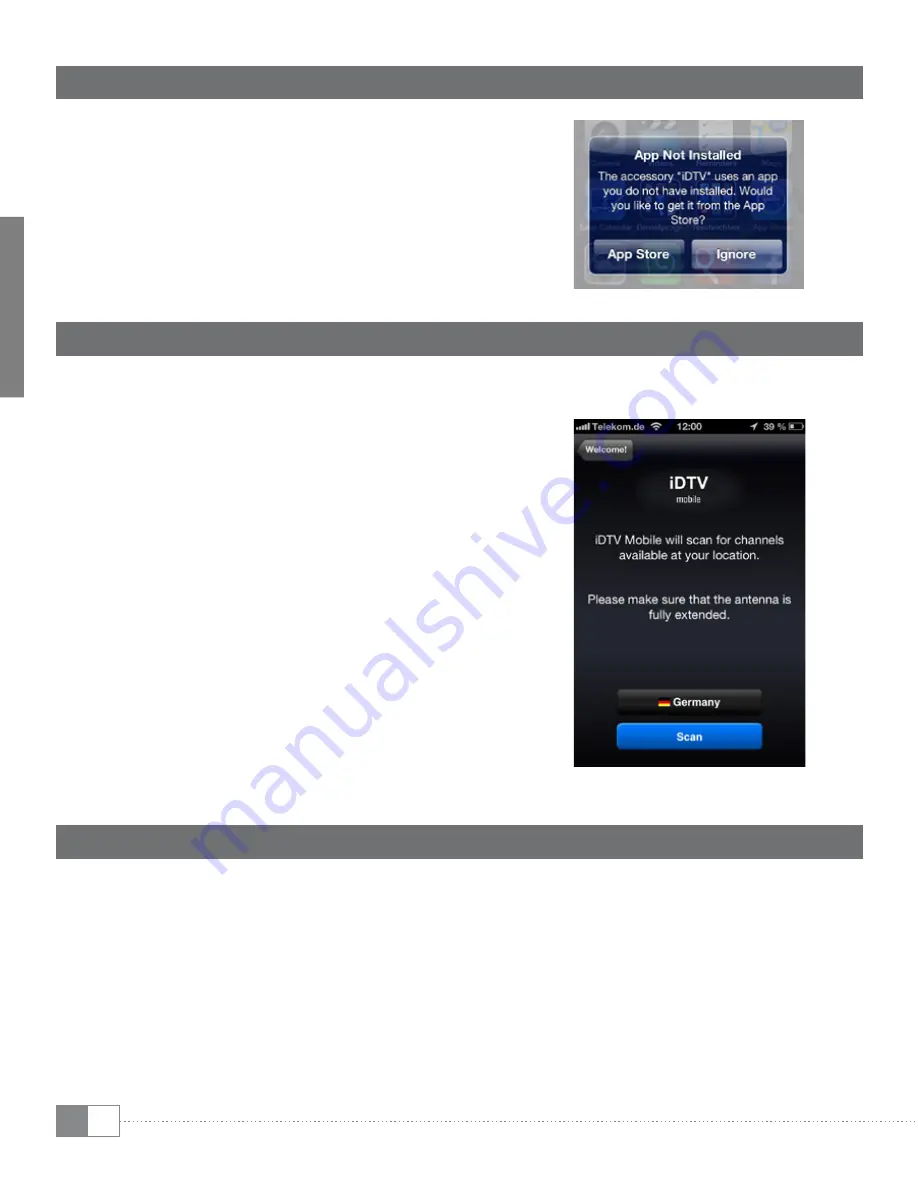
en
8
2) Software installation
Once you plug the i.Gear Terres to your Apple®
device, there will appear a notification automatically.
Press YES to download and install the iDTV Mobile
app on your Apple® device. After you proceed
the installation, there will be an icon appear
on your iPad®'s or iPhone®'s desktop.
3) Launch the iDTV Mobile app
Click the iDTV Mobile icon to launch the app.
Select "Settings" and press "Scan channels".
Select your country and press the "Scan" button.
lt's now scanning the local DTV channels.
i
lf there's no scanning response, please change
the antenna or take the Apple® device outside
or somewhere near the window.
i
If you select a location which is different to your
real location, there will appear a message
due to the unsupported digital broadcasting
standard. For example, you are currently in Europe
and select Japan and try to scan the channels.
lf you experience such problem, quit your
iDTV Mobile app and take off the i.Gear Terres
of your Apple® Connector. Reconnect the
i.Gear Terres to your Apple® device and
launch the application again.
4) DTV Signal testing
After the channel scanning is finished, there will be a channel List appearing. The contents
of the Iist will depend on your location or country. Choose any of the scanning channels
and follow the app's user guide to learn how to watch TV program and use all the other
features of the iDTV Mobile application.
Содержание i.Gear Terres
Страница 1: ...i Gear Terres DE SE EN IT ES FR...
Страница 2: ...Index DE 3 EN 7 IT 11 ES 15 FR 19 SE 23...























