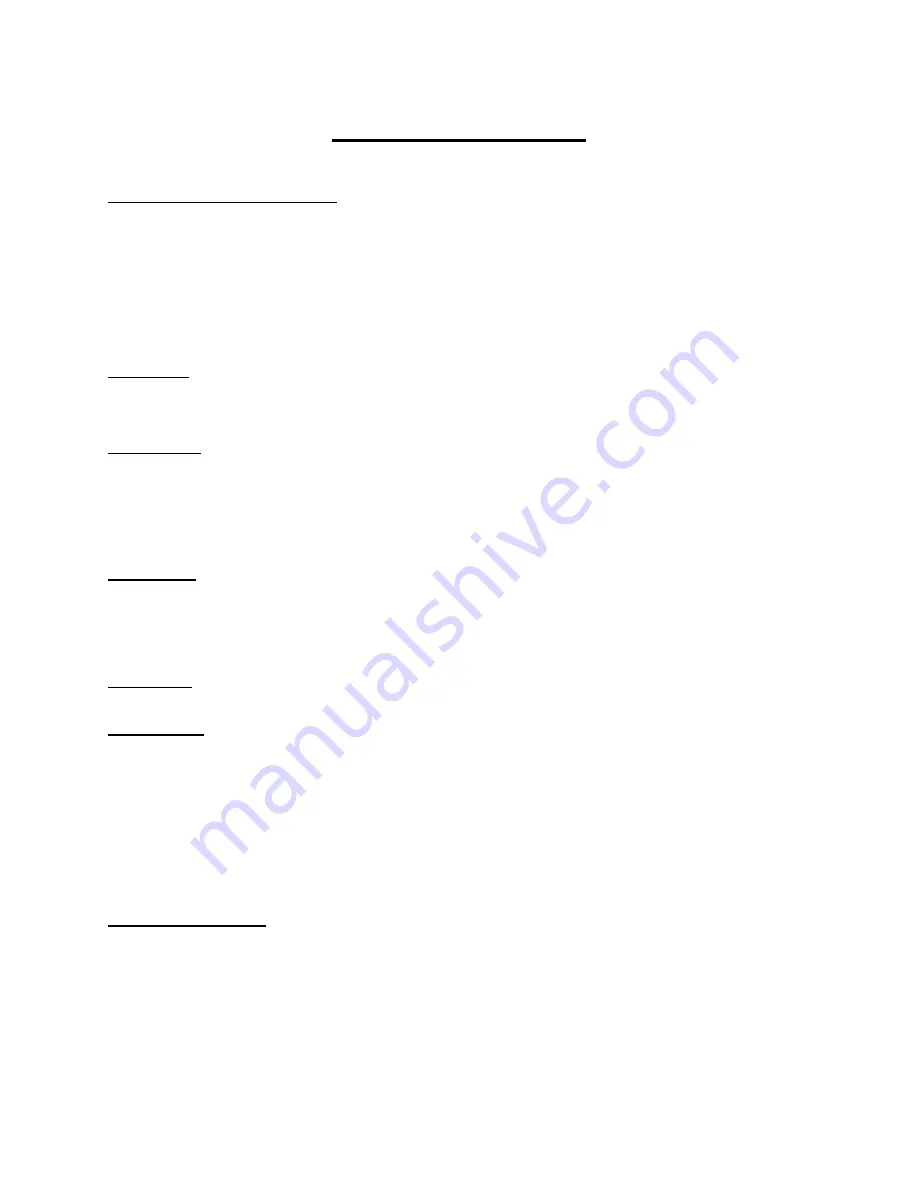
Quick Start Guide
Battery and SD Card Installation
1. Open the door by unlatching side closure.
2. Locate battery unlock lever on underside of camera body and press toward front of camera body to release
battery tray. (If the tray does not immediately spring open, press in on tray as sliding battery unlock lever
upward.)
3. Remove battery tray and insert 8 AA batteries (provided) with positive ends pointing as shown on inside of
tray and negative ends pointing as shown on inside of tray.
4. Reinsert filled battery tray into camera body pressing firmly until unlock lever clicks into place.
5. Insert up to 32 GB SD Card (provided) label face up into SD Card Slot located under display screen.
treeline™ Tip: Be sure to format any SD cards used in other cameras prior to use in your treeline™ camera. Cards
can be formatted using a computer or see page XX fo
r formatting instructions using your treeline™ camera.
Powering On
1. To power on, press and release the power button located in the upper right corner of the control face of the
camera body.
2. Check the battery level percentage indicator on the display screen to ensure installed batteries have proper
charge level. If so, you are ready to proceed to use.
3. To Power camera off, press and hold power button for 3 seconds.
Ready Mode
1. After 25 seconds with no buttons being pushed, the LED back lit display dim and after 30 seconds the LED
display will power down and the camera will automatically enter ready mode and will be ready to take
images or videos.
2. To wake the camera, briefly press any of the 4 directional arrows, power, or OK button.
treeline™ Tip: the LCD display will not wake up immediately if the camera is actively writing an image or video to
memory.
Home Screen
When powered on or woken up your camera will open to the home screen which will display the key things you will
want to know when checking or setting up your camera for use.
Pictures: Number of images/videos currently stored on the SD Card.
Available: Total number of image space remaining on the SD card.
Battery: Indicates the percentage of battery life available.
Time/Date: Time is displayed in 12 hr. format with AM/PM display. Date in Day/Month format
Setting Date and Time
1. While on the Home screen, press OK button to enter date/time adjustment screen.
2. Once in date/time adjustment screen, use the up/down arrows to change the flashing date selection being set.
3. After the flashing date selection is correct, use the right/left arrows to navigate through the date/time functions
including day, month, year, hour, minute, AM/PM. You do not need to use the up/down arrow to change from
setting day to setting time. Continue using the left/right arrows to navigate through all date/time options.
4. Once all date/time setting are correct press the ok button to return to the home screen.
























