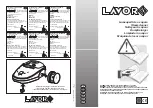6
ADDING NEW DEVICES.
Open the Smart Life App, choose “add device” or “+” in the top right corner of the App home page. You can select
one of two methods to connect with the 49200 (Max+Infrared UV).
- Auto Scan (Recommended)
- Add manually
Auto Scan
1. Make sure you are connected to WiFi and that Bluetooth is on.
2. Turn on the 49200 and activate the WiFi function by long pressing the Timer button for 5 seconds until a WiFi
icons appears on the control panel.
3. In the app start screen, press “+” in the top right corner and select Auto Scan.
The app will scan the area for Smart life applicable devices.
All smart devices compatible with the Smart Life app will appear on screen.
4. Make sure only the Trebs 49200 device is checked, and press “+” WiFi device.
5. The app confirms the connection has been made and the 49200 has been added to your Smart Life account.
6. Press next to continue or change the name by tapping the pencil next to the Max+Infrared Uv.
7. Once finished, the Smart Life app will automatically open the Trebs 49200 control panel.
Add 49200 manually (AP mode)
1. Make sure you are connected to WiFi and that Bluetooth is on.
2. Turn on the 49200 and activate the WiFi function by long pressing the Timer button for 7 seconds until a WiFi
icon is blinking slowly on the control panel.
3. In the App start screen press “+” in the top right corner and select add device manually.
4. Select “small household appliances” in the group list overview and select “Air purifier (BLE+WiFi)” in the
product section.
5. Confirm that the WLAN symbol is blinking slowly on the 49200.
6. Confirm the WiFi internet connection which is being used by the Smart Life app
7. The app now requests to change the internet connection to SmartLife-8C46.
Go to WiFi settings and manually connect with SmartLife-8C46.
8. Switch back to the Smart life App.
9. The 49200 will auto register to your account.
10. Press next to continue or change the name by tapping the pencil next to the “Max+Infrared Uv”.
11. Once finished, the Smart Life app will automatically open the Trebs 49200 control panel.
FUNCTION INSTRUCTIONS
Power
Through the power button the 49200 can be switched on and switched off without using the app.
An indicator sound will confirm every change.
Mode
By repeatedly pressing the Mode button it is possible to cycle through the different speed options.
The Trebs 49200 has 4 different speed settings: sleep (low), medium, high, automatic (default).
Timer (WiFi)
By pressing the timer shortly the timer function will be activated.
Choose between 2h,4h and 8h timer.
Long press (3sec) the Timer button to activate the WiFi function. The WiFi symbol will be visible when activated
on the top control panel.
Содержание 49200
Страница 4: ...4 COMPONENTS Control panel ...
Страница 10: ...10 ONDERDELEN Bedieningspaneel ...
Страница 16: ...16 KOMPONENTE Bedienfeld ...
Страница 22: ...22 COMPOSANTS Panneau de commande ...
Страница 28: ...28 COMPONENTES Panel de control ...
Страница 34: ...34 COMPONENTI Pannello di controllo ...
Страница 40: ...40 KOMPONENTER Kontrollpanel ...
Страница 46: ...46 BİLEŞENLER Kumanda paneli ...