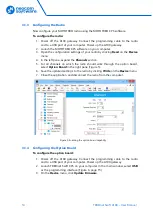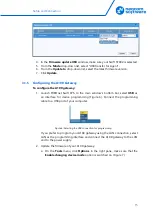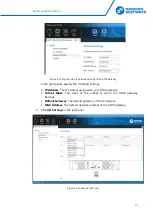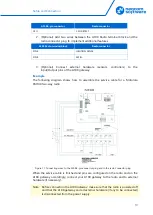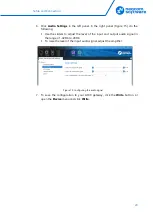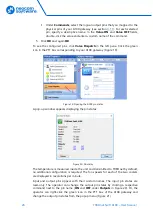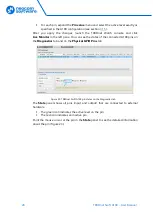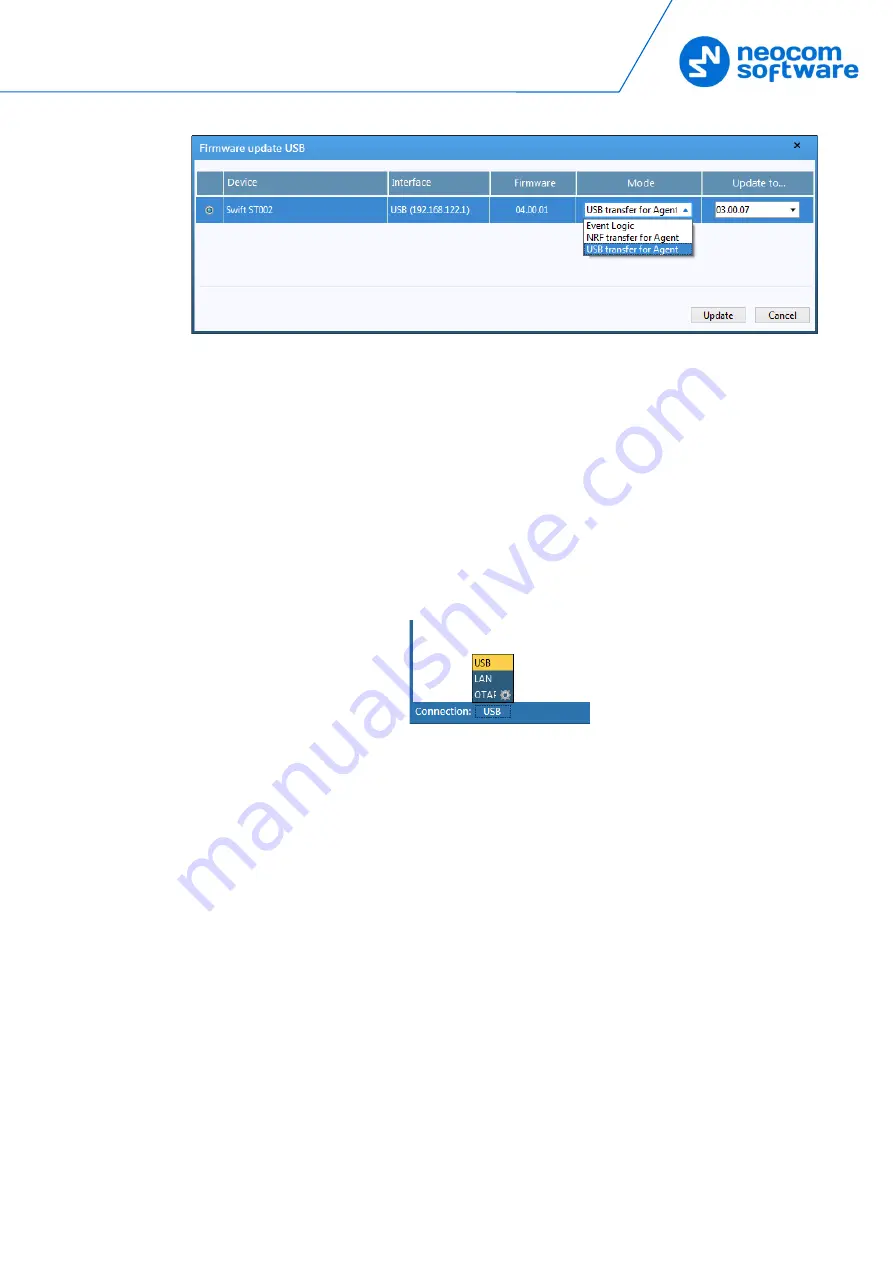
Setup and Connection
15
4.
In the
Firmware update USB
window, make sure your Swift ST002 is selected.
5.
From the
Mode
drop-down list, select "USB transfer for Agent".
6.
From the
Update to
drop-down list, select the latest firmware version.
7.
Click
Update
.
3.1.5
Configuring the A100 Gateway
To configure the A100 gateway:
1.
Launch TRBOnet Swift CPS. In the main window's bottom bar, select
USB
as
an interface for device programming (Figure 6). Connect the programming
cable to a USB port of your computer.
Figure 6: Selecting the USB connection for programming
If you prefer to program your A100 gateway using the LAN connection, select
LAN as the programming interface and connect the A100 gateway to the LAN
and to the power supply.
2.
Update the firmware of your A100 gateway:
a.
On the
Tools
menu, click
Options
. In the right pane, make sure that the
Enable changing device mode
option is switched on (Figure 7).