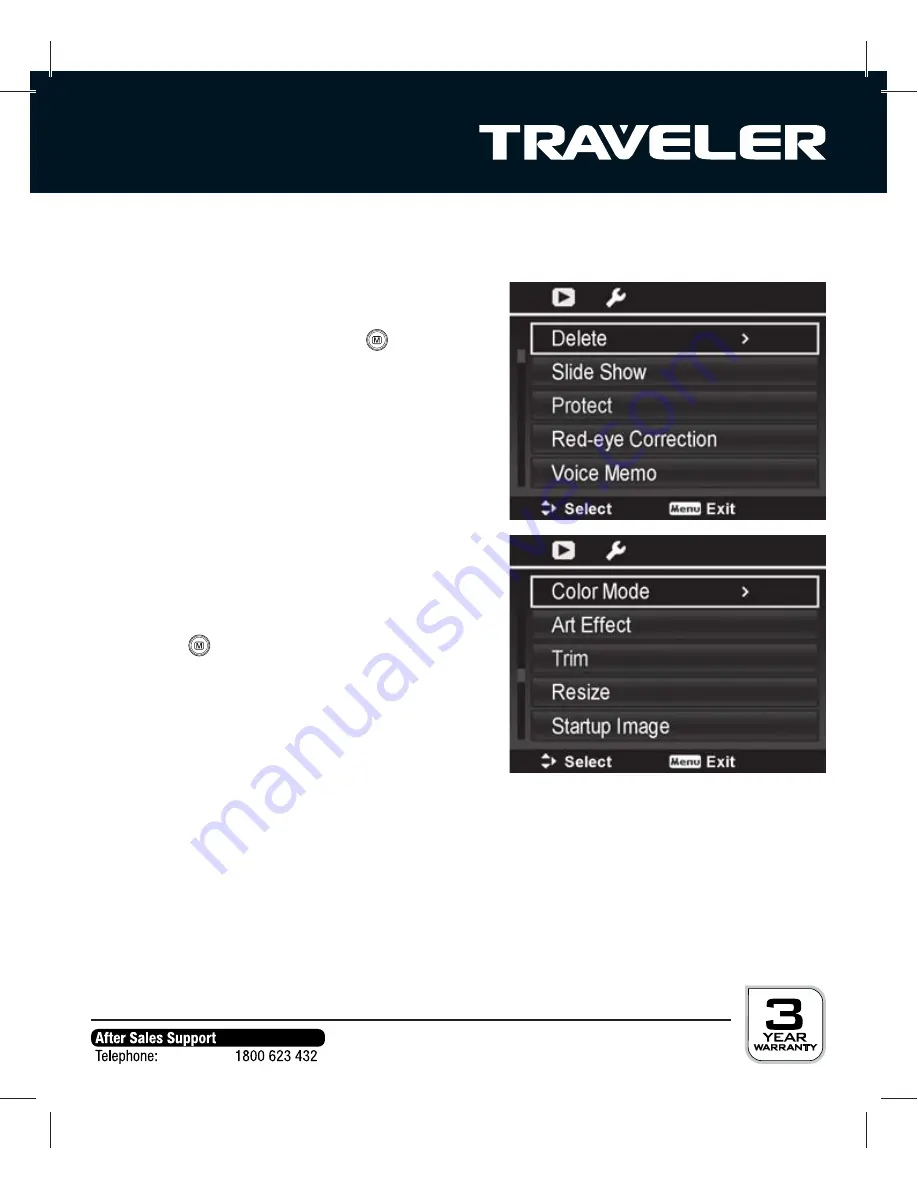
62
Playback menu
IIn this menu, the settings for playing back photos and video clips are selected.
1. Press button
7
.
2. In the playback mode press the
button.
3. Using the
S
/
T
buttons select the desired
option and press
OK
to access the sub-menu.
The available elements diff er depending on
the selected recording mode.
4. Use the
W
/
X
/
S
/
T
buttons to select the
desired
setting.
5. Confi rm your selection by pressing the
OK
button or follow the notes on the display.
6. Press the
button to exit the
menu.
· Delete
To delete photos see section ”Deleting photos“ starting on page 51.
Single / Voice Only / Multi / All
· Slide Show
Determine whether photos should be shown as a slide show. See also page 54 and
following in this Instruction Manual.
Start / Cancel / Interval / Repeat






























