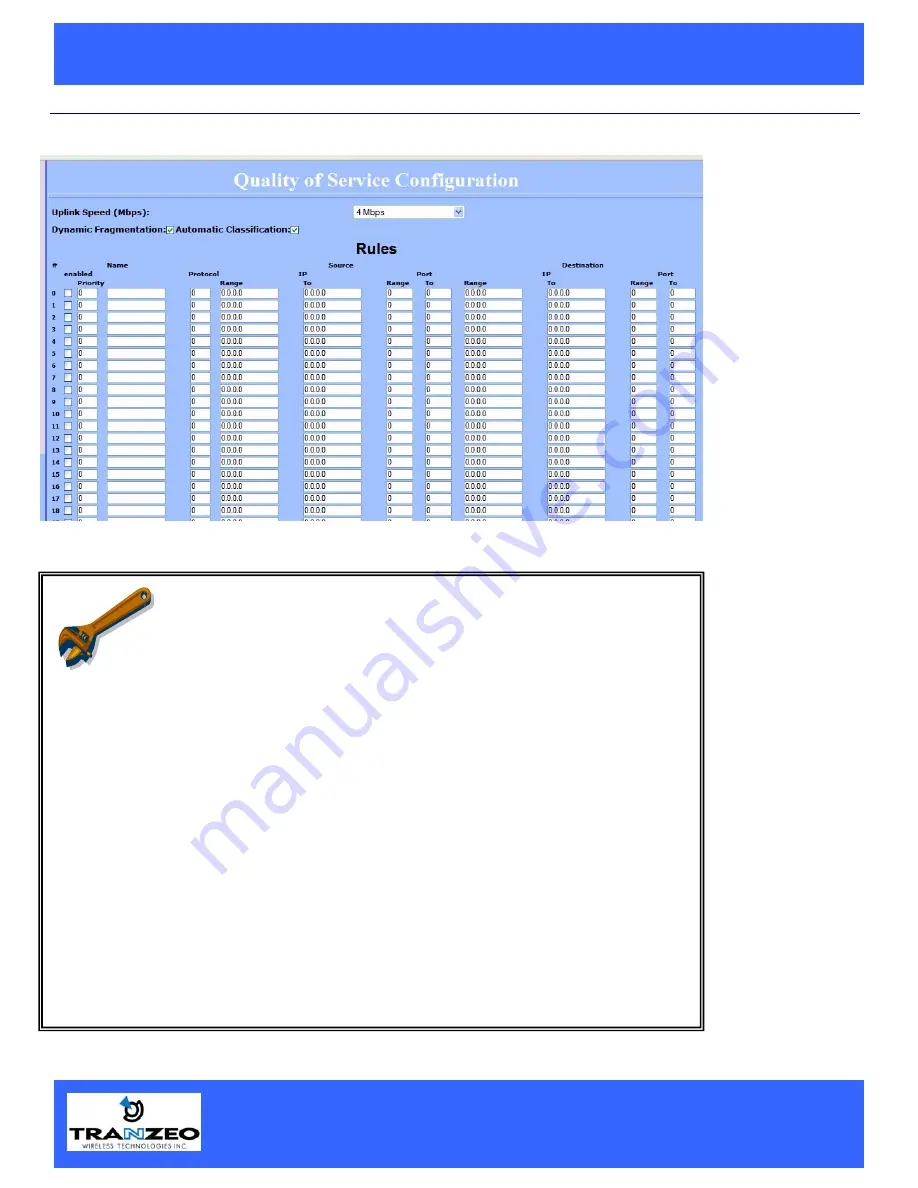
This document is intended for Public Distribution 19473 Fraser Way,
Pitt Meadowse, B.C. Canada V3Y 2V4
Phone (604) 460-6002 Fax (604) 460-6005
18
www.tranzeo.com
12/12/2005
Q
UICK
S
TART
G
UIDE
– TR-CPQ
Tranzeo QOS Setup Screen
Menu Options
Uplink Speed
( Mbps)
Sets the maximum
total pipe size for this
client.
Dynamic
Fragmentation
Re-
duce delay for high-
priority traffic and
adaptive fragmentation
where the fragmenta-
tion is determined by
the uplink speed. This
feature greatly
improves the gaming
and VOIP experience.
Automatic Classifica-
tion
In vast majority of
cases, this is all you
need to select.
Applications such as
VOIP, Gaming, etc are
given priority.
For further QoS
information refer to
Appendix B.
QOS RULES
If you chose to add you own rules, here are the various options:
Enabled
You must select enabled to turn the rule on
Priority
The lower the number, the higher it priority.
0 is the highest priority and 255 in lowest.
Name
The name here is for your reference only.
Protocol
Enter the IP
Protocol
Number
Common options are: 0 for ANY, 1 for
ICMP, 6 for TCP, and 17 for UDP. See Appendix A – IP Protocol num-
bers.
Source IP Range
Enter the range of the IP Addresses on the LAN side that the rule
should apply to Enter 0.0.0.0 to apply the rule to all LAN IPs, otherwise
enter the highest and lowest IP. For a single IP enter the same IP in
both boxes
Source Port Range
Enter the range of the Ports on the LAN side that the rule should apply
to. Enter 0 to apply the rule to all Ports. For a single port enter the
same port in both boxes
Dest. IP Range
Enter the range of the IP Addresses on the WAN side that the rule
should apply to.
Dest. Port Range
Enter the range of the Ports that on the WAN side the rule should apply




























