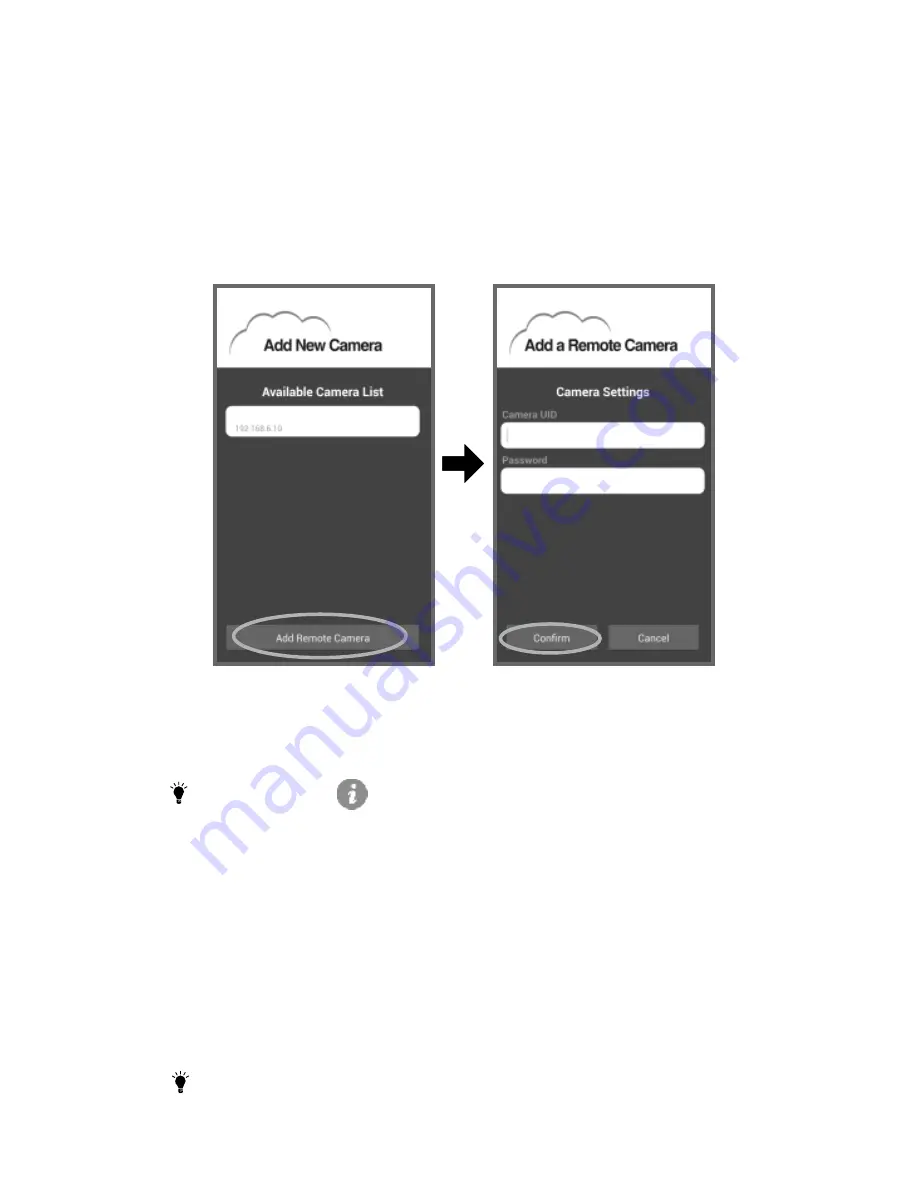
8
3
.
4
.2
Add camera through remote setup (Your mobile and
camera are NOT in the same network, SSID.)
1. Download the Smart iCAM app.
2. Please make sure your smartphone or tablet can link to the
Internet via a Wi-Fi router or 3G/4G mobile network.
3. Launch the Smart iCAM app.
4. Tap the
“Add New Camera”
icon.
5. Tap the
“Add Remote Camera”
icon to enter
“Add a Remote
Camera”
screen.
6. Tap in the UID and password of the camera you want to add.
Note 1:
Tap the
i
(information)
icon in live video screen to
get UID information.
2:
If you enter the wrong password, please tap the camera
icon and then retype the password.
7. Tap the camera icon in Camera List to view video of the
camera.
Add more cameras (Multi-camera)
3
.
5
Follow step 3.3 of this user manual to complete first-time setup for
each other.
Note :
Up to 10 cameras can be added.


















