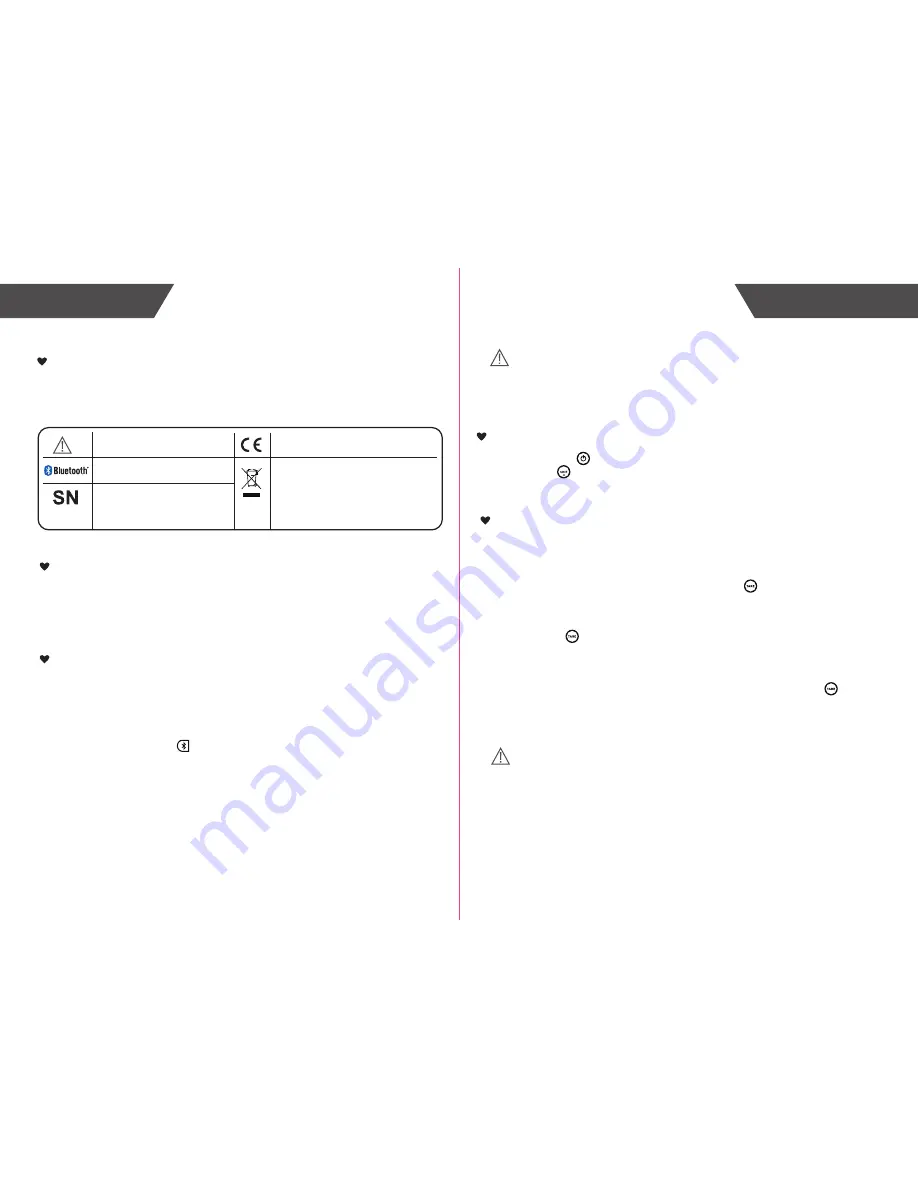
2
3
Weight Measurements
Initial Setup
1. Remove batteries from plastic wrap and insert them into the battery compartment
located beneath the scale.
2. Download the free Escali SmartConnect app from the Apple App Store.
3. Remove the app reminder cling from the scale & wipe clean.
Pairing with the App
1. Turn on bluetooth for your iPhone or iPad.
2. Install and open the App.
3. Create a profile (optional ) or select “USE AS A GUEST”.
4. Navigate to the KITCHEN screen.
5. Press the Bluetooth button and the symbol will turn blue.
6. Turn on the Kitchen Scale.
Hardware requirements:
iPhone 4s (or newer), iPad 3rd generation (or newer), iPad Mini (or newer), iPod Touch
5th generation(or newer)
Software requirements:
iOS 6.0 (or newer)
Attention!
Open the app before turning on the kitchen scale for successful pairing. If you have
troubles pairing the scale with the app turn off the scale, completely close the app and
start over at step 1.
1. Press the power to turn the scale on.
2. Press UNIT to change units(pounds, ounces, grams.)
3. Place an item on the scale in the center of the platform.
Ignore the weight of a container:
1. Place a container on the platform before turning the scale on.
-OR-
1. Turn the scale on, add the container and press TARE
2. Wait 3 seconds and zero weight will display.
3. Add items into the container to be weighed.
Find the individual weight of multiple items in one container:
1. Press TARE to reset the scale back to zero weight.
2. Add additional items to be weighed.
3. Repeat steps 1-2 for each additional item.
Reset the scale back to zero weight:
1. If nothing is on the scale and it does not read zero weight, press TARE to reset
the scale back to zero weight.
Tare (Add & Weigh)
Attention!
The scale will tare any amount of weight. Once the total weight actually on the scale
reaches the maximum capacity of 11 pounds( 5000 g.) the overload warning code
(EEEE) will display.
[
]
[
]
[
]
[
]
[
]
[
]
The warning signs and symbols are essential to ensure your correct and safe use of
this product and protect you and others from injury. Please kindly find the meanings of the
warning signs and symbols, which you may encounter in the label and user manual, as
follows:
Symbol Meaning
Symbol for “THE OPERATION
GUIDE MUST BE READ”
Symbol for “COMPLIES WITH MDD
93/42/ECC REQUIREMENTS”
Symbol for “ENVIRONMENT
PROTECTION – Waste electrical
products should not be disposed of with
household waste. Please recycle where
facilities exist. Check with your local
authority or retailer for recycling advice”
The Bluetooth Combination Mark
Symbol for “SERIAL NUMBER”






