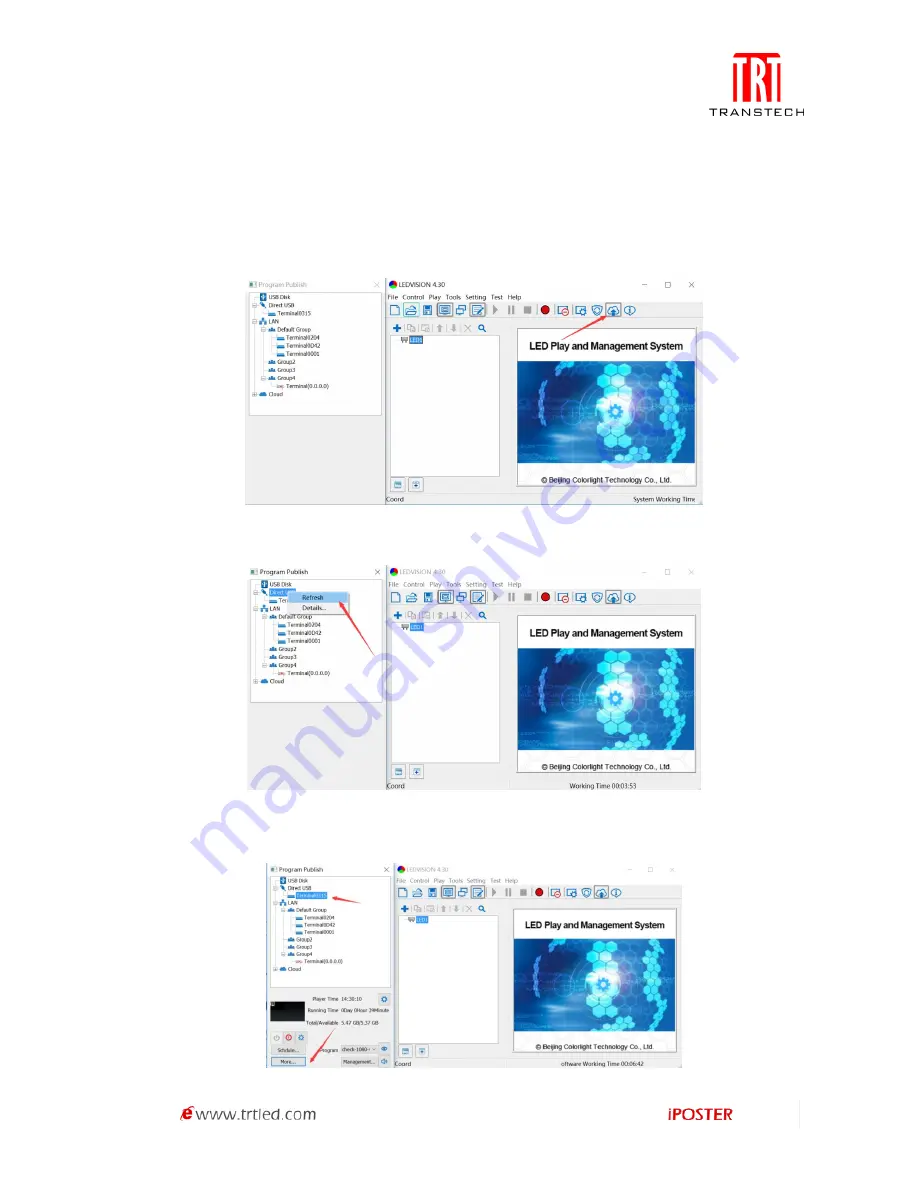
32
3. Terminal Connection with Internet
The C6 can be connected to Internet by WIFI, 3/4G, and network cable. In order to
connect with the server, you should:
A. Connect the computer via USB cable provided,
B. Start LEDVISION,
C. Click "Publish program to C6 player",
D. Refresh and find the player currently connected via the USB Cable,
E. Click the player to select it,
F. Click the "More..." button on the bottom panel,
Содержание iPOSTER P1.9
Страница 1: ...USER MANUAL iPOSTER Indoor series P2 5 P1 9 ...
Страница 41: ...40 Figure 1 5 3 2 Figure 1 5 3 3 Figure 1 5 3 4 ...
Страница 51: ...50 1 Connect to Colorlight LED Player ...
Страница 52: ...51 2 Find and Select Target Colorlight LED Player ...
Страница 53: ...52 3 Create a New Program ...
Страница 54: ...53 4 Edit the Default Region ...
Страница 55: ...54 5 Make the Region Carousel Region Type ...
Страница 56: ...55 6 Add PNG Support Transparent or JPG Logo ...
Страница 57: ...56 7 Select Picture ...
Страница 58: ...57 8 Type in Text ...
Страница 59: ...58 9 Back to Program Edit UI ...
Страница 60: ...59 10 Upload Carousel Program to LEDPlayer ...
Страница 61: ...60 11 Any Program Name Will Do ...
Страница 62: ...61 12 Check the Screenshot from LED ...
Страница 63: ...62 13 Even Check the Full Screenshot ...






























