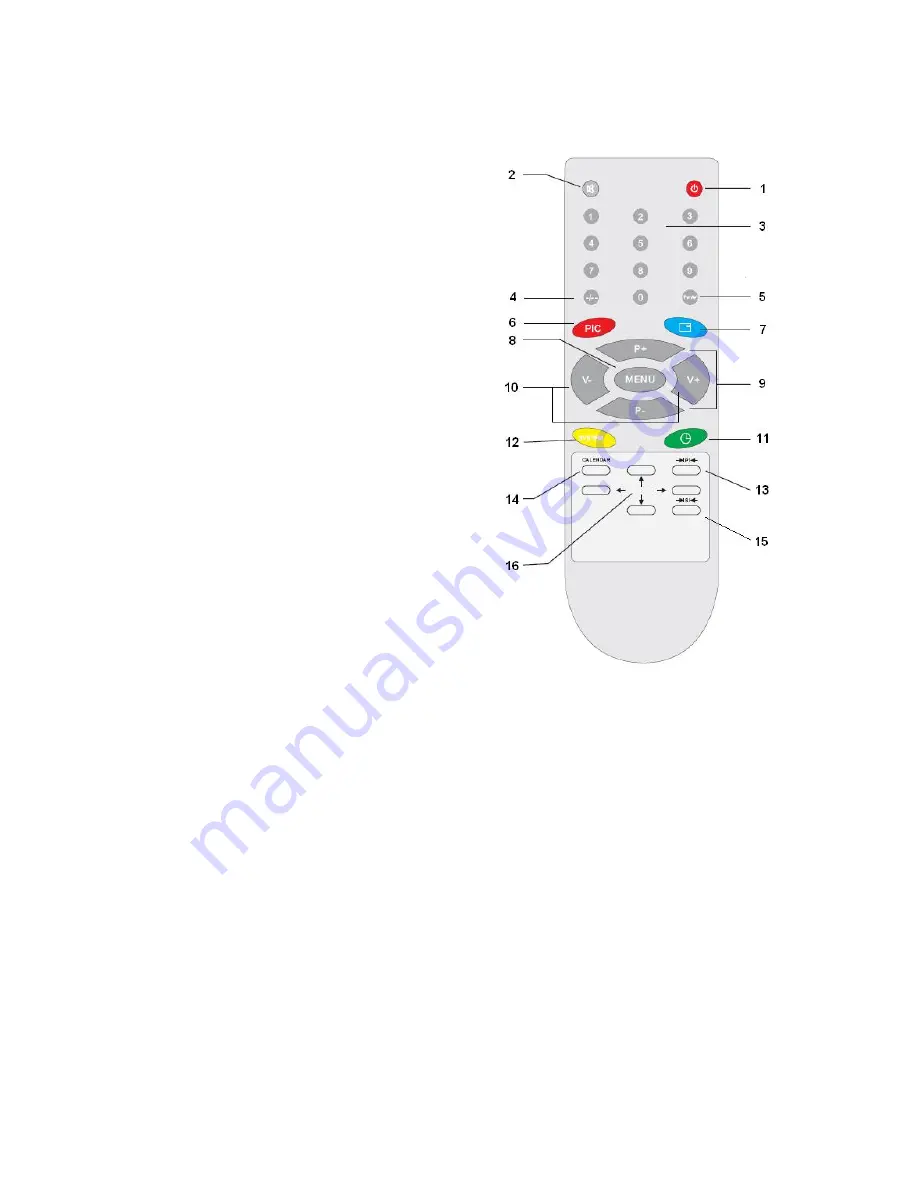
6
3. DESCRIPTION OF REMOTE CONTROL KEYS
1. POWER ON / STANDBY BUTTON
Firstly, the power supply of the unit must be
switched on. When the unit is in standby mode,
the indicator will be lit. Press the standby
button and after a few seconds, the unit will
turn on. Press the button once again to turn
the unit to standby mode.
2. SOUND MUTE BUTTON
Press this button to mute the sound completely.
Press the button once again to restore the
previous sound level.
3. CHANNEL BUTTON
When the channel number has one figure,
press the number (0 ~ 9) directly.
When the channel number has two figures,
pressing the digit select button (4.) -/-- twice,
and then press the channel number (10 ~ 99).
When the channel number has three figures,
press the digit select button -/-- three times,
and then press the channel number (100 ~
249).
4. DIGIT SELECT BUTTON
To select channel numbers that are two or
three figures.
5. TV/AV BUTTON
Press the button to select TV, AV1, AV2 and
DVD signal input.
6. PIC BUTTON
Set the desired picture quality to the PERSONAL position. GAME: MIX (Yellow).
7. CALL BUTTON
Press the button to display the current information of TV, i.e. Channel, time, etc. GAME: Exit (Blue).
8. MENU BUTTON
Press the button to select PICTURE, TIMER, TUNING, SETUP or GAME menu. If submenu is
selected, press the button to exit the submenu.
9. PROGRAM DOWN & UP BUTTONS
Press the button to select the next lower or next high program number.
10. VOLUME DOWN & UP BUTTONS
Press the button to decrease or increase the sound volume level.
11. SLEEP BUTTON
Press the button and preset the unit to turn itself off with definite time (0 ~ 120minutes) in intonations
of 10 minutes. After that the unit will automatically switch itself to standby mode.
12. SYSTEM BUTTON
Press this button to gain entry to the colour and sound system menu to change the settings.
13. PICTURE MODE BUTTON
Press the button to cyclically select DYNAMIC, MOVIE, NATURE, STANDARD and PERSONAL
picture mode.



















