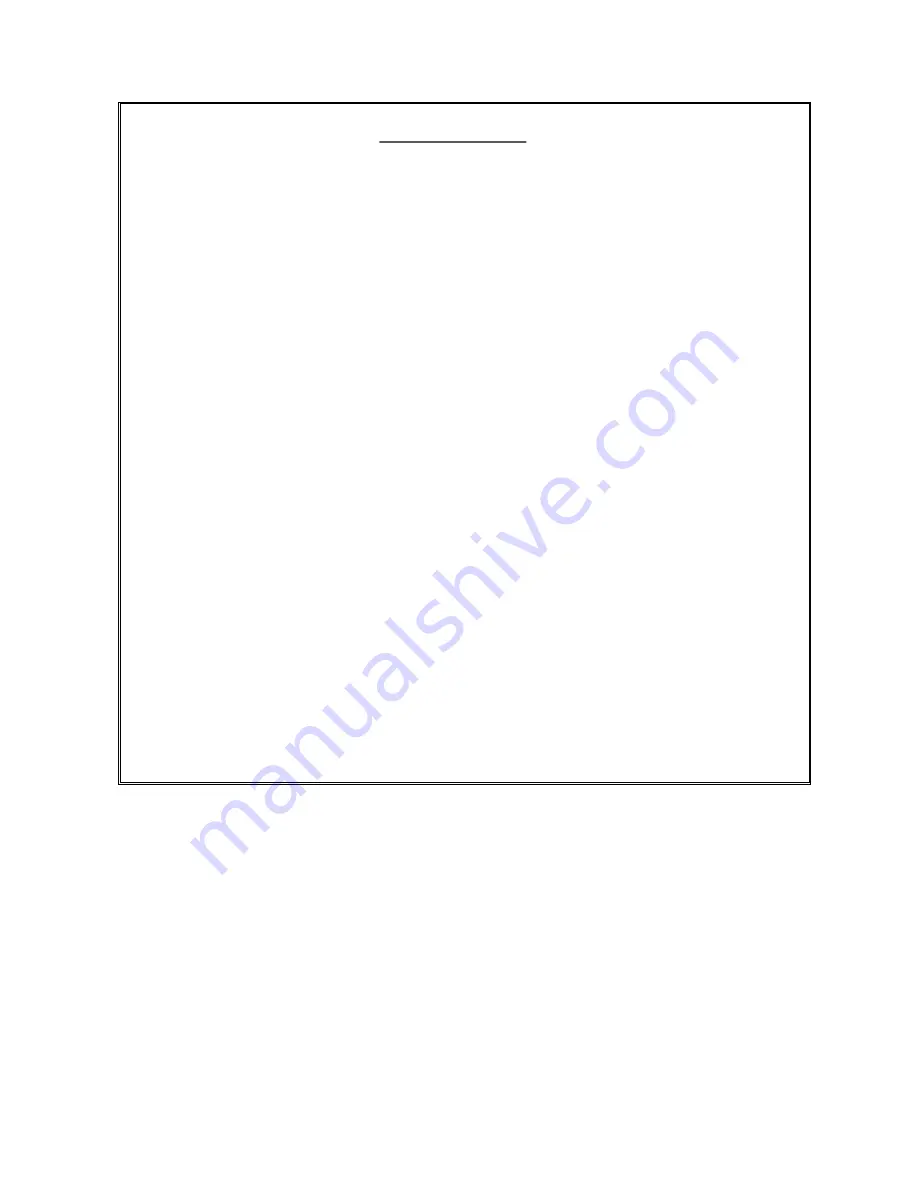
Warranty
Card
WARRANTY FOR APPLIANCES USED COMMERCIALLY LIMITED TO 90 DAYS
Type
of Appliance
:
_______________________________________________________________
Model
No
.: __________________________________
Purchase
Date
: ____________________
Product
Purchased From
: ________________________________________________________
__________________________________________________________________________________
Your
Name
: ______________________________________________________________________
Address
: _________________________________________________________________________
_______________________________________________
Phone
Number
: __________________
IMPORTANT
!
This product is guaranteed against faulty materials and workmanship for a period of one
year from the date of purchase with proof of purchase. The obligation to the purchaser
under this warranty is limited to servicing the unit and replacing defective parts or refund
when the product is returned freight prepaid to the retailer with proof of purchase. This
warranty becomes void if the product has been tampered with, damaged by accident,
damaged in any other way by improper use or has been purchased second hand. All
production orders have quality inspections. In the unlikely event of a deficiency, please
contact the retailer from which this product was purchased.
Please retain this warranty card along with your purchase receipt. Please do not
post to the retailer. If service or a warranty claim is required, both of these
documents are to be returned with the appliance to your retailer, otherwise a fee
may be charged or warranty declined. For technical help contact the helpline.
28
Содержание TC-31531LED
Страница 2: ......
Страница 8: ...Connecting to Component AV source Connecting to PC Connecting to HDMI source 6...
Страница 31: ......
Страница 32: ......



































