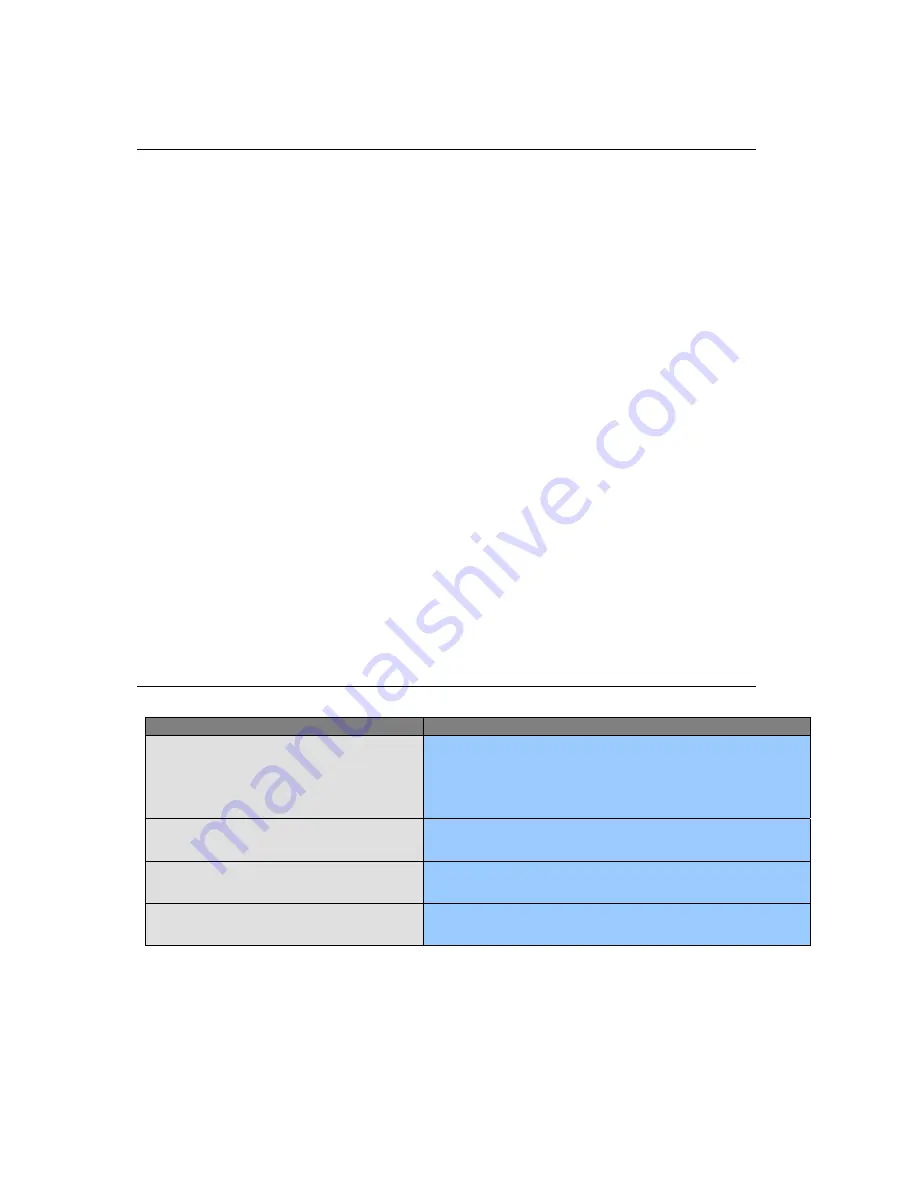
9
TR-LCD1900W
Troubleshooting Tips - cont’d
Frequently Asked Questions
Check the following items if there is trouble with the monitor.
1. Check if the power cord and the cable are properly connected to the computer.
2. Check if the computer beeps more than 3 times when booting.
(If it does, request an after-service for the main board of the computer.)
3. If you installed a new video card or if you assembled the PC, check if you installed the
adapter (video) driver.
4. Check if the scanning ratio of the video screen is set at 75Hz.
(Do not exceed 60Hz when using the maximum resolution.)
5. If you have problems in installing the adapter (video) driver, boot the computer in Safe
Mode, remove the Display Adapter from the hardware profile and then reboot the computer
and reinstall the adapter (video) driver.
Check Before Using MagicTune
TM
1. The MagicTune
TM
(display adjustment) feature is not available in Game mode or Full Screen
video mode.
2. When activated in a mode in which the four edges of the display are black (Game or DOS
mode), the “Auto” feature of the LCD monitor may cause the screen to be displayed off-
center.
3. Installing the MagicTune
TM
(display adjustment) software may cause a slight delay when
starting the computer.
Question
Answer
How can I change the frequency?
Frequency can be changed by reconfiguring the video card.
Note that video card support can vary, depending on the version of
the driver used.
(Refer to the computer or the video card manual for details.)
How can I adjust the resolution?
Windows ME/XP/2000 : Set the resolution at
the Control Panel,
Display, Settings.
How can I set the Power Saving function?
Windows ME/XP/2000 : Set the function from the
Control Panel,
Display, Screen Saver.
How can I clean the outer case / LCD Panel?
Clean the monitor with a soft cloth, using either a cleaning solution or
plain water. Do not spray directly on to the monitor.
Содержание TR-LCD1900W-DM
Страница 5: ...3 TR LCD1900W...
Страница 6: ...Quick Start 4 TR LCD1900W...
Страница 13: ...11 TR LCD1900W Resistive Touch Screen Controller USB or RS232...
Страница 14: ...12 TR LCD1900W Resistive Touch Screen Controller USB or RS232...
Страница 16: ...14 TR LCD1900W Mounting on Door Cabinet DM Option...
Страница 18: ......
Страница 19: ......
Страница 20: ......
Страница 21: ......
Страница 22: ......
Страница 23: ......
Страница 24: ......
Страница 25: ......
Страница 26: ......
Страница 27: ......
Страница 28: ......
Страница 29: ......
Страница 30: ......


























