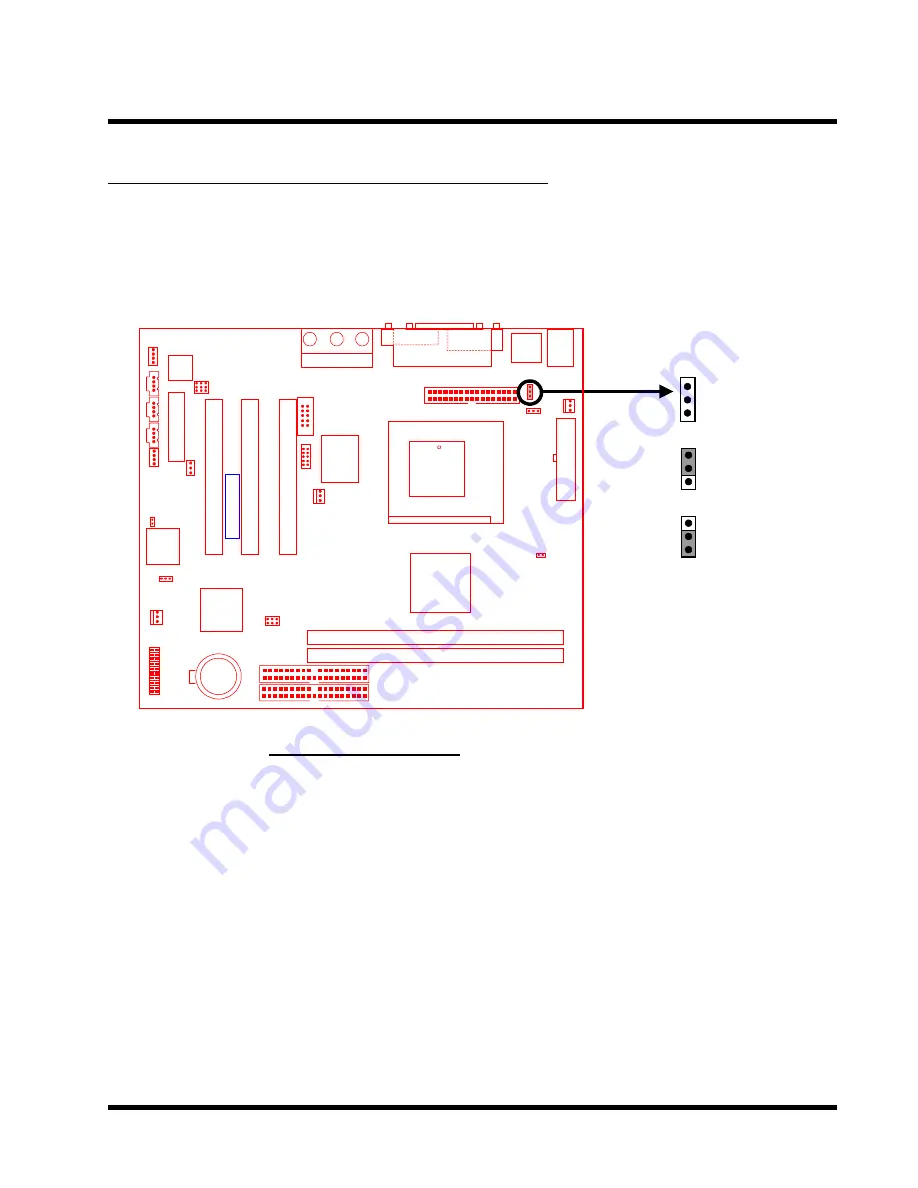
HARDWARE INSTALLATION
11
2.6 Keyboard Wake Up (3-pin KB-AWK
)
This function makes the Keyboard Power Up the system. Set this jumper to Enable if you
would like your Keyboard to Power Up your computer. Then, go to the Integrated Peripherals
in the BIOS Setup Menu (please refer to page 37), and choose the setting you prefer.
Keyboard Wake Up
1
1
Disable
Enable
JP2
1
KB-AWK
D I M M 1 ( 6 4 b i t 1 6 8 p i n S D R A M M o d u l e )
D I M M 2 ( 6 4 b i t 1 6 8 p i n S D R A M M o d u l e )
PCI Slot1 (PCI1)
PCI Slot2 (PCI2)
PCI Slot3 (PCI3)
PS/2
T:MouseB:Keyboard
USB
T:Port 1B:Port 2
ATX Power Connector
KB MOUSE
USB
POWER-FAN
CPU-FAN
KB-AWK
WOL
Panel Connector
CASE-FAN
CMOS-CLR
FDC
IDE2
IDE1
JP5
GMCH
COMB
JP2
FWH
JP6
A C 9 7
AMR
G a m e P o r t
L i n e _ i n
M I C
IntelICH
TS-UWH31
Winbond
83627
CD2
CD1
MODEM
Intel
COMA
VGA
P a r a l l e l P o r t
Li Battery
VIDEO
AUX
L i n e _ o u t
66/100MHz
Pin1
Transcend
Содержание TS-UWE31
Страница 55: ...3 16 Exit Without Saving Abort the current change and exit the BIOS utility BIOS SETUP 51 ...
Страница 60: ...56 SOFTWARE SETUP Click here 3 Click here 2 Click here 1 Click here 4 Click here 5 Click here 6 ...
Страница 61: ...SOFTWARE SETUP 57 Click here 7 Click here Click here 8 Click here 9 Click here 10 Click here ...
Страница 62: ...58 SOFTWARE SETUP B Audio Driver for WindowsNT Click here 1 Click here 2 Click here 3 Click here 4 ...
Страница 63: ...SOFTWARE SETUP 59 Click here 5 Click here 6 Click here Click here 8 ...
















































