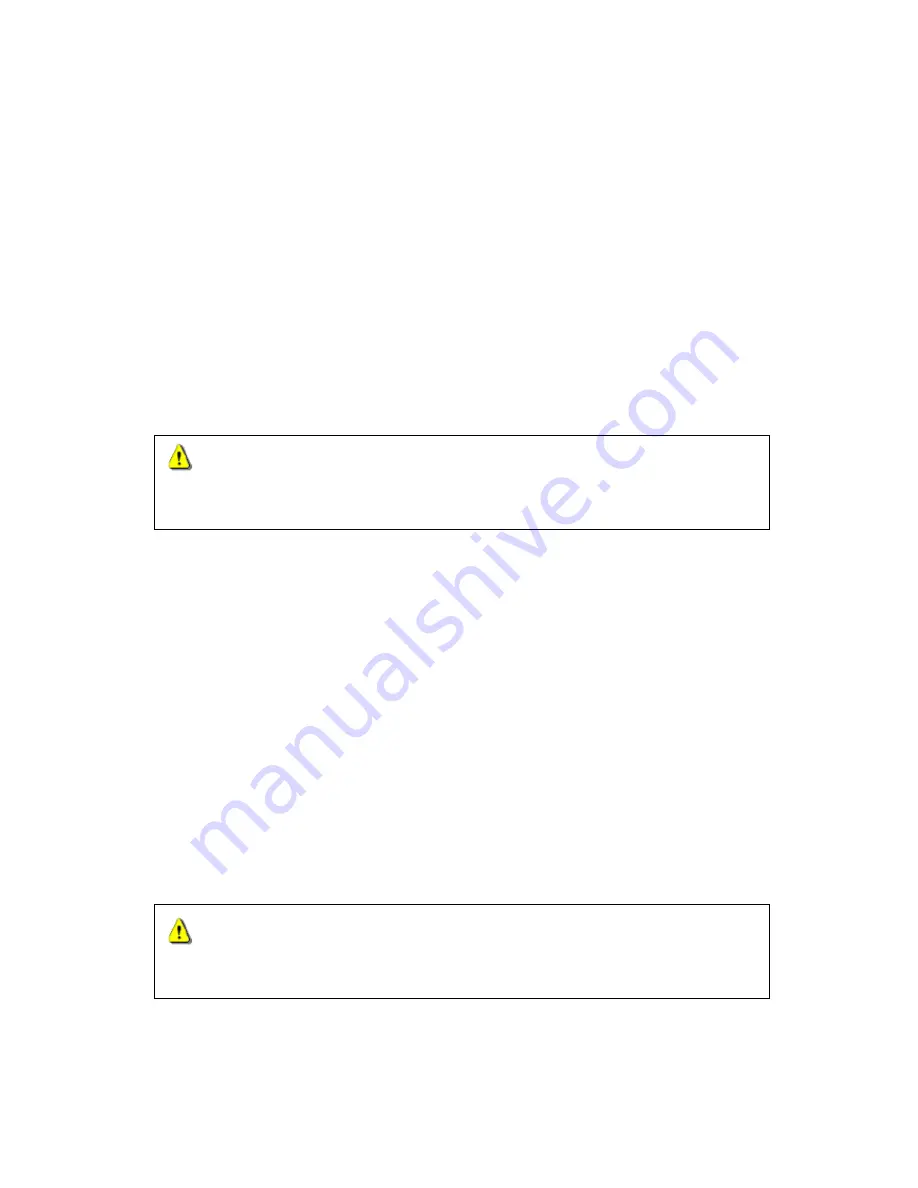
Mac
™
OS 9.x Setup
1. Complete the driver installation.
2. Connect
the
Compact Card Reader
to an available USB port directly.
3. Insert a memory card into the
Compact Card Reader
. A disk icon appears on the
desktop. You can then use the memory card as if it were a Hard Disk on your Mac.
To safely remove a memory card, drag and drop the corresponding disk icon
onto the trashcan icon. After the disk icon disappears, you may remove the
memory card.
Mac OS X or Later Setup
1. Transcend's
Compact Card Reader
does not require a device driver for the Mac
OS X or later operating system.
2. Connect
the
Compact Card Reader
to an available USB port directly.
3. Insert a memory card into the
Compact Card Reader
. A disk icon appears on the
desktop. You can then use the memory card as if it were a Hard Disk on your
Mac.
To safely remove a memory card, drag and drop the corresponding disk icon
onto the trashcan icon. After the disk icon disappears, you may remove the
memory card.
WARNING:
Never remove or insert a memory card or disconnect the USB cable
while data is being transferred. In order to avoid data transfer errors due to im-
proper shutdown of a connected device, you should always open the transferred file in
its new location to ensure successful transfer before disconnecting the Reader.
WARNING:
Never remove or insert a memory card or disconnect the USB cable
while data is being transferred. In order to avoid data transfer errors due to im-
proper shutdown of a connected device, you should always open the transferred file in
its new location to ensure successful transfer before disconnecting the Reader.
8















