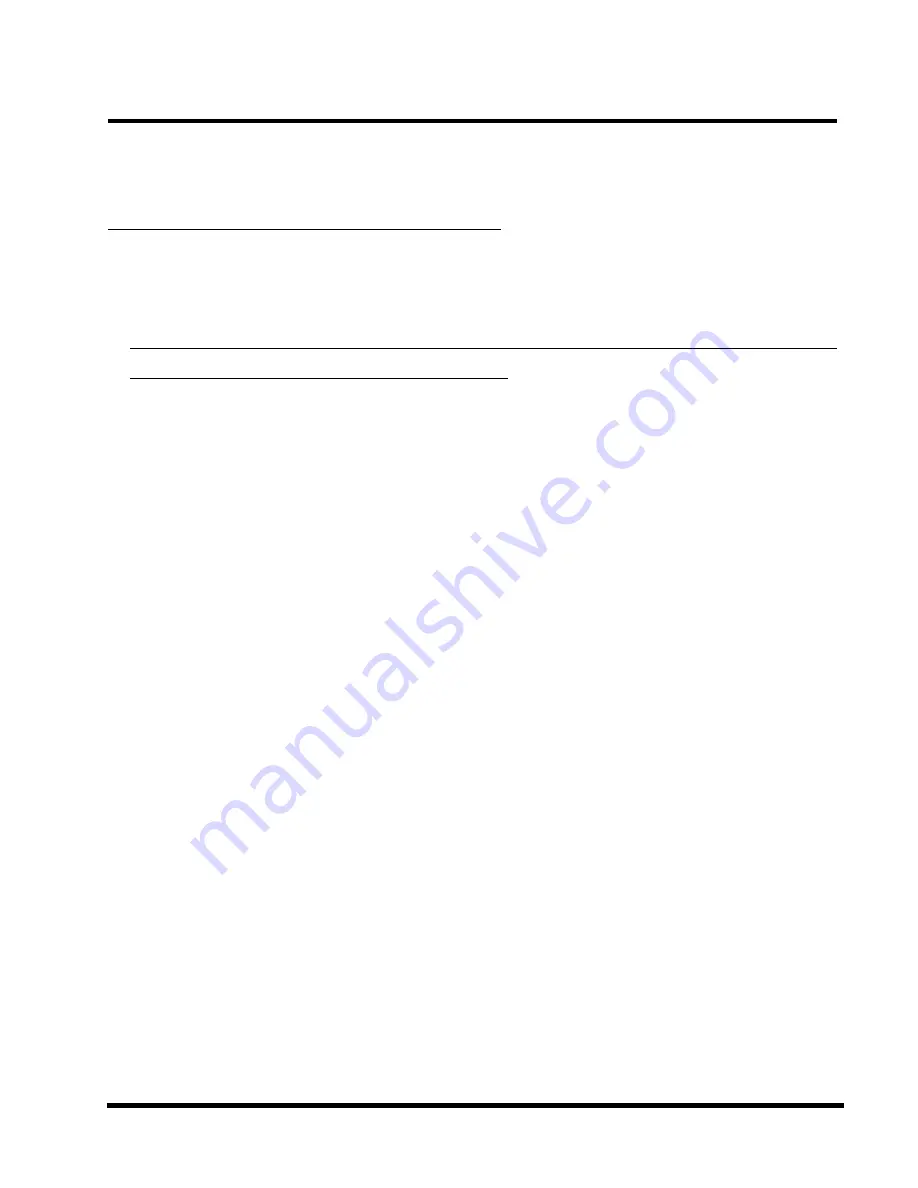
INTRODUCTION
1
CHAPTER 1 INTRODUCTION
1.1 Essential Handling Precautions
IMPORTANT. Read this page before unpacking your motherboard!
•
Power Supply
Be careful! Always ensure that the computer is disconnected from the power supply when
working on the motherboard and its components.
•
Static Electricity
Static electricity may cause damage to the delicate integrated circuit chips on your
motherboard. Before handling the motherboard outside of its protective packaging, ensure
that there is no static electric charge in your body. To avoid this risk, please observe these
simple precautions while handling the motherboard and other computer components:
1. If possible, wear an anti-static wrist strap. This fits around your wrist and is connected to
a natural earth ground.
2. Touch a grounded or anti-static surface, or a metal fixture such as a pipe or the chassis of
your system, before touching the motherboard.
3. When you have removed the motherboard from its anti-static packaging, try to hold it only
by the edges, without touching any components.
4. Avoid contacting the components on add-on cards, motherboards, and modules with the
golden fingers (gold-colored connectors) which plug into the expansion slots.
5. It is safest to handle system components only by their mounting brackets.
6. Keep components which are not connected to the system in the anti-static packaging
whenever possible.
These precautions help to reduce the risk of static build-up and ensure any static discharge is
harmless to your equipment.
•••••
Battery Replacement
The battery which holds the system settings memory on your motherboard should not require
replacement for at least five years, and probably much longer. In picture 2.2, it is located near
the bottom right hand corner.
Содержание TS-AWE3
Страница 8: ...4 INTRODUCTION PCB Dimensions ATX form factor 4 layer PCB 20 4cm x 30 5cm 8 inch x 12 inch ...
Страница 52: ...3 16 Exit Without Saving Abort current changes and exit the BIOS utility 48 BIOS SETUP ...
Страница 57: ...SOFTWARE SETUP 53 Click here 3 Click here 2 Click here 1 Click here 4 Click here 5 Click here 6 ...
Страница 58: ...54 SOFTWARE SETUP Click here 7 Click here 11 Click here 8 Click here 9 Click here 10 Click here 12 ...
Страница 59: ...SOFTWARE SETUP 55 B Audio Driver for WindowsNT Click here 1 Click here 2 Click here 3 Click here 4 ...
Страница 60: ...56 SOFTWARE SETUP Click here 5 Click here 6 Click here 7 Click here 8 ...





































