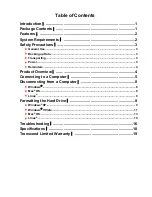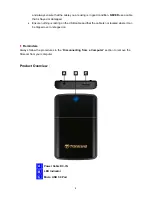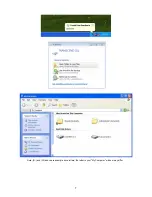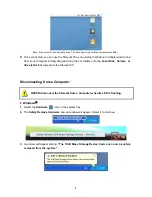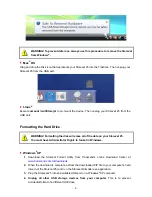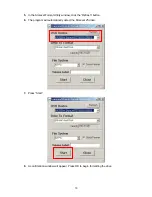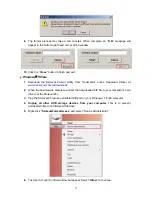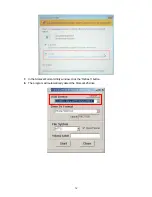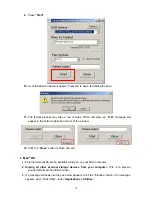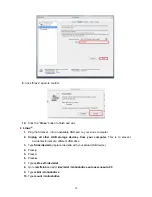4.
When the StoreJet 25 is successfully connected to a computer, its LED will light up (USB2.0
and USB3.0 have different colors of illumination to indicate connection type). In Windows, a
new
Local Disk
drive with a newly-assigned drive letter will appear, and a Removable
Hardware icon
will appear on the Windows System Tray. The StoreJet 25’s internal hard
drive comes pre-formatted to FAT32, which is compatible with most computer systems,
including Windows, Mac, Linux, and more.
•
Computers running Windows and Mac OS will automatically detect and install the StoreJet 25D3. To use
USB 3.0, please ensure your computer has all necessary USB 3.0 drivers installed, and make sure you
plug the USB Cable into the correct port on your computer (USB 3.0 ports are usually color-coded to
differentiate them from USB 2.0)
•
Linux users may have to configure the StoreJet 25 manually. To do this, first create a directory for the
StoreJet 25 (Example:
mkdir /mnt/storejet)
. Then, mount the StoreJet 25 (Example:
mount –a –t
msdos /dev/sda1 /mnt/Storejet
)
6