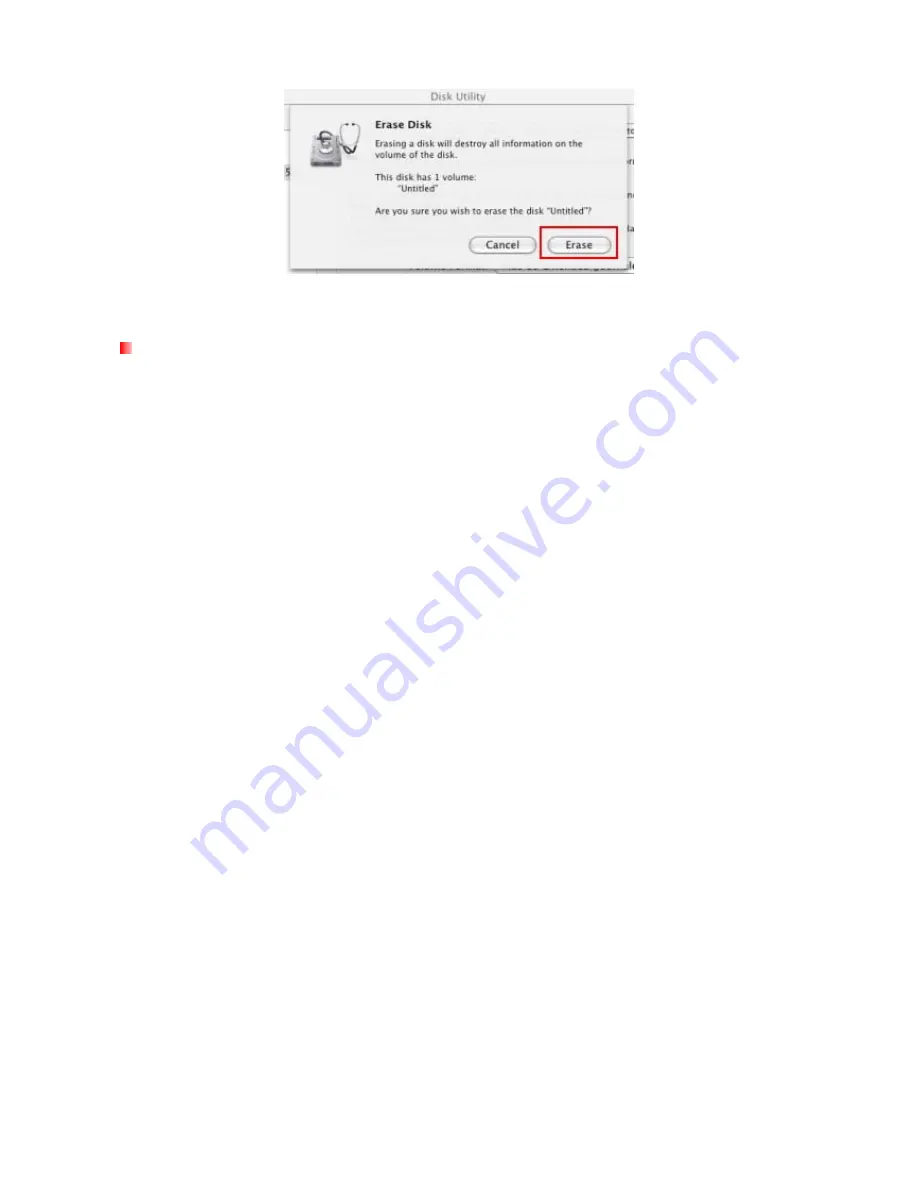
Figure 19: “Erase Disk” confirmation window
10.
Click the “
Close
” button to finish and exit.
Linux
®
1.
Plug the StoreJet 25 Ultra into an available USB port on your Linux computer.
2. Unplug all other USB storage devices from your computer.
This is to prevent
accidental format of a different USB drive.
3.
Type
fdisk /dev/sda
(replace /dev/sda with your actual USB device)
4.
Press
p
5.
Press
n
6.
Press
w
7.
Type
mkfs.ext3 /dev/sda1
8.
Go to
/etc/fstab
and add:
/dev/sda1 /mnt/usbdrive auto user,noauto 0 0
9.
Type
mkdir /mnt/usbdrive
10.
Type
mount /mnt/usbdrive
17




















