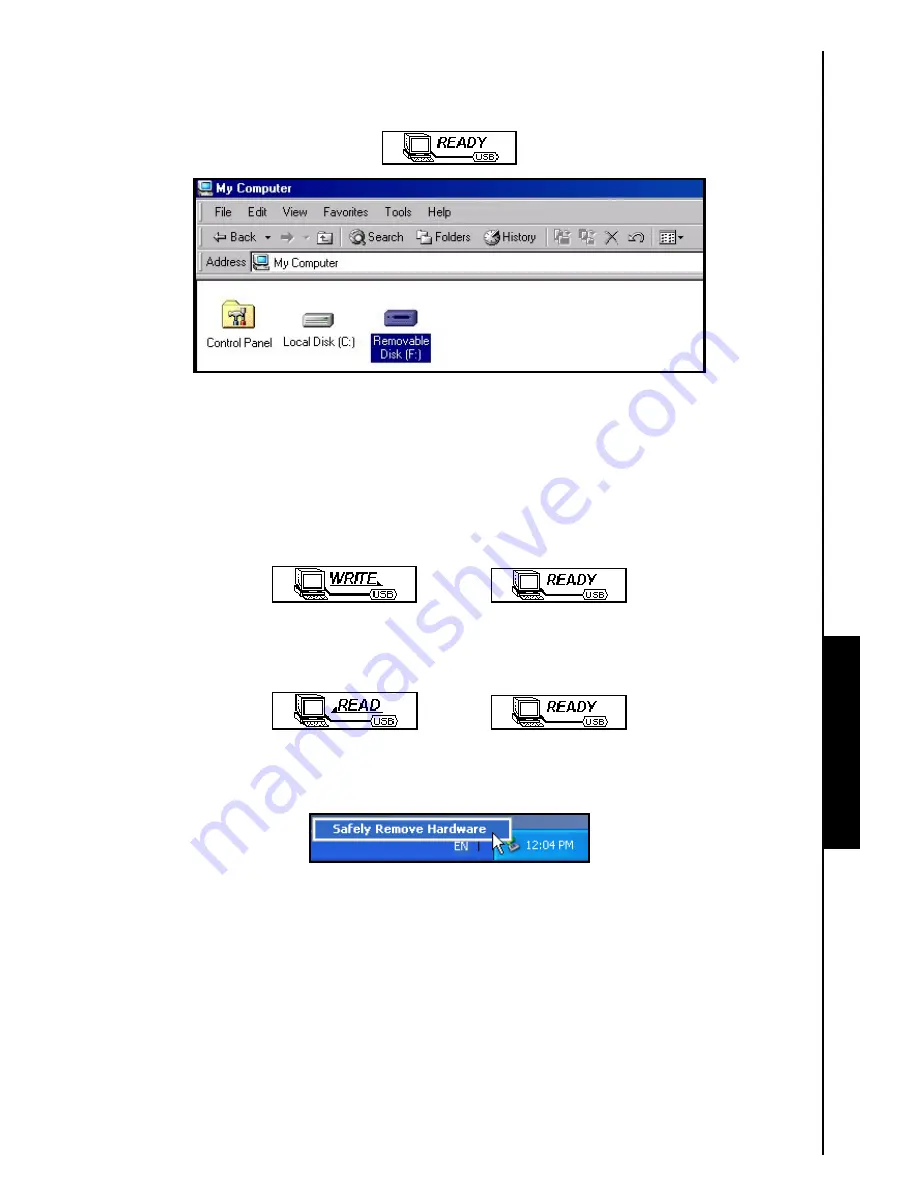
Use with a Computer
3.
When connected to a computer the
MP630
’s screen will display a
“READY”
message, indicating that
files can be loaded onto the player. If you are using Windows
®
a new
Removable Disk
drive with a
newly assigned drive letter representing the
MP630
will appear in the
My Computer
window.
Figure 7. *F: is an example drive letter, the letter in your “My Computer” window may differ
4.
In the
MTP
(Media Transfer Mode) use Windows Media Player 10 to transfer and synchronize your
WMA-DRM10
Music files with the
MP630
’s
MTP
Folder, all other files should be dropped on to the
Data
Folder. In the
USB
Mode (WMA-DRM10 NOT supported) you can drag and drop your MP3,
WMA, or other files and folders onto the
MP630
’s corresponding Removable Disk drive letter, at this
stage the players’ screen will display a
“WRITE”
message indicating that the files are being
transferred to the
MP630
. When the players’ screen returns to the
“READY”
message you will know
that the files have successfully transferred.
5.
If you choose to upload files, or folders to the computer, the players’ screen will display a
“READ”
message indicating that the files are being transferred to the Computer. When the players’ screen
returns to the
“READY”
message you will know that the files have successfully transferred.
6.
Always disconnect the
Digital Music Player
from a computer by selecting and following the
instructions for the
“Safely Remove Hardware”
icon that can be found on the Windows
®
Toolbar at
the bottom of the computer screen.
Figure 8. Safely Remove Hardware
40
Содержание MP630
Страница 1: ...MP630 Digital Music Player User s Manual...
Страница 25: ...setting and return to the SETTINGS Menu You will instantly hear the different sound effect in your earphones 21...
Страница 27: ...23...
Страница 36: ...Recordings are recorded in Stereo or Mono depending on the Line In device that is used 32...
Страница 38: ...34...
















































