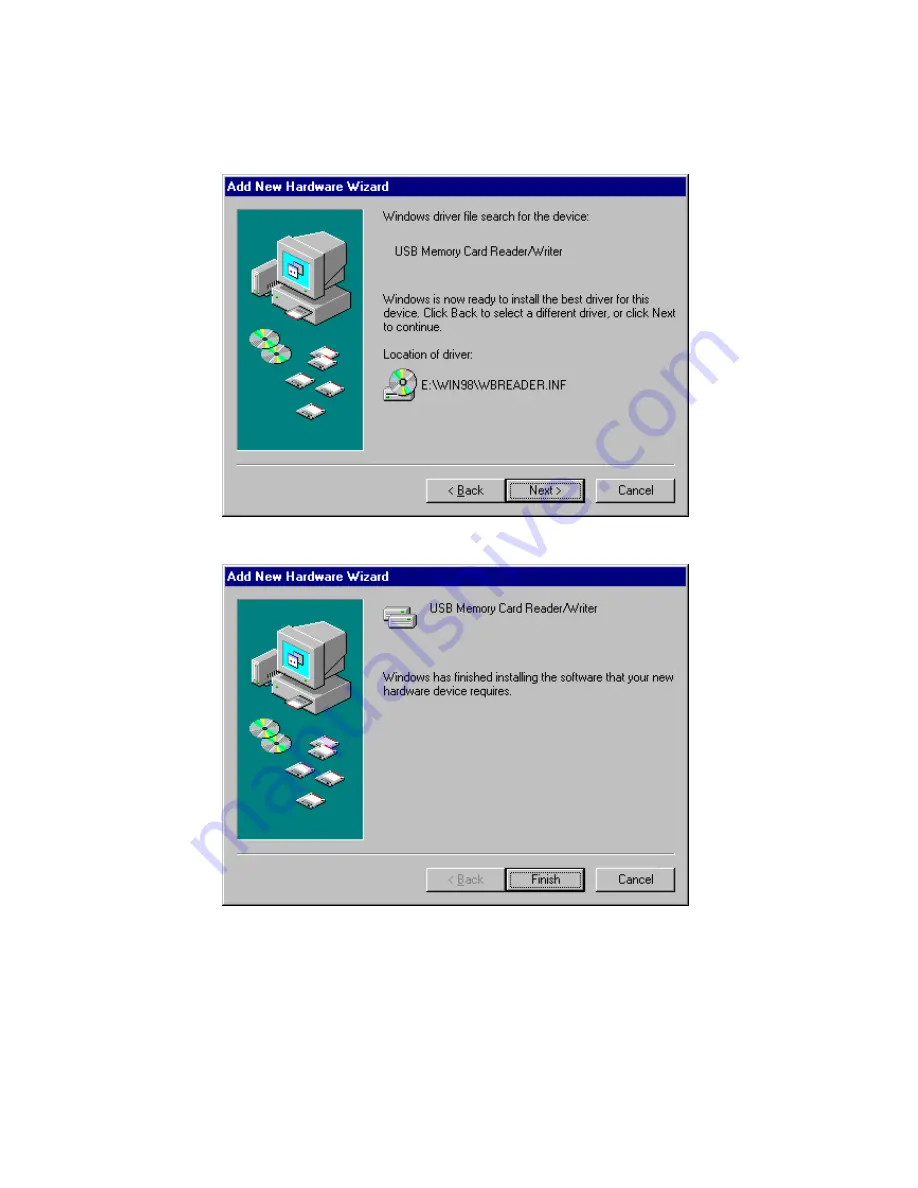
9
Step 7: Please repeat Steps 2 to 4, with the driver located in the same path
(e.g.,“
E:\Win98
”). Click “
Next
” to continue.
Step 8: Please click on “
Finish
” to complete installation.
Step 9: The
Memory Stick Reader/Writer
is ready for use. You can find a
new
Removable Disk
drive with a newly assigned drive letter in the
My Computer
window.
















