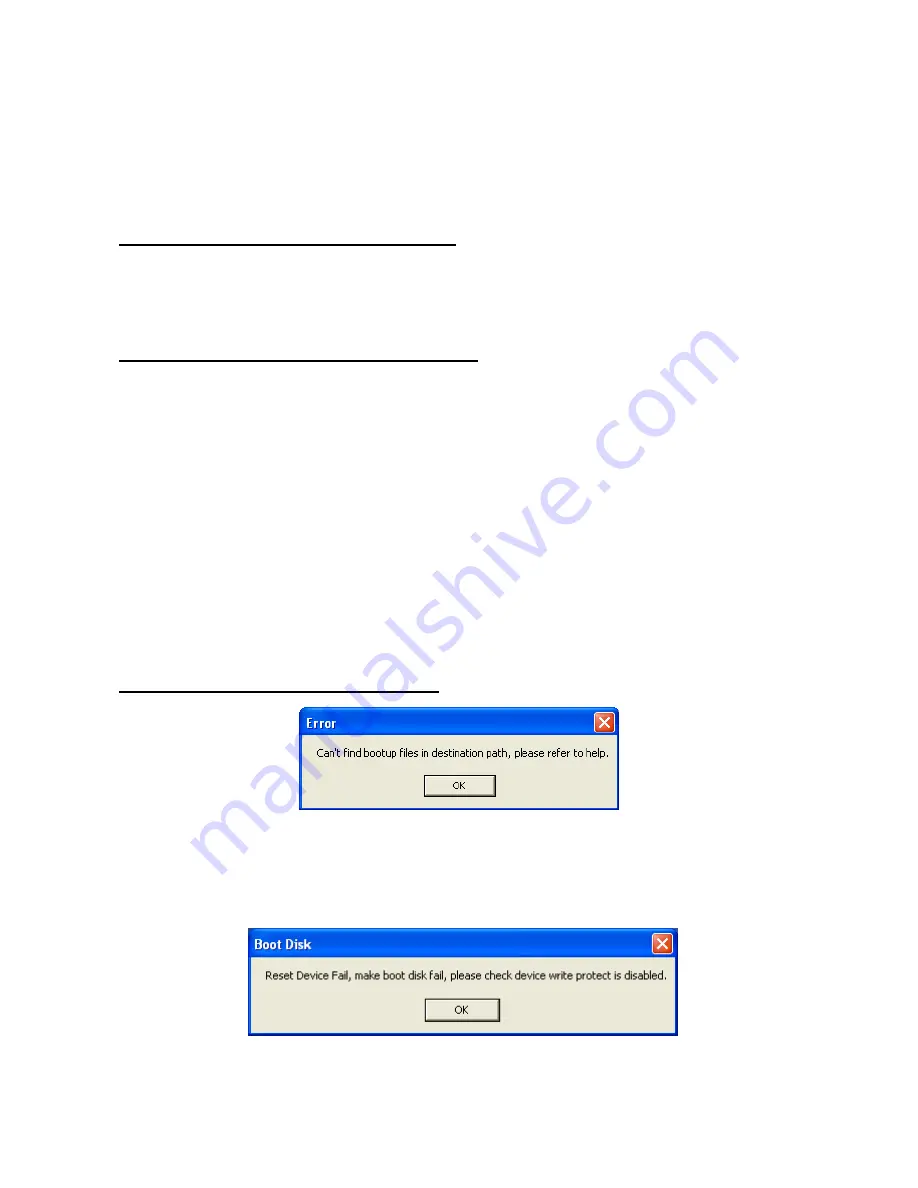
Troubleshooting
If an error occurs, first check the points listed below before taking your JetFlash for repair. If you
are unable to remedy a problem from the following hints, please consult your dealer or service
center.
Driver CD cannot auto-run in Windows
Enter
Device Manager
in
Control Panel
and enable the
Auto-Insert
function of the CD-ROM drive.
Alternatively, you can execute the
JetFlash.EXE
in the driver CD manually.
Operating system cannot detect JetFlash
Check followings:
1. Is your
JetFlash
properly connected to the USB port? If not, unplug it and plug it in again.
2. Is your
JetFlash
connected to the Mac keyboard? If yes, unplug it and plug it into an available
USB port on your Mac Desktop instead.
3. Is the USB port enabled? If not, refer the user’s manual of your computer (or motherboard) to
enable it.
4. Is the necessary driver installed? If your computer is equipped with Windows 98SE, you must
insert the Driver CD into the CD-ROM and refer to the “
Driver Installation for Windows 98SE
”
section to complete the driver installation before using your
JetFlash
.
Error Messages of Boot-Up Function
The initialization of the Boot-up Function or installation of the OS is probably incomplete. Please
make sure that the path
C:\WINDOWS\COMMAND\EBD
exists in Windows 98SE, Me or XP. If
yes, return to step 1 to re-initialize the Boot-up function. If this fails, the Boot-up function does not
support your computer.
19




































