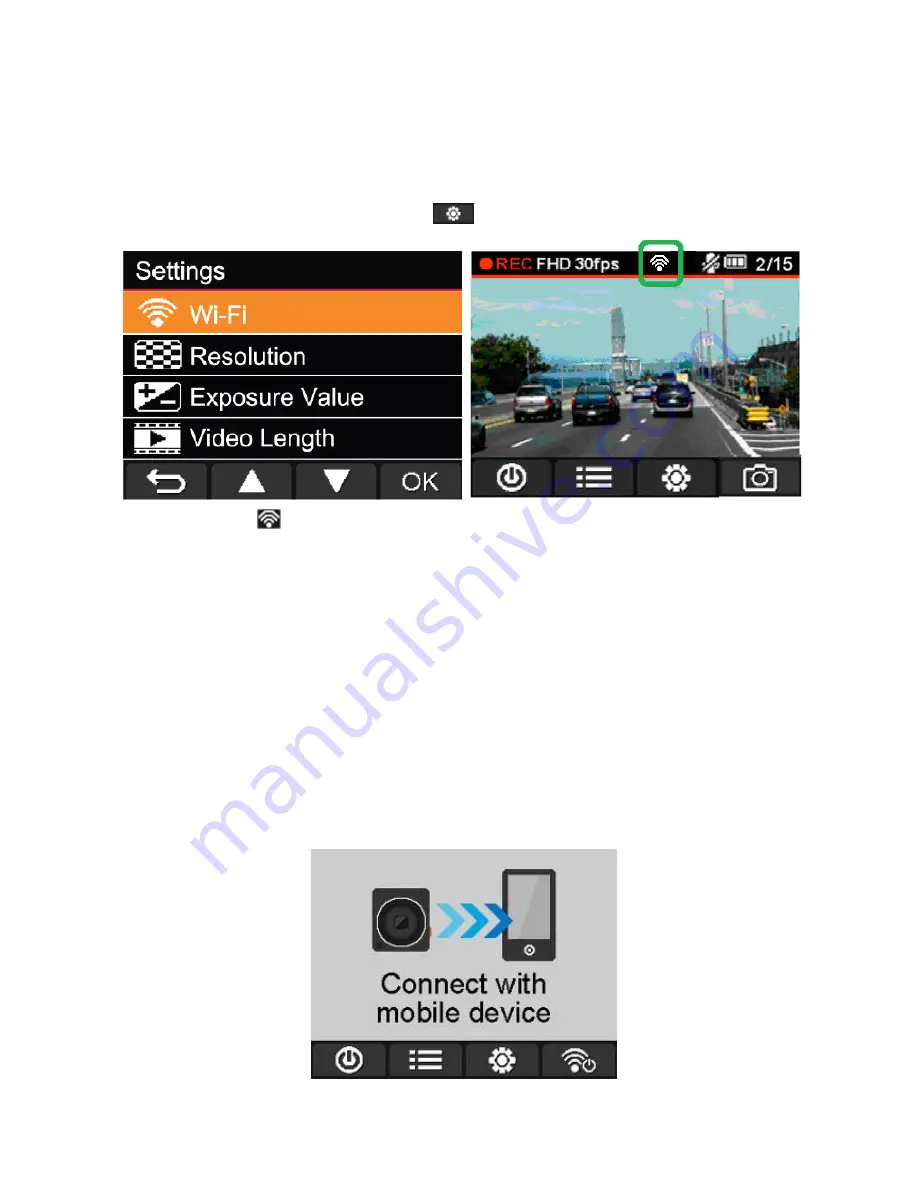
23
Connecting to the DrivePro using iOS and Android Devices
︱
To wirelessly store DP220 video files using your iOS/Android device, you have to first connect to the
DrivePro’s dedicated wireless network.
(on your DrivePro)
1.
During video recording, press the button
of the DrivePro to turn on the Wi-Fi function.
2.
When the icon
is displayed, you can connect your mobile device to the DrivePro.
3.
After turning on the Wi-Fi, please wait around 10 seconds for the network to appear.
(on your iOS device)
4.
Tap
Settings
to turn on
Wi-Fi
.
5.
Select
DrivePro 220
from
Choose a Network
.
6.
Enter the Wi-Fi security key:
“
12345678
”.
(on your Android device)
4.
Tap
System Settings
to turn on
Wi-Fi
.
5.
Select
DrivePro 220
from
Wi-Fi
.
6.
Enter the Wi-
Fi security key: “
12345678
”.
To change the default SSID and to setup Wi-Fi security key, please see the
Using the DrivePro App on iOS
and Android Devices/Settings
section in this manual for detailed instructions.
When connected to the DrivePro, your mobile device will not have Internet access. Additionally, the DrivePro
function buttons (Browse/ Settings) will also be disabled. The following image will be displayed:
Содержание DrivePro 220
Страница 1: ...User s Manual DrivePro 220 Car Video Recorder Version 1 0...
Страница 5: ...4 A Warranty Card...




























