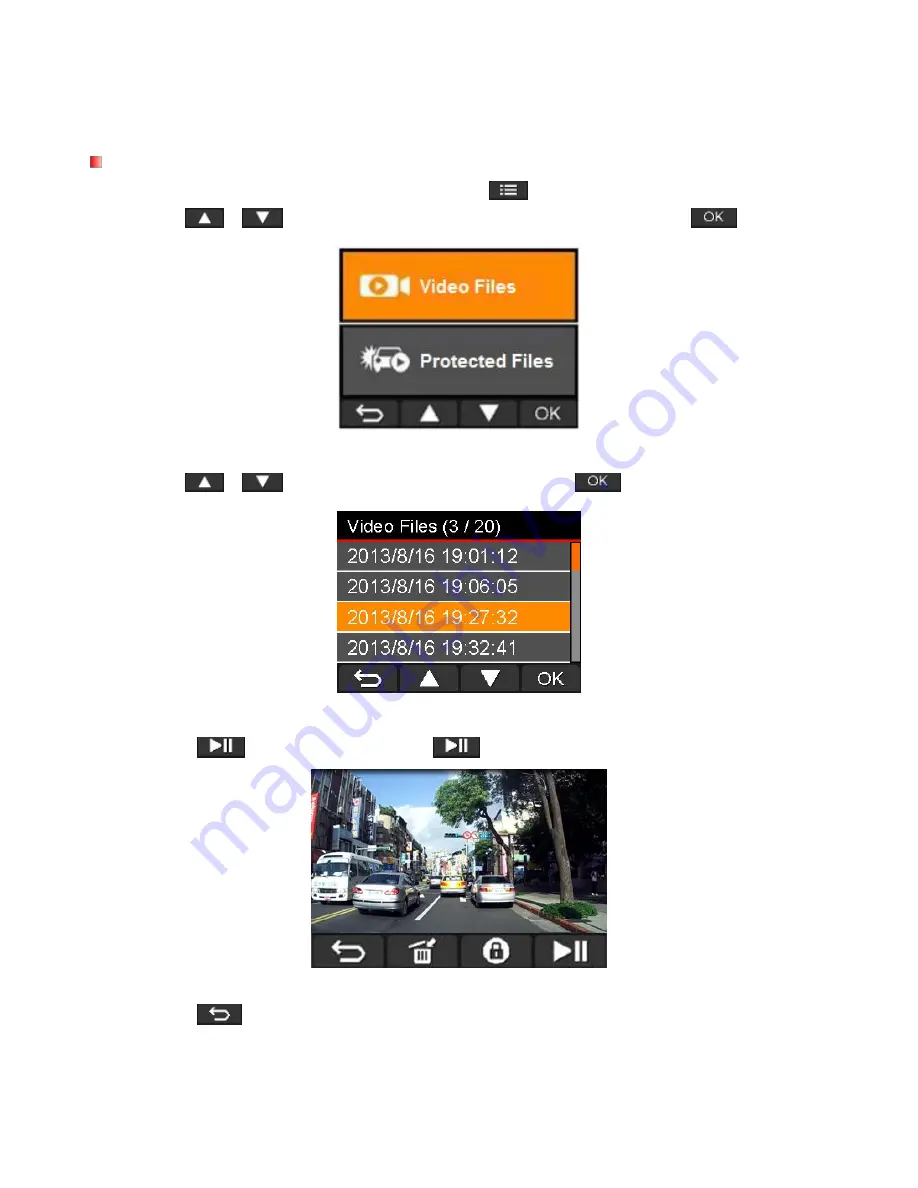
v1.5
52
Browse and Playback Videos
︱
Playing Videos
1.
During video recording, press the Browse button
.
2.
Use
/
to select either
Video Files
or
Protected Files
and press
.
3.
Use
/
to select the desired video file and press
.
4.
Press
to pause playback. Press
again to resume playback.
5.
Press
to return to the video file list.
Содержание DrivePro 200
Страница 2: ...v2 0 User s Manual DrivePro 200 Car Video Recorder For FW v2 0 or later...
Страница 5: ...v2 0 5 16GB microSD Memory Card Video Cable Quick Start Guide Warranty Card...
Страница 37: ...v1 5 37 User s Manual DrivePro 200 Car Video Recorder For FW prior to v2 0...
Страница 40: ...v1 5 40 16GB microSD Memory Card Video Cable Quick Start Guide Warranty Card...






























