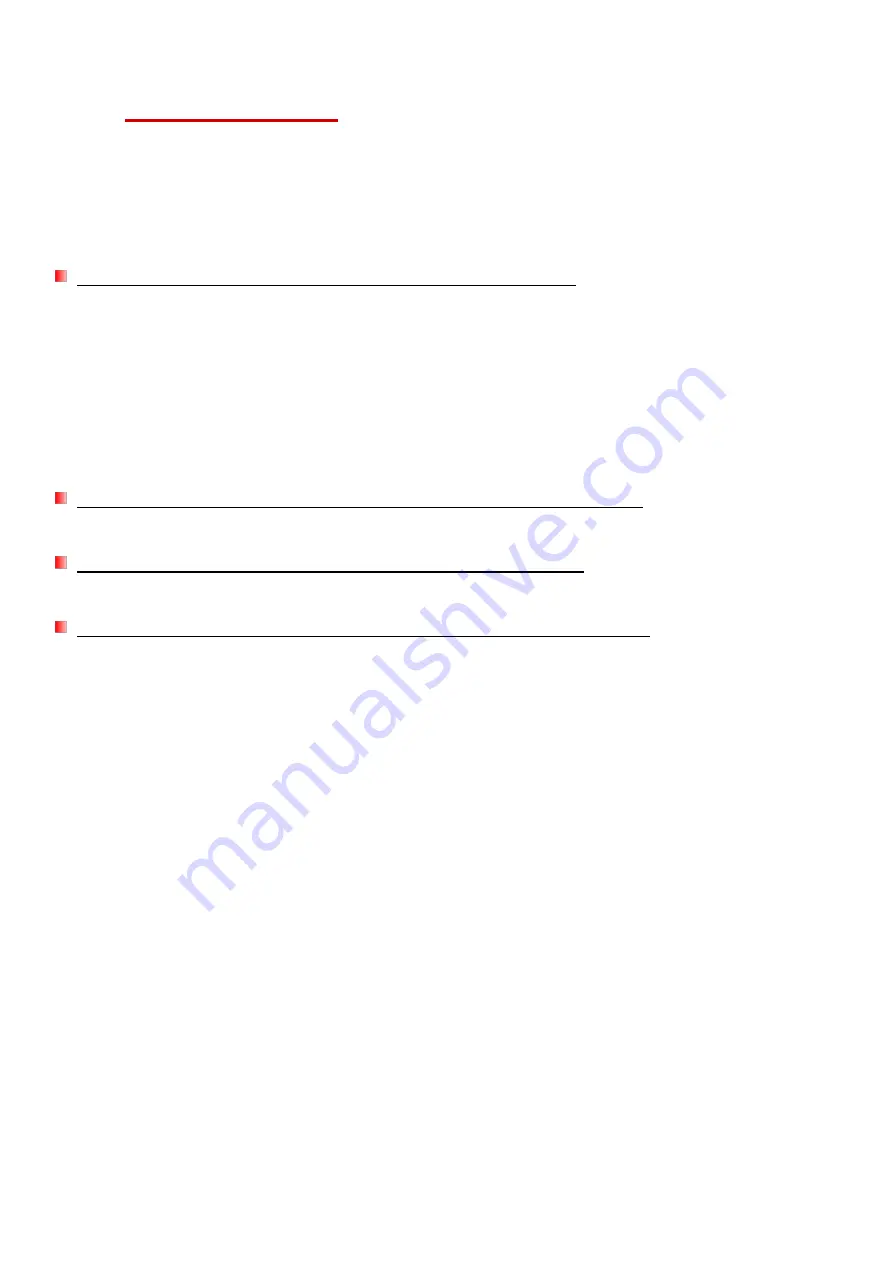
28
12.
Troubleshooting
If a problem occurs to your DrivePro, please first check the instructions listed below before sending
your DrivePro for repair. If you cannot find any ideal solution to your question below, please consult
your dealer, service center, or local Transcend branch office for further help. You can also visit
Transcend website for FAQ and Technical Support services. For any Hardware issues, please refer
to the DrivePro
User’s Manual.
My computer operating system cannot detect my DrivePro
Please check the followings:
1.
Is your DrivePro properly connected to the USB port? If not, unplug and connect it again. Make
sure that both ends of the USB cables are properly
connected as shown in the User’s Manual.
2.
Is your DrivePro connected to the Mac keyboard? If yes, try to plug it in an available USB port
on your Mac Desktop directly.
3.
Is the computer
’s USB ports enabled? If not, refer to the user’s manual of your computer (or
motherboard) to enable them.
None of the DrivePro buttons are responding (hangs / lags / stalls)
Try unplugging the car adapter from your DrivePro, and reconnecting it to your DrivePro again.
My DrivePro cannot play videos stored in my memory card.
Edited videos may not be displayed properly on your DrivePro.
Nothing happens when I press the
“Emergency Recording” button.
Emergency Recording only works in the recording mode.









































