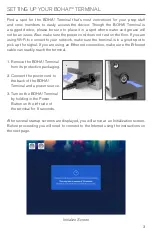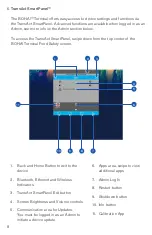10
7 . Now load labels into the device .
a . Grab hold of the two tabs at either side of the
lower section of the display and pull up . The
hinged display will make a click sound and you will
be able to swivel the display up until it is parallel
with your tabletop .
The one or two label printer mechanisms and
label buckets will be visible, depending on your
configuration . The BOHA!™ Terminal uses thermal
printing technology so no ink or toner is required .
b . Open each printer mechanism by pushing the
blue tab on the left side of each mechanism to the
left . The top of the printer mechanism will open .
c . Both mechanisms can handle narrow and wide
labels . In this example (your labels may differ in
size or style) place the roll of 2 .2” x 2” labels into
the left printer label bucket and then the 1 .2” x 1”
labels in the right printer label bucket . Make sure
the labels feed from the top .
Note: If unpacking the labels has resulted in any of the
leading labels being pulled off the roll, leaving a blank
space, trim the roll to eliminate the gap. Otherwise the
gap from the missing label can cause your printer to stop
printing, requiring you to re-set the label roll.
d . Next, thread the labels
under the label sensor as
shown to the right . Notice
that the 1 .2” wide labels
will slide only part of the
way under the sensor
because they need to
remain centered with
the roll, while the 2 .2”
wide labels will slide all
the way under the label
sensor to the left edge .
e . Then close the latch of the printer mechanisms .
There will be some movement of the labels after you
close the latch and the labels align for printing .
f . Now you are ready to close the display .
Rotate the hinged display down until
it clicks to its closed position .