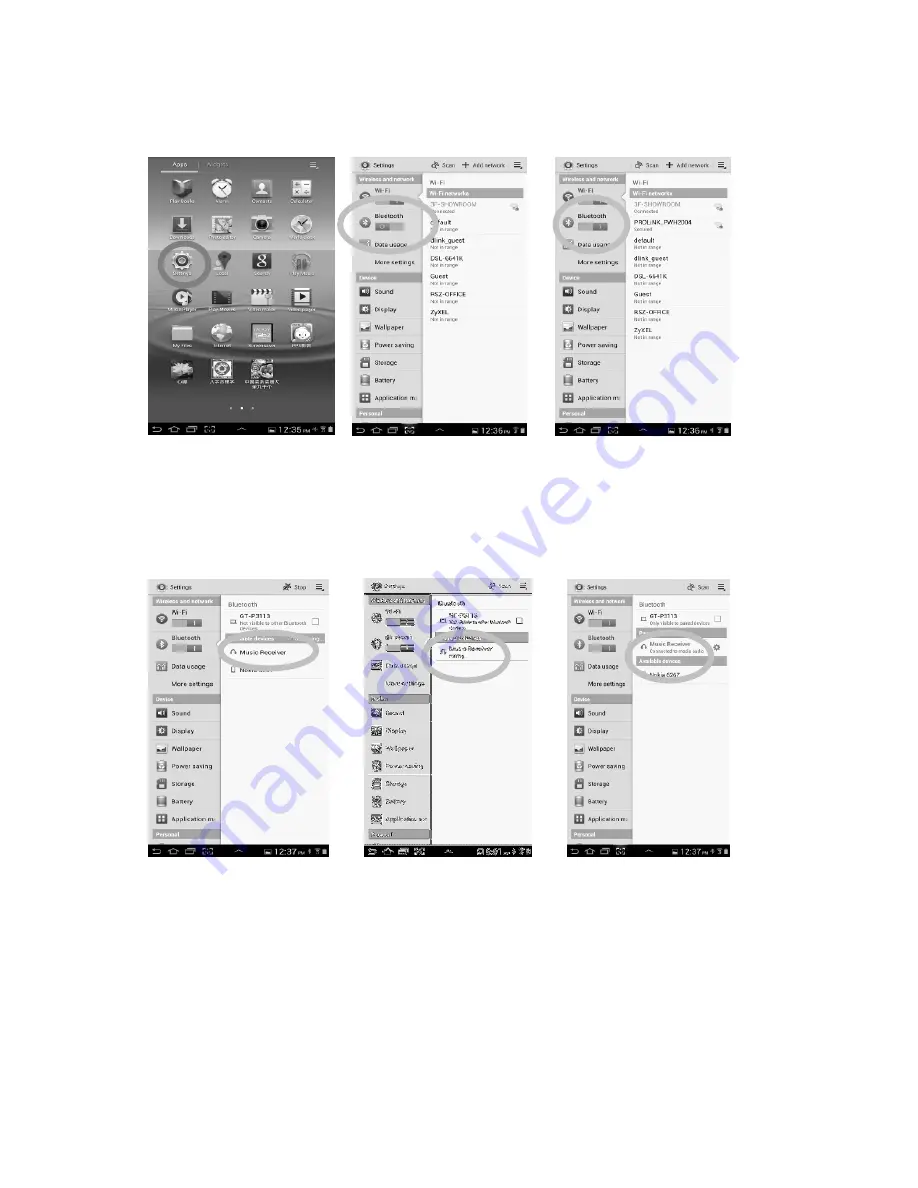
5
Android Smartphone/Tablet
(
(
(
(
ver 4.0 as Example
)
)
)
)
1. Go to Bluetooth manager of your smart phone by the following step
a. From your smart phone
home page, tap on
“setting”
b. Inside the setting, turn on
The Bluetooth
c. Bluetooth is turned on
2. Searched Bluetooth
Devices will show up,
please tap on “Music
Receiver”
3. Enter “0000” when
the player asks for
PIN code
(
some
devices have no
need to input PIN
)
.
4. Once paired, the blue LED
light on the BTR-5300 will
flash once. The Blue LED will
keep lighted when a
connection is established
And In your Smartphone there
is showed “connected to
media audio”









