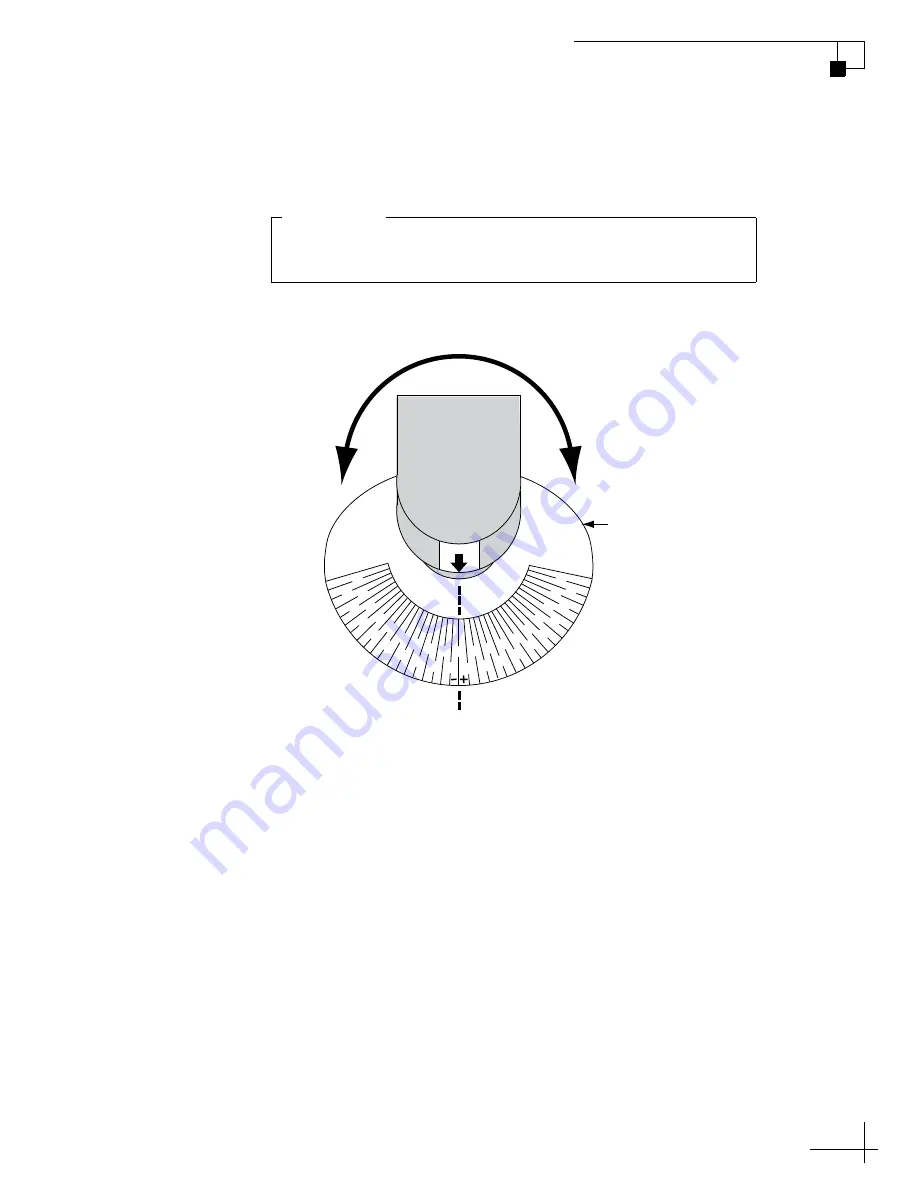
TracVision M5/M7 User’s Guide
35
Chapter 3 - Settings
5b. TracVision M7 Only - Adjust the LNB clockwise or
counter-clockwise, until the skew arrow on the LNB
points to the skew angle that you determined earlier.
Figure 3-7 TracVision M7 LNB Skew Angle Adjustment
6. Tighten the two M4 socket set screws to secure the LNB
in place. Apply 9 in-lbs (1 Nm) of torque, if possible.
7. Reinstall the radome.
8. Restore power to the TracVision system.
NOTE: For more information about how skew works, see “LNB Skew Angle”
on page 7.
Be sure to keep the LNB fully inserted into the choke feed to
ensure optimum performance.
IMPORTANT!
0˚ Skew
Positive
Skews
Negative
Skews
0
10
20
40
50
70
80
30
90
60
50
10 20
30
40
60
70
80
90
5
5
15
15
25
35
45
25
35
45
55
65
75
85
55
65
75
85
LNB
SKEW
Choke Feed
















































