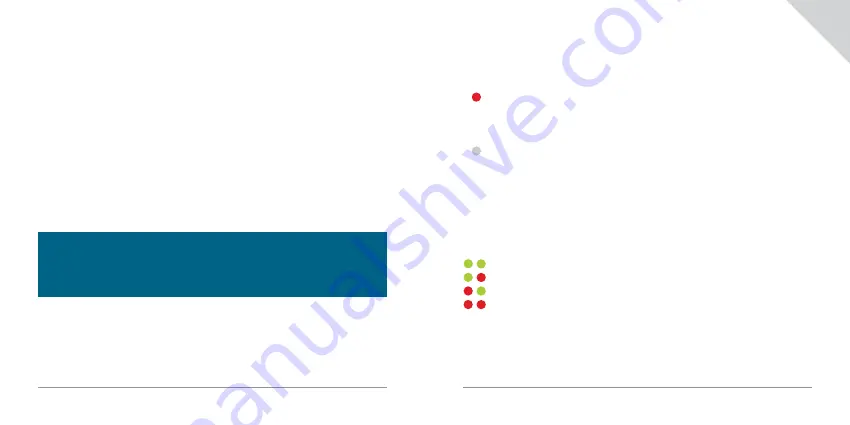
4 / 44
5 / 44
2. DEVICE ACTIVATION
Activation of the Tractive
®
GPS 2 device requires the device to be turned on. Keep
the power button on the device pressed for around 3 seconds. Once you hear 2 short
ascending beeps and see a green light, the device has succesfully been turned on.
Holding the button again for 3 seconds will turn off the device. In order to get GPS
reception, ensure that the device is located outside of buildings and under clear sky.
Enter the link below into the address bar of your browser to access the Tractive
®
website, which will guide you through the step by step activation of your Tractive
®
GPS 2 device:
tractive.com/activate
3. DOWNLOAD TRACTIVE
®
GPS APP
The Tractive
®
GPS app will guide you through the first steps of adding a pet and
assigning a new Tractive
®
GPS 2 device to the pet.
Note: After turning on the Tractive
®
GPS 2 device for the first time or after a period
of inactivity, it can take a few minutes until the device is ready to use. To speed up
this process, turn on the device and make sure it’s placed under clear sky away from
buildings, trees and electrical towers.
4. ATTACHING TRACTIVE
®
GPS 2 TO A PET COLLAR
Clip the Tractive
®
GPS 2 device on the collar of your pet by using the included clips. The
clips are made for different collars: use the one with an S at the back for collars with a
thickness up to 3 mm and the one with an L at the back for collars with a thickness up
to 5 mm.
LED WARNINGS
The LED located on the top of the Tractive
®
GPS 2 device indicates the current status
of the device.
Battery is low
(red LED flashes 3 times every 15 seconds)
The battery level of the Tractive
®
GPS 2 device is low. Fully recharge the device
to get the best tracking results.
LIVE Tracking
(white LED flashes)
During a LIVE tracking activity the LED flashes in white. This allows you to locate
your pet easier at night time.
DEVICE STATUS
By pressing the on/off button once, the cellular network and GPS status of the device will
be shown using 2 consecutive flashes.
cellular network available - GPS available
cellular network available - no GPS
no cellular network - GPS available
no cellular network - no GPS
In case of an error, please bring the device into an area with Tractive
®
coverage. In
order to get GPS reception, ensure that the device is fully charged and located outside
of buildings and under clear sky. It might take a few minutes for the device to get a GPS
connection after it has been turned on.
EN


















