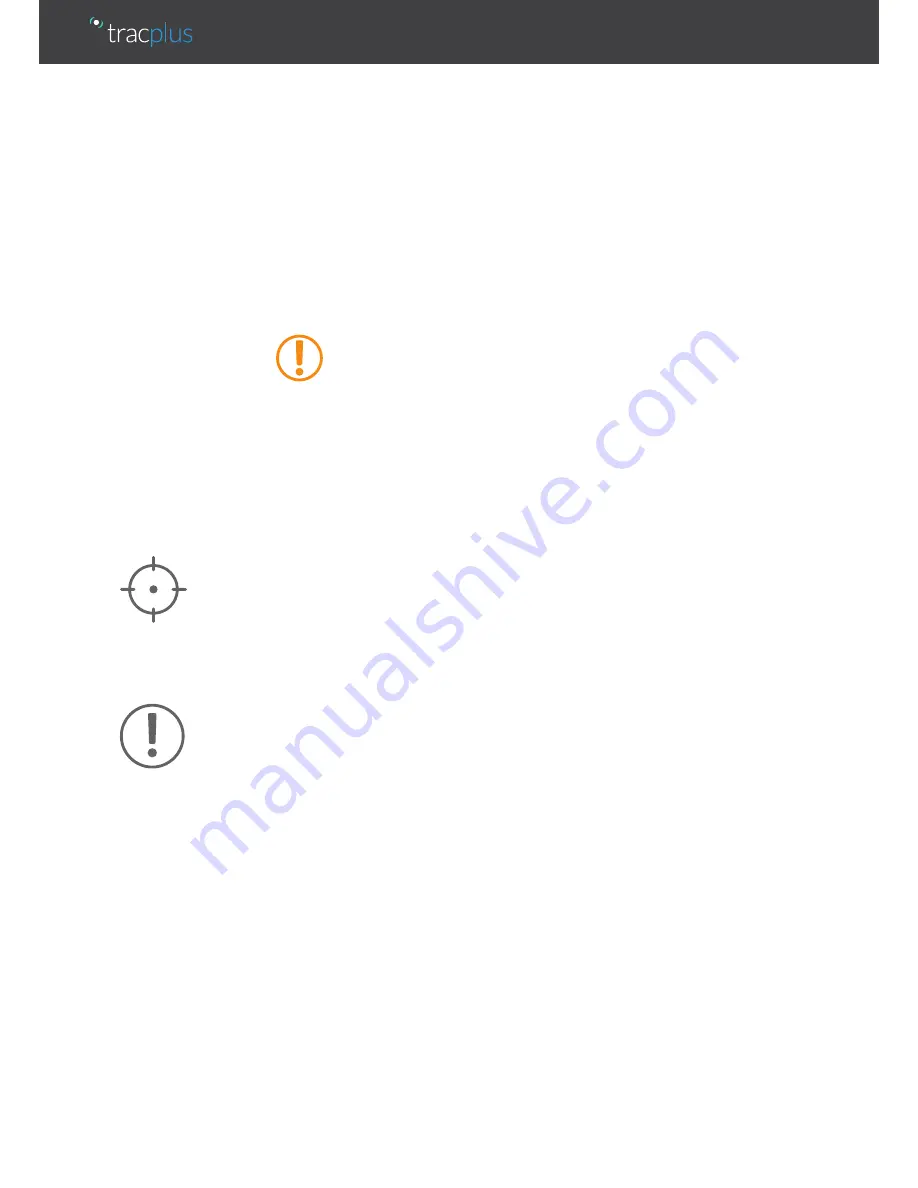
To request automated monitoring at the start of your flight or trip, press the yellow
Monitor button. The Monitor LED will flash quickly to indicate that monitoring has been
requested. Once monitoring has been confirmed as active, the Monitor LED will turn
solid. With a good sky view, this process should happen within a minute.
To cancel automated monitoring at the end of your flight or trip, press and hold the
yellow Monitor button for two seconds. The Monitor LED will flash slowly to indicate that
monitoring is no longer needed. Once confirmation has been received that monitoring is
no longer active, the Monitor LED will turn off. With a good sky view, this process should
happen within a minute.
If automated monitoring has been requested for a flight or trip, it is essential to cancel
monitoring at the successful conclusion of that flight or trip. If you turn off the RockAIR
without cancelling monitoring, an
Of Concern
and subsequent
Overdue
notifications will
be sent to your ICE contacts.
Of Concern
and
Overdue
notifications will not be sent if tracking is temporarily
suspended using the Power/Suspend button. Regardless of whether tracking is
suspended or not, monitoring must still be cancelled before shutting down the RockAIR.
Marking points of interest
In addition to regular tracking, you can mark, classify and transmit a specific point of
interest using your RockAIR.
When at or overhead any point of interest, press the blue Mark button. All four button
LEDs will flash. Press any button will transmit a point of interest event that corresponds
to the button that was pressed. Different buttons can be mapped on request to any
other event type, such as an Ops Normal, Bucket fill, Bucket drop, and so on.
Distress alerts
Your RockAIR supports the TracPlus distress monitoring and notification service.
TracPlus provides several options for how distress alerts are notified. For details, please
see Distress Notification Options (page 22).
In an emergency (MAYDAY) or urgency (PAN-PAN) situation, pressing the red Distress/
Distress Cancel button will cause repeated distress messages to be sent to mapping
software, ICE contacts and the distress monitoring and notification service.
To enter distress mode, press the red Distress/Distress Cancel button once. The LED
indicator will flash to indicate that the RockAIR is in distress mode. While distress mode
is active, the RockAIR will transmit distress messages at a higher frequency.
To cancel distress mode, press and hold the Distress/Distress Cancel button for four
seconds until the LED indicator turns off. A Distress Cancel message will be transmitted,
and normal tracking will resume.
Monitoring should only be requested or cancelled when the RockAIR has a
good view of the sky. Do not request or cancel monitoring while the aircraft
is hangared.



























