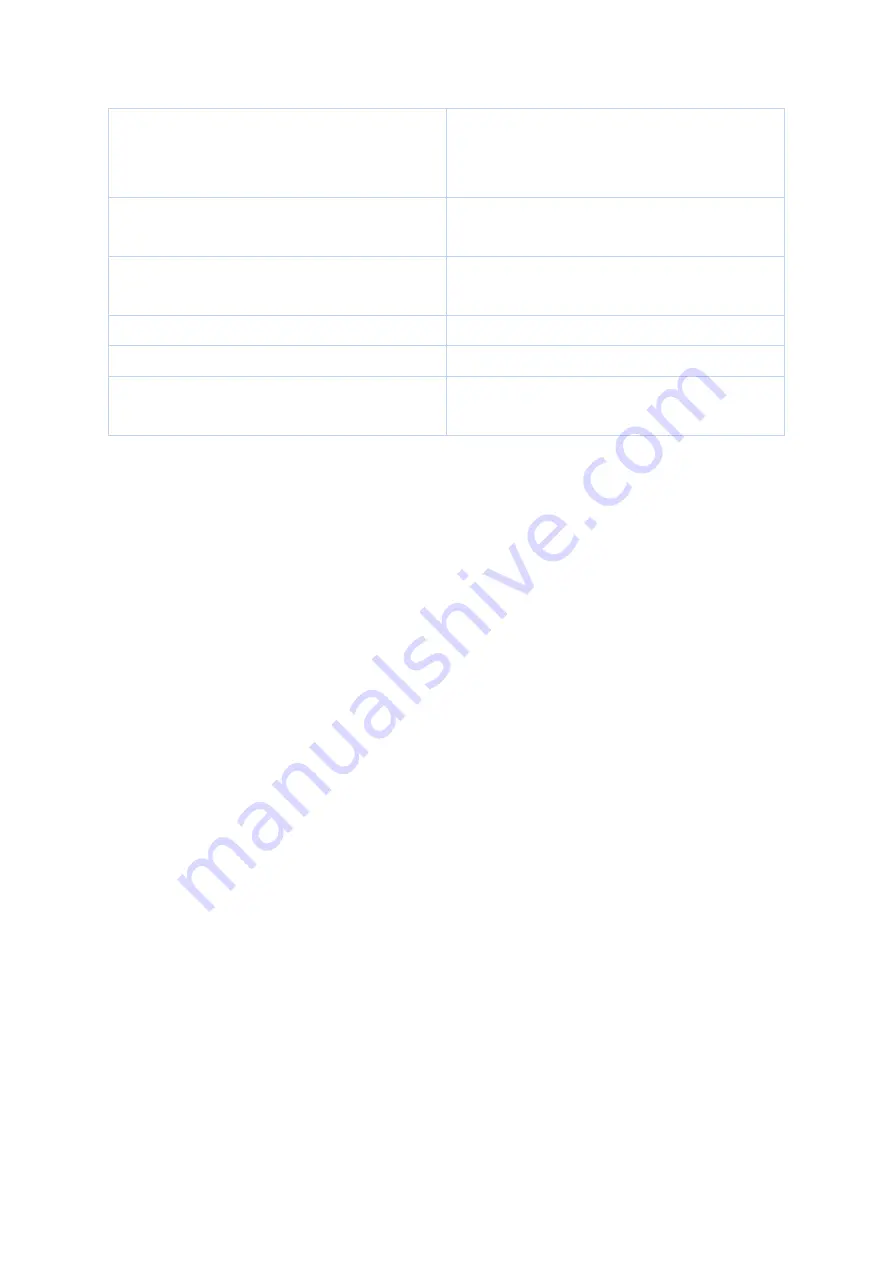
13
Check if the device is ON or
OFF:
Press the power button
quickly
If the device is on, green lights
turns on for 3 seconds. If it is off,
no lights turn on
Switch Off:
Press the power
button and hold for 3 seconds
Red light blinks three times, the
tracker turns off
Press the SOS button and hold
for 2 seconds
Green light blinks twice
Low battery
Red light blinks
Battery is charging
Red light blinks slowly
Connected to a power source
and battery is fully charged
Red light solidly lit up
ADDITIONAL INFORMATION
The following information is only required the very first time the
tracker is turned on. If you are partaking in this PhD study, this
procedure has already been completed by the researcher.
FIRST TIME USE
When powering the device on for the first time, follow this method:
1. Connect the charging plug of the charging cable to the tracker with
the magnetic charging port.
2. Press and hold the power button for at least 3 seconds. The green
light on the front of the tracker should blink for a few seconds.
3. Put the tracker down and wait for at least 15 minutes.
The tracker will carry out initial GPS positioning. This is required for
the device to function correctly. The tracker will then be ready for
use and can be activated.
Содержание TRKM014 TS
Страница 1: ...USER GUIDE For the Trackisafe Multi Tracker by Vodafone used in this PhD Study...
Страница 2: ...2...
Страница 5: ...5...














